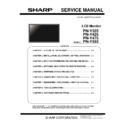Sharp PN-Y325 Service Manual ▷ View online
PN-Y325/Y425/Y475/Y555 INSTALLATION, ADJUSTMENT, SETTING 2 - 25
<Caution>
• Do not switch off the main power after setting the SCHEDULE.
• Set the time for both power-on and power-off. The time for either
only cannot be set.
Schedule ON and then OFF only take place in power standby
mode and signal standby mode.
• Specify the correct date and time.
SCHEDULE does not function unless the date and time are
specified.
• Check regularly that the set date and time are correct.
• If there is a file in the play list that is not in the USB flash drive,
the file is skipped during playback.
• If none of the files in the play list are in the USB flash drive, the
screen will turn black. Press [INPUT] to exit.
• Before configuring playlist settings, be sure to insert a USB flash
drive.
<MEMO>
• Up to 3 SCHEDULE items can be registered.
• Setting the SCHEDULE flashes the power LED alternately in red
and orange in standby mode.
• A SCHEDULE that has a small number has precedence over
that of a large number when schedules overlap.
• The play list is saved in “usb_schedulinglist.txt” in the USB flash
drive.
PN-Y325/Y425/Y475/Y555 INSTALLATION, ADJUSTMENT, SETTING 2 - 26
4. PLAYING THE FILES IN A USB FLASH DRIVE
A USB flash drive can be inserted in the monitor to display images,
videos, and music in the USB flash drive on the monitor.
4-1.Auto playback
The image files or video files in a USB flash drive can be
automatically played.
Create a folder with the name “autoplay” in the top level of the
USB flash drive.
Files in the “autoplay” folder that meet the criteria below play
automatically. (Supported formats and file names are different
from other playback.)
*1 For details, see “Supported formats” at right.
<Caution>
• Mixed playback of image files and video files is not possible. To
display a mix of image files and video files, see "SCHEDULE".
<MEMO>
• During auto play, it is better to turn the power ON/OFF using the
remote control unit. When the power is turned ON/OFF using
the main power switch, it takes a longer time until auto play is
started. It also takes a longer time for playback to start from
STANDBY MODE and LOW POWER.
■ Preparations
Set the type of files for auto play.
1. Change an input mode to other than [USB].
2. Press [MENU] and select SETUP with
or.
3. Press [ENTER] and select AUTO PLAY with
or.
4. Press [ENTER] and select PHOTO or MOVIE with
or.
5. Press [ENTER].
6. Press [MENU].
■ Auto playback of files
1. Connect a USB flash drive and turn the power ON. You can
connect a USB flash drive after turning the power ON.
<MEMO>
• Auto play will not start if a folder, file format, or file name
indicated in “Supported formats” is not correctly set, and if
AUTO PLAY is not correctly set in the monitor settings menu.
■ To stop auto play
1. Press [INPUT].
4-2.Auto playback
You can play the specified image/video/ audio files in a USB flash
drive.
1. Insert the USB flash drive into a USB port on the monitor.
2. Change an input mode to [USB].
3. Select the files to be played, and the play method.
■ Supported formats
The types of files that can be played in USB flash drive are as
follows:
The operation of formats not indicated in the table is not
guaranteed.
• In some cases it may not be possible to play the above files.
• A maximum of 32 alphanumeric characters can be used for
folder name and file name. A file name or folder name may not
display correctly if a space, hyphen (-), or underbar (_) is used.
• When file names or folder names are long, some characters may
not appear in the list screen.
• Do not use a file that is over 2 GB.
• During playback and when a list is displayed, the remote control
and some buttons may not respond when operated. This is
caused by the heavy image processing load and is not due to a
product failure or problem.
• Operation is not assured when a non-supported format is used.
The following types of problems may occur:
- Abnormal play speed
- Operations cannot be performed during playback
- Playback stops. The player application restarts.
• When a video file cannot be played, “Unsupported file” appears.
With some files, “Video resolution not supported” or “Audio
format not supported” may appear.
PN-Y325/Y425/Y475/Y555 INSTALLATION, ADJUSTMENT, SETTING 2 - 27
■ Selecting files to be played
1. Insert the USB flash drive into a USB port on the monitor.
2. Change an input mode to [USB].
3. Press
4. Select an icon with or and press [ENTER].
(1) Folder
Folders and files in the USB flash drive are [DISPLAY]ed.
(2) Photo
Image files in the USB flash drive are [DISPLAY]ed.
(3) Movie
Video files in the USB flash drive are [DISPLAY]ed.
(4) Music
Audio files in the USB flash drive are [DISPLAY]ed.
5. Select a file.
(1) Folder
Press [ENTER] and select a file with
,.
• When the selected item is a folder, the files in the folder are
shown on the right. To move to the folder, press [ENTER].
• When the selected item is a file, the file information appears.
(2) Photo
Select a file with
,,or.
• Image files are initially grouped by date. To show images of a
different date, press
, select the date withor, and press
[ENTER].
• To change the group of a file, press [MODE] with the file selected.
Select one of the items below with
or, and press [ENTER].
Date............Group by file creation day
A..Z.............Group by first letter of file name
Month..........Group by file creation month
Year.............Group by file creation year
(3) Movie
Select a file with
,,or.
(4) Music
Select a file with
or.
• To move to the file genre menu, press
.
To narrow down audio files, select with
orand press [ENTER].
• To change the group of a file, press [MODE] with the file selected.
Select one of the items below with
or, and press [ENTER].
Album..........Group by album
Artist............Group by artist
Genre..........Group by genre
Track...........Group by first letter of song title
• A still image can be played while audio is played.
6. Select the file play method from the following:
• Play a selected file
Press [ENTER].
• Play all files shown in the list
Press [DISPLAY].
7. To end playback, press [RETURN].
• When playing music, pause the music before performing the
above steps.
<MEMO>
• When playing all files in [Folder], playback starts from the
currently selected file, and only files of that type (still image, video,
or music) are played. Playback takes place in order of the file
names. Even if the files have different formats, the files will be
played as long as they are of the same type. Mixed file types are
not played.
• To [RETURN] to the next higher item, press
or [RETURN].
• When displaying the video file list, the thumbnails of some files
may take time to appear. Wait until the thumb
nails appear
before performing the next operation.
4-3.Playing files using the SCHEDULE function
The image files (in .jpg (.jpeg)/.png format) or video files
(in .wmv/.mp4/.ts format) in a USB flash drive can be
automatically played using the SCHEDULE function.
PN-Y325/Y425/Y475/Y555 INSTALLATION, ADJUSTMENT, SETTING 2 - 28
4-4.Operations during play
■ Image files
Operation is possible using the buttons below.
[DISPLAY]/ [ENTER] : Play/Pause a slideshow.
[MODE] : Rotate the [DISPLAY] 90° clockwise.
[RETURN] : End playback.
■ Video files
Operation is possible using the buttons below.
: Move back about 10 seconds.
: Move forward about 10 seconds.
[ENTER] : Pause the file that is being played.
To resume playing the paused file, press [ENTER].
[DISPLAY] : Switch between “Play only the file being played” and
“Play all”.
[MODE] : Select whether the playback order is shuffled or not
during continuous playback.
[RETURN] : End playback.
■ Audio files
: Move back about 10 seconds.
: Move forward about 10 seconds.
[ENTER] : Pause the file that is being played.
To resume playing the paused file, press [ENTER].
[DISPLAY] : Switch between “Play only the file being played” and
“Play all”.
[MODE] : Select whether the playback order is shuffled or not
during continuous playback.
[RETURN] : [RETURN] can be pressed during playback of a file to
perform an operation without stopping file playback.
For example, by displaying a still image file from
"Photo" after pressing [RETURN], you can show a still
image while playing music. To stop music, select the
original music file and pause. You can also [MUTE]
the sound with [MUTE].
If [RETURN] is pressed while the music is paused,
playback will end.
<MEMO>
• To adjust the sound volume for video files and audio files, follow
the procedure described in “Settings during play”.
• If the next operation is performed during processing of an
operation that involves a high processing load such as “Move
forward about 10 seconds” in a video, the operation will be not
processed until the previous processing is completed. Wait until
the processing is completed before performing the next
operation.
• Processing time varies widely depending on the resolution and
file size. For this reason, it is recommended that you keep the
resolution at 1920 x 1080 whenever possible.
4-5.Settings
■ Settings when the file list is displayed
With a file selected, press [MENU].
Select an item with
orand press [ENTER].
Shuffle
Select whether or not playback is shuffled during a slideshow or
continuous playback.
Repeat
Set whether or not playback of a file, or files in a folder, is
repeated.
Slideshow time (Only during [Folder] or [Photo] display.)
Set the slideshow change time.
This setting is also applied to auto play and schedule play.
The times below are general guidelines, and will vary by file.
Short.........About 3 seconds
Medium.....About 6 seconds
Long..........About 9 seconds
Slideshow Transition (Only during [Folder] or [Photo]
display.)
Set how slides are changed in slideshows.
■ Settings during play
Press [MENU] during playback.
Configure the desired setting with
,,,and [ENTER].
Options
“Settings when the file list is displayed” or “Status” (only when
playing video) appears.
Picture and sound
COLOR MODE
Changes the color mode on the screen.
VOLUME
Adjust the volume.
SIZE
Changes the screen size of video.
Eco settings
Screen off
Use this during playback of a video or music to turn off the screen
and play only the music. The audio of a video or music does not
turn off. To show the screen, press ENTER on the remote control.
Clock (Only when playing video or music.)
Clock
A clock can be displayed in the upper right corner of the screen.
The clock constantly appears during file playback.
To clear the clock display, select [Clock] again and press
[ENTER].
Click on the first or last page to see other PN-Y325 service manuals if exist.