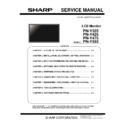Sharp PN-Y325 Service Manual ▷ View online
PN-Y325 SERVICE MENU/VARIOUS SETTING TOOL OPERATING PROCEDURES 4 - 3
1-4.HOW TO DISPLAY FIRMWARE VERSION
1) Select F/W VERSION and press [ENTER] button to display firmware version.
FW VERSION: 1.03
Date: May 16 2014
Model Name: PN-Y325
SN:
Flash PQ V0.17 2014/05/10
Smart Picture V0.81
BL Dimming V0.33
Source Meter V0.11
PQ Checksum 0x5B36
Dimming lib version: 10
Source meter lib version: 41
Flash AQ V1.05 140325
AQ Checksum 0x000C075A
NVM Version: V0.00
MTK Version: IDTV0801_002179_26_001_6_002_286
Date: May 16 2014
Model Name: PN-Y325
SN:
Flash PQ V0.17 2014/05/10
Smart Picture V0.81
BL Dimming V0.33
Source Meter V0.11
PQ Checksum 0x5B36
Dimming lib version: 10
Source meter lib version: 41
Flash AQ V1.05 140325
AQ Checksum 0x000C075A
NVM Version: V0.00
MTK Version: IDTV0801_002179_26_001_6_002_286
2) Press [ENTER] button while displaying version information to go back to the SERVICE MENU list. Press [MENU] or [RETURN] button to
exit SERVICE MENU.
1-5.Aging
1) Display SERVICE MENU.
2) Select "AGING" with [VOL - (
↑)], [VOL + (↓)] keys. Press [BRIGHT +(→) ] key.
3) AGING screen appears.
Color of whole screen automatically changes every 3 seconds.
4) When finishing AGING, set this to OFF.
1-6. PANEL FLIP
1) Display SERVICE MENU.
2) Press [VOL - (
↑)] or [VOL + (↓)] key and select “PANEL FLIP”. Then press [BRIGHT - (←)] and [BRIGHT + (→)] keys to set up.
3) Press [MENU] button to exit SERVICE MENU. Then turn off/on the main power switch on main unit.
[PANEL FLIP settings]
PN-Y325
PN-Y425
PN-Y475
PN-Y555
Without flip (default)
ON
OFF
OFF
OFF
Panel flip by 180 degrees
OFF
ON
ON
ON
1-7. MODEL TYPE
1) Display SERVICE MENU.
2) Press [VOL - (
↑)] or [VOL + (↓)] keys and select “MODEL TYPE”. Then press [BRIGHT - (←)] or [BRIGHT + (→)] key to select
destination.
3) Execute FACTORY RESET.
<Caution.>
Make sure to execute FACTORY RESET. Otherwise, the proper setting according to destination won’t be set.
PN-Y325 SERVICE MENU/VARIOUS SETTING TOOL OPERATING PROCEDURES 4 - 4
1-8. FACTRY RESET
Resets the user adjustment value, USAGE TIME and the Operation log to the factory preset values.
ALL RESET resets the settings available for users in the main unit menu. FACTORY RESET resets all the settings to those adjusted
during the production process.
<CAUTION>
*When resetting is made, the operation logs are also deleted. If necessary, save the operation logs before resetting.
1) Display SERVICE MENU.
2)
Select "FACTORY RESET" with [VOL + (
)
)], [VOL - (
)] key, and press [ENTER] key.
After 20seconds, "Set to VIRGIN(Final) Mode, Turn off the Power" (Firmware version 1.02 or less) or "Power off to complete factory reset"
(Firmware version 1.03 and above) is displayed. After that, turn OFF and ON the main power of the monitor.
<Caution>
When the "Set to VIRGIN(Final) Mode, Turn off the Power" (Firmware version 1.02 or less) or "Power off to complete factory reset"
(Firmware version 1.03 and above) is not displayed after 3 minutes of performing the "FACTORY RESET", turn OFF and ON the main
power of the monitor and perform the "FACTORY RESET" again.
PN-Y325 SERVICE MENU/VARIOUS SETTING TOOL OPERATING PROCEDURES 4 - 5
2.
SERVICE TOOL
The SERVICE TOOL can obtain the operation logs or write the setting of the WHITE BALANCE, etc. which are set for each monitor
specifically. And, the USB flash drive for updating the firmware can be prepared.
■ Operation Environment
Windows Vista
Windows 7
Windows 8
<NOTE>
Log on with administrator authority.
Only 32 bit OS are supported.
■ How to Install Service Tool
1)
All the tools are provided in a zip file. Decompress the zip file to C:\
<Caution> The operation may fail if space is inserted to folder path.
2)
In case the Microsoft Visual C++ 2005 Runtime Library is not installed, execute bundled “vcredist_x86.exe” and install library.
* In case an error message "Command line option syntax error. Type Command /? for Help." is displayed, double-byte character
(Japanese) may be included in user name. Log on with the user name with administrator authority which includes only one-byte
character and install. If no user has been registered, go to User Accounts in Control Panel and register a user.
<MEMO>
In case the message "Command line option syntax error. Type Command /? for Help." Is displayed, two-byte characters (Japanese
characters) may have been included in use name. Log in by a user name with one-byte characters (English characters) with admin
authority for installation. If no user has been registered, go to User Accounts in Control Panel and register a user.
■ HOW TO CHECK THE VERSION INFORMATION OF SERVICE TOOL
1) Activate Launcher Tool. Confirm version number of service tool shown on upper right of the window.
PN-Y325/Y425/Y475/Y555 SERVICE MENU/VARIOUS SETTING TOOL OPERATING PROCEDURES 4 - 6
2-1. How to Use
1)
Execute ”ServiceToolsLauncher.exe” in the same folder as that of expanded service tool.
* Library may have not been installed if the execution failed. Refer to “ How to install Service Tool” and install the library.
* In case “User Account Control” window appears, click on “Allow”.
2) Once the service tool is activated, click on necessary key and start necessary operation.
Key Name
Description
White Balance
Reads/writes the White Balance setting.
Serial Number
Reads/writes the serial number of a monitor.
Usage Time
Reads/writes the Usage Time of a monitor.
InfoDisp Report
Reads system log and temperature log on a monitor.
Make Usb Data
Copies firmware data for USB flash drive to a designated folder.
Click on the first or last page to see other PN-Y325 service manuals if exist.