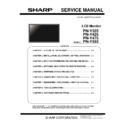Sharp PN-Y325 Service Manual ▷ View online
PN-Y325 INSTALLATION, ADJUSTMENT, SETTING, OPERATION 2 - 1
CHAPTER 2.INSTALLATION, ADJUSTMENT, SETTING, OPERATION
1. INSTALLATION
1-1.INSTALLAING PRECAUTIONS
• This product is for use indoors.
• A mounting bracket compliant with VESA specifications is
required.
• Since the monitor is heavy, consult your dealer before installing,
removing or moving the monitor.
• Mounting the monitor on the wall requires special expertise and
the work must be performed by an authorized SHARP dealer.
You should never attempt to perform any of this work yourself.
Our company will bear no responsibility for accidents or injuries
caused by improper mounting or mishandling.
• Use the monitor with the surface perpendicular to a level surface.
If necessary, the monitor may be tilted up to 20 degrees upward
or downward.
• This monitor should be used at an ambient temperature between
32°F (0°C) and 104°F (40°C).
Provide enough space around the monitor to prevent heat from
accumulating inside.
• If it is difficult to provide sufficient space for any reason such as
the installation of the monitor inside a housing, or if the ambient
temperature may be outside of the range of 32°F (0°C) to 104°F
(40°C), install a fan or take other measures to keep the ambient
temperature within the required range.
• Do not block any ventilation openings. If the temperature inside
the monitor rises, this could lead to a malfunction.
• Do not place the monitor on a device which generates heat.
• Adhere to the following when installing the monitor in its portrait
orientation. Failing to adhere to the following may cause
malfunctions.
- Install the monitor such that the power LED is located on the
bottom side.
- Set the THERMAL SENSOR SETTING on the SETUP menu to
PORTRAIT. (See OPERATION MANUAL.)
• Use the supplied vertical sticker when you install the monitor in
portrait orientation.
Do not remove the factory-affixed sticker but affix the sticker over
it. Be careful not to cover the remote control sensor or buttons.
PN-Y325/Y425/Y475/Y555 INSTALLATION, ADJUSTMENT, SETTING 2 - 2
1-2.MOUNTING PRECAUTIONS
• When installing, removing or moving the monitor, ensure that this is carried out by at least 2 people.
• Be sure to use a wall-mount bracket designed or designated for mounting the monitor.
• This monitor is designed to be installed on a concrete wall or pillar. Reinforced work might be necessary for some materials such as
plaster / thin plastic board / wood before starting installation.
• This monitor and bracket must be installed on a wall which can endure at least 4 times or more the weight of the monitor.
Install by the most suitable method for the material and the structure.
• To attach a VESA-compliant mounting bracket, use M6 screws that are 5/16 inch (8 mm) to 3/8 inch (10 mm) longer than the thickness of
the mounting bracket.
• Do not use an impact driver.
• When moving the monitor, hold the parts marked by the location of the gray below. Do not hold the LCD panel. This may cause product
damage, failure, or injury.
[PN-Y325]
[PN-Y425/Y475/Y555]
• After mounting, please carefully ensure the monitor is secure, and not able to come loose from the wall or mount.
• Do not use any screw holes other than VESA holes for installation.
PN-Y325/Y425/Y475/Y555 INSTALLATION, ADJUSTMENT, SETTING 2 - 3
1-3.CONNECTING PERIPHERAL EQUIPMENT
<Caution>
• Be sure to turn off the main power switch and disconnect the plug from the power outlet before connecting/disconnecting cables. Also,
read the manual of the equipment to be connected.
• Be careful not to confuse the input terminal with the output terminal when connecting cables. Accidentally reversing cables connected to
the input and output terminals may cause malfunctions and the other problems.
<MEMO>
• Set the audio input terminal used for each input mode in AUDIO SELECT on the SETUP menu. The factory settings are shown below.
• The terms HDMI and HDMI High-Definition Multimedia Interface, and the HDMI Logo are trademarks or registered trademarks of HDMI
Licensing LLC in the United States and other countries.
PN-Y325/Y425/Y475/Y555 INSTALLATION, ADJUSTMENT, SETTING 2 - 4
Type
Name
Description
Display input/output terminal
HDMI input terminal
• Use a commercially available HDMI cable (conforming to the
HDMI standard).
• Set HDMI of INPUT SELECT on the SETUP menu according to
the device to be connected.
DVI-D input terminal
• Use a commercially available signal cable (DVI-D 24 pin).
DVI-D out terminal
• When the input mode is set to DVI-D, the video of the DVI-D
input can be output to an external device.
• Outputting HDCP-encrypted video requires an external device
which supports HDCP.
• This terminal allows the daisy chain connection of up to 5
monitors by connecting the monitors to each other through the
DVI-D input terminal of each monitor.
D-sub input terminal
• To use with D-SUB[VIDEO], connect the green terminal to the
device’s video output.
• Select the audio input terminal to be used in AUDIO SELECT of
the SETUP menu.
USB terminal
• Use the main firmware update.
• Connect a USB flash drive to the USB port.
• Do not connect a USB device other than a USB flash drive.
• Turn off the power of the monitor when removing a USB flash
drive.
• Do not use a USB extension cable.
• Use a USB flash drive with a maximum capacity of up to 32 GB.
• Do not use a USB flash drive with a security function.
• Use a USB flash drive with a shape that can be inserted in the
USB port. Some USB flash drives with special shapes cannot be
inserted.
• Connect a USB flash drive to the USB port.
• Do not connect a USB device other than a USB flash drive.
• Turn off the power of the monitor when removing a USB flash
drive.
• Do not use a USB extension cable.
• Use a USB flash drive with a maximum capacity of up to 32 GB.
• Do not use a USB flash drive with a security function.
• Use a USB flash drive with a shape that can be inserted in the
USB port. Some USB flash drives with special shapes cannot be
inserted.
Audio input/output
terminal
Audio1 input terminal
• Use an audio cable without resistance.
Audio2 input terminal
• Use an audio cable (RCA) without resistance.
Audio output terminal
• The output sound varies depending on the input mode.
• It is not possible to control the sound output from the
audio output terminals with the AUDIO menu.
• It is not possible to control the sound output from the
audio output terminals with the AUDIO menu.
Other
RS-232C input terminal
• You can control the monitor from a PC by connecting a
commercially available RS-232 straight cable between
these terminals and the PC.
• PN-Y325 monitors can be connected together in a daisy
chain connection.
commercially available RS-232 straight cable between
these terminals and the PC.
• PN-Y325 monitors can be connected together in a daisy
chain connection.
RS-232C output terminal
LAN terminal
• You can control the monitor from a PC on a network by
connecting a commercially available LAN cable between
this terminal and a network.
connecting a commercially available LAN cable between
this terminal and a network.
Click on the first or last page to see other PN-Y325 service manuals if exist.