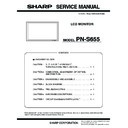Sharp PN-S655 (serv.man3) Service Manual ▷ View online
PN-S655
CONNECTION, ADJUSTMENT, OPERATION, AND FUNCTION
2 – 28
3) Enter the “SERVICE MENU 2” mode.
4) Select [CALIBRATION] with [
2 ] [ 4 ] buttons, and press [3] but-
ton. The CALIBRATION screen is displayed.
• CALIBRATION screen when PC3/PC4 ANALOG mode
• CALIBRATION screen when AV3 COMPONENT mode
• CALIBRATION screen when AV5 VIDEO mode
5) Select [AUTO CALIBRATION] with [
2 ] and [ 4 ] buttons and press
[
3] button. The calibration is executed and the data are saved to
the EEPROM.
The adjustment result is displayed on the ADC OFFSET1/ADC
OFFSET2/ADC GAIN items.
OFFSET2/ADC GAIN items.
6) Select [OK] with [
2 ] [ 4 ] buttons, and press [MENU] button. The
CALIBRATION screen is closed.
AV3 COMPONENT
COMPONENT signal Y level: 0.7 Vp-p
(Pedestal to white level)
Pb/Pr level: 0.7 Vp-p
Pb/Pr level: 0.7 Vp-p
1080i 60Hz
Full color bar (White 100%, color saturation 100%)
*Recommended signal generator:
VG-849, VG-859 made by Astro Design.
AV5 VIDEO
VIDEO (NTSC3.58)
signal
signal
0.714 Vp-p
(Pedestal to white level)
(Pedestal to white level)
NTSC3.58
Full color bar (White 100%, color saturation 100%)
*Recommended signal generator:
VG-849, VG-859 made by Astro Design.
Input mode
Signal type
Input signal level (Adjusted
standard value)
signal timing
Input image
CALIBRATION PC3 (ANALOG)
AUTO CALIBRATION
ADC OFFSET1
R : 999
B :
G : 999
999
ADC OFFSET2
R : 999
G :
B :
999
999
ADC GAIN
R : 999
999
999
G :
B :
OK
CANCEL
RESET
CALIBRATION COMPONENT
AUTO CALIBRATION
ADC OFFSET1
Y : 999
Cr :
Cb : 999
999
ADC OFFSET2
Y : 999
Cb :
Cr :
999
999
ADC GAIN
Y : 999
999
999
Cb :
Cr :
OK
CANCEL
RESET
CALIBRATION COMPOSITE
AUTO CALIBRATION (COMPOSIT/S-VIDEO)
ADC OFFSET1
: 999
ADC OFFSET2
: 999
ADC GAIN
: 999
OK
CANCEL
RESET
PN-S655
CONNECTION, ADJUSTMENT, OPERATION, AND FUNCTION
2 – 29
3-3. FACTORY RESET
Resets the user adjustment value, USAGE TIME and the Operation log
to the factory preset values.
(Note)
When resetting is made, the operation logs are also deleted. If neces-
sary, save the operation logs before resetting.
sary, save the operation logs before resetting.
1) Display the SERVICE MENU 2.
2) Select “FACTORY RESET” with [
2 ] [ 4 ] button, and press [3] but-
ton.
3) Select [ON] with [
1] [3] buttons, and press MENU button.
“RESETTING” is displayed. After completion of initialization, the unit
is booted in the PC1 (digital) mode.
is booted in the PC1 (digital) mode.
4) Turn the main power switch off and then back on.
3-4. HARDWARE CHECK OPERATION
PROCEDURES
This machine is provided with the function to watch for any abnormality
in the hardware.
When an error occurs in the hardware (internal power voltage), the
message of STATUS [XXXX] is displayed.
The power lamp flashes in red.
The power lamp flashes in red.
(It differs depending on the setting of “ STATUS ALERT” of the
FUNCTION.)
When only a temperature error occurs, the message of
“TEMPERATURE” is displayed on the loft lower section of the screen.
“TEMPERATURE” is displayed on the loft lower section of the screen.
The power lamps of red and green flash alternatively.
(It differs depending on the setting of “TEMPERATURE ALERT” of the
FUNCTION.)
FUNCTION.)
The error position can be checked. There are following four methods.
[Method 1]
<Operating procedure>
1) SERVICE MENU 2 is displayed.
2) Select “HARDWARE CHECK” with [
2 ][ 4 ] buttons, and press [3]
button. “HARDWARE CHECK” menu is displayed.
3) The watch result and the current measurement value of the
hardware are displayed.
• Watch result
: OK or NG is displayed.
After turning ON the power, if an abnormality
occurs to be NG once, the NG state is kept
until the main power is turned OFF.
• Measurement value : The measurement value at the time when
HARDWARE CHECK menu is displayed is
displayed.
The measurement value at the time when an
The measurement value at the time when an
abnormality occurred is saved in the log data.
*The measurement value of the internal voltage displayed is the A/D
conversion value. The normal range is as shown below.
4) For the countermeasures against NG positions, refer to “7. The red
LED blinks (When setting abnormal indication)” and “8. The LED
lights up in order of red
3 green 3 red 3 green. (When setting
abnormal indication)” in “CHAPTER 5. TROUBLESHOOTING.”
5) Press MENU button to return to the previous screen, and terminate
the operation.
[Method 2]
<Operating procedure>
1) Send “HTST0000” that is 232C command.
2) Result is returned.
[Method 3]
Check with the “STATUS[XXXX]” number.
When an error occurs, four-digit figures are displayed after the massage
of “STATUS” on the left lower section of the screen. They are assigned
as follows.
as follows.
When these are set to OFF,
monitoring is not performed.
Do not change the setting unless
there is any special reason.
monitoring is not performed.
Do not change the setting unless
there is any special reason.
HARDWARE CHECK
LCD 12V
:
OK
255
AUDIO 9.5V
:
OK
255
OK
255
MAIN 3.3V
:
OK
255
OPTION 5V
:
OK
255
THERMAL1
:
OK
255
THERMAL2
:
OK
255
<
<
<
<
<
<
<
ON
ON
ON
ON
ON
ON
ON
>
>
>
>
>
>
>
THERMAL3
:
SERVICE2
SERVICE1
Watch result
Measurement value
LCD 12V
: Measurement value
187~245
AUDIO 9.5V
: Measurement value
178~233
MAIN 3.3V
: Measurement value
142~192
OPTION 5V
: Measurement value
205~255
Bit
PN-S655
0
LCD 12V
1
no use
2
no use
3
AUDIO 9.5V
4
no use
5
MIAN 3.3V
6
OPTION 5V
7
Reserved
8
Reserved
9
Reserved
10
Reserved
11
Reserved
12
Reserved
13
Reserved
14
Temperature sensor abnormality
15
Temperature abnormality
Example) When "STATUS [0020]" is displayed:
㸠䇭䇭䇭䇭䇭䇭䇭䇭䇭䇭䇭䇭䇭䇭䇭䇭䇭㸢
There is an error in MAIN 3.3V.
䇭Bit 0
Bit 15
PN-S655
CONNECTION, ADJUSTMENT, OPERATION, AND FUNCTION
2 – 30
[Method 4]
Check with the item of “STATUS” on the “Product information (INFOR-
MATION)” screen.
MATION)” screen.
When [DISPLAY] button is pressed, the “INFORMATION” screen is dis-
played. Check with the “STATUS” item on the screen.
1) Hardware monitoring result
• The error detection position is displayed with the same number as
the method 3.
2) The number of controls of the backlight when a temperature abnor-
mality occurs
• Displayed in 2 digits. For more than 99 times, “99” is displayed.
3) Accumulated control time of the backlight when a temperature
abnormality occurs
• Displayed in 2 digits. For more than 99 hours, “99” is displayed.
4) Number of shifts to the power standby state when a temperature
abnormality occurs
• Displayed in 2 digits. For more than 99 times, “99” is displayed.
5) Reserved (Not used for this time)
6) Reserved (Not used for this time)
It takes some time necessary for judgment of a temperature abnormal-
ity and a hardware abnormality as shown below:
[Temperature abnormality] Min. 2 minutes (Exceeding the threshold
value 3 times continuously in the interval of 1 minute).
[Hardware abnormality] Min. 18 seconds (Exceeding the threshold
value 4 times continuously in the interval of 6 seconds).
value 4 times continuously in the interval of 6 seconds).
Though, therefore, the threshold value is exceeded on the [HARD-
WARE CHECK] screen of SERVICE MANU 2 or in the periodic send/
test mail, [OK] may be displayed.
In addition, when [NG] judgment is made once, [NG] state is maintained
until the power is turned OFF/ON. Even if, therefore, the target value is
reduced below the threshold value, the judgment may be [NG] with a
reduced below the threshold value, the judgment may be [NG] with a
normal value.
3-5. WHITE BALANCE SETTING PROCEDURES
(1) Outline
The white balance setting is used to correct variations in each panel.
When the panel is not changed, take over the panel setting to suppress
variations. When the panel is changed, perform resetting to set the
variations. When the panel is changed, perform resetting to set the
standard state.
(2) When replacing the PWB (when the panel is not
changed)
2-1. White Balance setting information read
The White Balance setting information of the information display before
replacement is read. There are two methods to read the White Balance
setting information as follows.
• Method 1: The setting information is read from the SERVICE MENU.
• Method 2: Use the White Balance setting read tool.
Use either way to read the White Balance setting information.
Since the white balance is set in the PC system input mode in the PN-
G655, read the setting information in the PC system input mode.
G655, read the setting information in the PC system input mode.
[Method 1]
The setting information is read from the SERVICE MENU.
[Operating procedures]
1) Select the PC system input mode with [INPUT] button.
• Select one of PC1 DVI, PC2 HDMI, PC3 D-SUB and, PC4 RGB
modes.
2) Any image is displayed on the screen.
3) SERVICE MENU2 is displayed.
4) Select “WHITE BALANCE SETTING” with [
2 ] [ 4 ] buttons, and
press [
3] button.
The WHITE BALANCE SETTING menu is displayed.
“(PC)” is displayed on the title column.
“(PC)” is displayed on the title column.
5) Check to confirm that the PATTERN item is “9000K”.
If it is “6500K”, use [
2 ] [ 4 ] buttons to select “PATTERN” and use
[
3] button to select “9000K.”
6) Use
[
2 ] [ 4 ] buttons to select “LEVEL” and press [3] button. The
LEVEL menu is displayed.
7) Check to confirm that the setting information is same as the above
display.
If the setting information differs from the above display, the setting
information cannot be taken over. Refer to “(3) When replacing the
panel or when the old PWB does not operate” to reset the setting
panel or when the old PWB does not operate” to reset the setting
information to the default values. (Unless a change is made individ-
ually, these procedures are not required in normal cases.)
8) Select “CANCEL” with [
2 ] [ 4 ] [1] [3] buttons and press [MENU]
button.
The display returns to the WHITE BALANCE SETTING menu.
The display returns to the WHITE BALANCE SETTING menu.
9) Write down all the displayed set values of R, G, and B in L1 - L6.
INFORMATION1
INFORMATION1
INPUT MODE
INPUT MODE
SIZE
SIZE
SIZE
COLOR MODE
COLOR MODE
COLOR MODE
BRIGHT
BRIGHT
BRIGHT
VOLUME
VOLUME
VOLUME
ID No.
ID No.
ID No.
MODEL
MODEL
MODEL
S/N
S/N
S/N
1920x1080 V:999Hz H:999.9kHz
1920x1080 V:999Hz H:999.9kHz
STATUS
STATUS XXXX-XXXX-XXXX-XXXX
XXXX-XXXX-XXXX-XXXX
㽲
㽷
㽶
㽵
㽴
㽳
When there is no problem:
0000-0000-0000-0000 is displayed
Example
MAIN3.3V error occurs
The backlight control is generated 5 times due to a
temperature abnormality, and the accumu
temperature abnormality, and the accumu
Shift to the power standby state is generated
once due to a temperature abnormality.
once due to a temperature abnormality.
LEVEL (PC)
LEVEL1
LEVEL2
LEVEL3
LEVEL4
LEVEL5
LEVEL6
< 127 >
< 191 >
< 383 >
< 639 >
< 831 >
< 1023 >
OK
CANCEL
RESET
PN-S655
CONNECTION, ADJUSTMENT, OPERATION, AND FUNCTION
2 – 31
10) Select “CANCEL” with [
2 ] [ 4 ] [1] [3] buttons and press [MENU]
button.
The WHITE BALANCE SETTING menu is terminated.
[Method 2]
Use the White Balance setting read tool.
For detailed operation procedures of the tool, refer to the separate
For detailed operation procedures of the tool, refer to the separate
sheet (3-6. WHITEBALANCE SETTING READ TOOL OPERATING
PROCEDURE).
[Operating procedures] “When connected to the information display with
an RS-232C cable”
1) Connect the information display and the PC with the RS-232C
straight cable.
2) Boot the tool, “InfoDispWhiteBalance.exe”.
3) Turn ON the power of the information display.
4) Press [READ] button of the tool.
5) After normal completion of reading data, check to confirm that the
setting information of L1 - L6 on the PC side is as shown in the fig-
ure below.
ure below.
If the setting information differs, the setting information cannot be
taken over. Refer to “(3) When replacing the panel or when the old
PWB does not operate” to reset the setting information to the
PWB does not operate” to reset the setting information to the
default values. (Unless a change is made individually, these proce-
dures are not required in normal cases.)
6) Write down the setting values of 1 - 6 of R/G/B on the PC side.
(Refer to the figure below.)
* Though the setting values of the AV input system are read too,
since only the setting values of the PC system input are used in
the PN-G655, write down only the setting values of the PC sys-
tem input.
(2)-2. White Balance setting value write
After replacement of the PWB, perform the following procedures to write
the setting information of the white balance. When setting is made in the
PC system input mode, it is automatically reflected on the AV system
PC system input mode, it is automatically reflected on the AV system
input side. Therefore, be sure to write the white balance setting informa-
tion in the PC system input mode.
[Operating procedures]
1) Select the PC system input mode with [INPUT] button.
• Select one of PC1 DVI, PC2 HDMI, PC3 D-SUB and, PC4 RGB
modes.
2) Any image is displayed on the screen.
3) SERVICE MENU2 is displayed.
4) Select “WHITE BALANCE SETTING” with [
2 ] [ 4 ] buttons, and
press [
3] button.
The WHITE BALANCE SETTING menu is displayed.
“(PC)” is displayed on the title column.
“(PC)” is displayed on the title column.
5) Check to confirm that the PATTERN is “9000K”.
If it is “6500K”, select “PATTERN” with [
2 ] [ 4 ] buttons and press
[
3] button to set to “9000K”.
6) Select “LEVEL” with [
2 ] [ 4 ] buttons and press [3] button. The
LEVEL menu is displayed.
7) Select “RESET” with [
2 ] [ 4 ] [1] [3] buttons, and press [MENU]
button.
8) Select “OK” with [
1] [3] buttons, and press [MENU] button. The
setting is saved and the screen returns to the WHITE BALANCE
SETTING menu.
9) Set the values L1 - L6 of R, L1 - L6 of G, and L1 - L6 of B to the val-
ues previously written down. Select L1 - L6 with [
2 ] [ 4 ] buttons,
select R/G/B with [
1] [3] buttons, and adjust the set values with
[
2 ] [ 4 ] buttons.
10) Select “L*” at the left end with [
1] [3] buttons, and repeat the
operation.
11) Select “OK” with [
2 ] [ 4 ] buttons, and press [MENU] button.
The set data are saved and the WHITE BALANCE SETTING menu
is terminated.
12) Check to confirm that all the set values are set properly.
13) Read the set data of WHITE BALANCE and check to confirm that
all the values are properly set.
(3) When replacing the panel or when an old PWB does not
operate
When the white balance setting information is reset in the PC system
input mode, the setting information of the AV system input mode is
input mode, the setting information of the AV system input mode is
reset, too. Therefore, be sure to reset in the PC system input mode.
[Operating procedures]
1) Select the PC system input mode with [INPUT] button.
• Select one of PC1 DVI, PC2 HDMI, PC3 D-SUB and, PC4 RGB
modes.
2) Any image is displayed on the screen.
3) SERVICE MENU2 is displayed.
4) Select “WHITE BALANCE SETTING” with [
2 ] [ 4 ] buttons, and
press [
3] button.
The WHITE BALANCE SETTING menu is displayed.
“(PC)” is displayed on the title column.
5) Check to confirm that the PATTERN is “9000K”.
If it is “6500K”, select “PATTERN” with [
2 ] [ 4 ] buttons and press
[
3] button to set to “9000K”.
6) Select “LEVEL” with [
2 ] [ 4 ] buttons and press [3] button. The
LEVEL menu is displayed.
WHITE BALANCE SETTING (PC)
PATTERN < 9000 K >
LEVEL =>
LEVEL =>
R: 1160 G: 1160 B: 1160
R: 1135 G: 1135 B: 1135
R: 1080 G: 1080 B: 1080
R: 1050 G: 1050 B: 1050
R: 1045 G: 1045 B: 1045
R: 1023 G: 1023 B: 1023
OK
CANCEL
RESET
L1
L2
L3
L4
L5
L6
Click on the first or last page to see other PN-S655 (serv.man3) service manuals if exist.