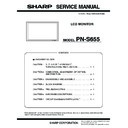Sharp PN-S655 (serv.man3) Service Manual ▷ View online
PN-S655
CONNECTION, ADJUSTMENT, OPERATION, AND FUNCTION
2 – 40
5. EDID WRITING PROCEDURES
[Tool operating conditions]
• Windows 2000 / Windows XP / Windows Vista.
• The I/O address of the printer port must be set to 378.
(Refer to “Supplementary descriptions.”)
• When you use this model in Windows XP/ Windows Vista,
log in by manager authority.
[Installing procedures]
1) Make a folder of “c:\fg.”
2) Decompress the EDID writing tool for servicing, and copy all the
files to “c:\fg.”
(Use the latest-version launcher tool.)
[Operating procedures]
1) Connect the jig to the PC.
2) Execute “c:\fg\launcher.exe.”
However, execute it according to the following procedures to run
launcher.exe when you use Windows Vista.
i). Open the copy folder by explorer and click the right mouse but-
ton to open menu on the “launcher.exe”, and select “Run as
administrator”.
ii). Select [Accept] in the “User Account Control” dialog to run
“launcher.exe”.
3) Write the EDID of the VGA connector and the DVI connector.
Select PNxxxxx in the column of [Class].
Select [PNxxxxx write EDID (PC VGA/DVI)] in [Contents].
After selection, click [Go].
4) The window for checking the execution content is displayed. If it is
OK, press [YES], and if not, press [NO]. When [NO] is pressed, the
display returns to 3). When [YES] is pressed, the process goes on
to the next step.
to the next step.
5) When the following window is displayed, connect the monitor to the jig.
[Setting on the monitor side]
1. Connect the VGA cable and the DVI-D cable to the monitor and
the jig. (Refer to the connection diagram of the PNxxxxx EDID
writing tool.)
2. To cancel write-protect of EDID, press [INPUT] button of the
main unit and turn ON the main power of the monitor at the
same time and wait until [No Signal] is displayed.
*If write-protect cannot be canceled by [INPUT] button, send the
serial command of “EDWP1230.”
(Refer to “Canceling write-protect of EDID by the serial com-
mand.”)
6) Click [Start] button.
User Account Control
An unidentified program wants access to your computer
Don't run the program unless you know where it's from
or you've used it before.
An unidentified program wants access to your computer
Don't run the program unless you know where it's from
or you've used it before.
launcher.exe
Unidentified Publisher
Unidentified Publisher
[Cancel]
I don't know where this program is from or what it's for.
I don't know where this program is from or what it's for.
[Allow]
I trust this program. I know where it's from or I've used it
before.
I trust this program. I know where it's from or I've used it
before.
PN-S655
CONNECTION, ADJUSTMENT, OPERATION, AND FUNCTION
2 – 41
7) The window below is displayed.
On the above screen EDID is written and verified. If the operation is
interrupted before completion, the connection may be improper. Check
for it. After completion of writing, the click [Finish] button.
8) Write the EDID of the HDMI connector.
Select the follow item on section 3).
Select PNxxxxx in the column of [Class].
Select [PNxxxxx write EDID (PC HDMI)] in [Contents].
After selection, click [Go].
After selection, click [Go].
9) The window for checking the execution content is displayed. If it is
OK, press [YES].
10) When the following window is displayed, connect the monitor to the
jig.
[Setting on the monitor side]
1. Connect the DVI-HDMI cable to the monitor and the jig. (Refer
to the connection diagram 2 of the PNxxxxx EDID writing tool.)
2. Cancel write-protect of EDID. (Refer to 5) to cancel write-protect
of EDID)
11) Click [Start] button.
12) The window below is displayed.
On the above screen EDID is written and verified. If the operation is
interrupted before completion, the connection may be improper. Check
for it. After completion of writing, click [Finish] button.
13) In case of an error occurs in writing or verifying
If an error occurs in writing or verifying, the above window is dis-
played.
When [Retry] button is pressed, EDID writing and verifying are per-
formed again. Check the connection between the monitor and the
PC, cancel write-protect again, and repeat the procedures from 1).
14) When writing is normally completed or when [Cancel] button is
pressed on the EDID error screen, the display returns to the window
of 5). Then writing of another set can be performed continuously.
15) Turn off the main power.
[Supplementary descriptions]
• Setting the printer port I/O address to 378
[For Windows 2000/ Windows XP]
1. Open the system of the control panel.
2. Open the hardware tag, and click the device manager button.
3. Click “+” mark on the left of “Port (COM/LPT)”
Check to confirm that there is “ECP printer port (LPT1).”
4. Open the property of the printer port (LPT1), and open the resource tag.
PN-S655
CONNECTION, ADJUSTMENT, OPERATION, AND FUNCTION
2 – 42
5. Uncheck “Use automatic settings” and select “Current
configuration.”
(If “I/O range” is already “0378 - 037F,” there is no need to change.)
• In the writing procedures, the copy destination of the files is specified
as “c:\fg”. It may be changed to any folder on the hard disk as far as
all the files are copied to that same folder.
[For Windows Vista]
1. Open the system of the Control Panel.
2. Open the System and Maintenance, and click the Device Manager.
3. Click the Continue button in User Account Control Dialog.
4. Click “+” mark on the left of “Port (COM/LPT)”.
Check to confirm that there is “ECP printer port (LPT1).”
5. Open the property of the printer port (LPT1), and open the resource
tag.
6. Uncheck “Use automatic settings” and select “Current
configuration.”
(If “I/O range” is already “0378 - 037F,” there is no need to change.)
[Canceling write-protect of EDID by the serial command]
Note: When you use the serial command in Windows Vista, because
the Hyper terminal is not equipped with in this model, use other
software corresponding to serial communication.
[Connection method]
Connect the serial port of PC with the RS-232C input pin of the monitor
by using the straight cable.
1. Execute [START] - [Program] - [Accessory] - [Communication] -
[Hyper terminal].
The window below is displayed. Enter an optional name and press
The window below is displayed. Enter an optional name and press
[OK].
2. The window below is displayed. Select the number of COM con-
nected to the monitor and press [OK.]
Microsoft Windows
User Account Control
Windows needs your permission to continue
If you started this action, continue.
Microsoft Management Console
[Continue]
[Cancel]
PN-S655
CONNECTION, ADJUSTMENT, OPERATION, AND FUNCTION
2 – 43
3. The communication setting screen is displayed.
Set as shown below.
4. Set the local echo.
1) Select “Property” in the file menu.
2) Select [Settings] tab and press [ASCII Setup...].
3) Check “Send line ends with line feeds” and “Echo typed charac-
ters locally” and press [OK].
4) Press [Enter] key once and check to confirm that “OK” is returned.
If “OK” is returned, the connection is proper.
5) Send the EDWP command.
Enter “EDPW1230” and press [Enter] key.
If “OK” is returned, the EDID write-protect is canceled.
Click on the first or last page to see other PN-S655 (serv.man3) service manuals if exist.