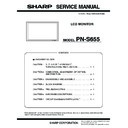Sharp PN-S655 (serv.man3) Service Manual ▷ View online
PN-S655
CONNECTION, ADJUSTMENT, OPERATION, AND FUNCTION
2 – 44
[Connection diagram of EDID writing tool]
Diagram 1. VGA and DVI
[Connection diagram of EDID writing tool]
Diagram 2. HDMI
DIP switch setting
ġ
Parallel (EDID)
Serial (PROGRAM)
AUTO
MANUAL
1502A
T1620
1502A
T1620
Left, right, right, right with the parallel connector on the
upper side.
upper side.
Body rear
ġ
VGA
terminal
terminal
Connect to USB
port of PC
port of PC
Connect to printer port of PC
ġ
VGA cable
VGA
USB
ġ
Serial connector
ġ
Parallel connector
ġ
USB cable
ġ
No need to connect
the serial cable.
the serial cable.
DVI-D connector
DVI input
terminal
terminal
HDMI
terminal
terminal
DVI-D cable
SW1 :
SW2 :
SW3 :
SW4 :
SW2 :
SW3 :
SW4 :
Jig PWB (X1049MP-27)
DIP switch setting
ġ
Parallel (EDID)
Serial (PROGRAM)
AUTO
MANUAL
1502A
T1620
1502A
T1620
Left, right, right, right with the parallel connector on the
upper side.
upper side.
Body rear
ġ
VGA
terminal
terminal
Connect to USB
port of PC
port of PC
Connect to printer port of PC
ġ
VGA
USB
ġ
Serial connector
ġ
Parallel connector
ġ
USB cable
ġ
No need to connect
the serial cable.
the serial cable.
DVI-D connector
DVI input
terminal
terminal
HDMI
terminal
terminal
DVI-HDMI cable
SW1 :
SW2 :
SW3 :
SW4 :
SW2 :
SW3 :
SW4 :
Jig PWB (X1049MP-27)
PN-S655
CONNECTION, ADJUSTMENT, OPERATION, AND FUNCTION
2 – 45
6. SERIAL NUMBER WRITING PROCEDURES
6-1. OPERATING CONDITIONS OF THE SERIAL NUM-
BER SETTING TOOL
The operating conditions of the serial number setting tool of the infor-
mation display are as follows:
mation display are as follows:
OS
:Windows 2000, Windows XP, Windows Vista
Communication port :RS-232C port recognized as a COM port
(which can be communicate in 9600bps),
LAN
(1) When connected to the information display with an RS-232C
cable
The required RS-232C cable is as shown below. Connect the PC’s
COM port and the RS-232C input terminal of the display with the cable.
RS-232C cable: Straight cable (D-Sub 9pin female - female)
(2) When connected to the information display with a LAN cable.
Use a cross cable when connecting directly with the display, and use a
straight cable when connecting via a hub. When connecting directly, the
straight cable when connecting via a hub. When connecting directly, the
PC and the information display must be set properly. For details of set-
ting, refer to the Operation Manual. When the display is already con-
nected to a network, consult the network administrator on the network
nected to a network, consult the network administrator on the network
setting for the PC to connect to the network.
6-2. SERIAL NUMBER SETTING TOOL INSTALLATION
The serial number setting tool is provided as a compression file of
“PNxxxxx_InfoDispSetSN.zip.” When “PNxxxxx_InfoDispSetSN.zip” is
defrosted, the execution file of “InfoDispSetSN.exe” and “Info-
defrosted, the execution file of “InfoDispSetSN.exe” and “Info-
DispSetSN.ini” are generated. Copy “InfoDispSetSN.exe” and “Info-
DispSetSN.ini” to any desired folder and execute “InfoDispSetSN.exe”.
6-3. SERIAL NUMBER SETTING
To set the serial number with the serial number setting tool, follow the
procedures below.
1) Select the model name “PNxxxxx Series“ in the column of Model
Name.
2) Select the COM port to be used in communication in the column of
COM port.
When select [LAN] in the interface item, press [LAN SET] button.
The window shown below is displayed.
Enter the IP address of the information display and the data port
Enter the IP address of the information display and the data port
number (10008 if not changed).
If setting has been made, enter the account and the password in
addition.
addition.
3) Enter the serial number in the column of Serial Number.
4) Press [Serial Number Write] button.
5) Check to confirm that OK is displayed on the lower display.
6) Press [Read] button, and check to confirm that the set serial num-
ber is displayed on the lower display.
6-4. SERIAL NUMBER CHECK METHOD
Press [Display] button on the remote controller to indicate the display
information, and check the serial number.
IP address of the
information
display
information
display
Data port number
(Default: 10008)
(Default: 10008)
If the user name and
the password are
set in the
information display,
enter these items. If
not, keep them
blank.
the password are
set in the
information display,
enter these items. If
not, keep them
blank.
PN-S655
CONNECTION, ADJUSTMENT, OPERATION, AND FUNCTION
2 – 46
6-5. SERIAL NUMBER SETTING TOOL VERSION CHECK
Display the property of “InfoDispSetSN.exe” with Explorer and check
the production version item to check the serial number setting tool ver-
sion.
7. USAGE TIME SETTING PROCEDURE
7-1. OPERATING CONDITIONS OF THE USAGE TIME
SETTING TOOL
The operating conditions of the USAGE TIME setting tool of the
information display are as follows.
(1) When connected to the information display with an RS-232C
cable
The required RS-232C cable is as shown below. Connect the PC’s
COM port and the RS-232C input terminal of the display.
RS-232C cable : Straight cable (D-Sub 9 pin female-female)
(2) When connected to the information display with a LAN cable.
Use a cross cable when connecting directly with the display, and use a
straight cable when connecting via a hub. When connecting directly, the
PC and the information display must be set properly. For details of set-
ting, refer to the Operation Manual. When the display is already con-
ting, refer to the Operation Manual. When the display is already con-
nected to a network, consult the network administrator on the network
setting for the PC to connect to the network.
7-2. INSTALLING THE USAGE TIME SETTING TOOL
The USAGE TIME setting tool is provided as a compression file,
“PNxxxxx_InfoDispSetTime.zip”.
“PNxxxxx_InfoDispSetTime.zip”.
When “PNxxxxx_InfoDispSetTime.zip” is decompressed, two files are
generated; “InfoDispSetTime.exe” and “InfoDispSetTime.ini”.
Copy “InfoDispSetTime.exe” and “InfoDispSetTime.ini” to any desired
Copy “InfoDispSetTime.exe” and “InfoDispSetTime.ini” to any desired
folder, and execute “InfoDispSetTime.exe”.
7-3. USAGE TIME SETTING PROCEDURE
The setting procedures of USAGE TIME by using the USAGE TIME set-
ting tool are as follows:
1) Select a model name “PNxxxxx Series“ on the column of Model
Name.
2) Select the COM port to be used for communication on the column of
COM Port.
When select [LAN] in the interface item, press [LAN SET] button.
The window shown below is displayed.
Enter the IP address of the information display and the data port
Enter the IP address of the information display and the data port
number (10008 if not changed).
If setting has been made, enter the account and the password in
addition.
addition.
OS
: Windows 2000, Windows XP, Windows Vista
Communication port : RS-232C port recognized as a COM port
(Which allows communication in 9600bps.),
LAN
LAN
IP address of the
information
display
information
display
Data port number
(Default: 10008)
(Default: 10008)
If the user name and
the password are
set in the
information display,
enter these items. If
not, keep them
blank.
the password are
set in the
information display,
enter these items. If
not, keep them
blank.
PN-S655
CONNECTION, ADJUSTMENT, OPERATION, AND FUNCTION
2 – 47
3) Describe USAGE TIME on the column of Usage Time.
(Describe 5 digits. “00000” - “65535”)
4) Press [USAGE TIME Write] button.
5) Check to confirm that “OK” is displayed on the lower display.
6) Press [Read] button, and check to confirm that the set USAGE
TIME is displayed on the lower display.
7-4. USAGE TIME CHECK PROCEDURE
With an image displayed on the display, use the accessory remote con-
troller to enter the SERVICE MENU 1, and check the USAGE TIME on
the column of USAGE TIME.
the column of USAGE TIME.
To enter the SERVICE MENU 1, press and hold [SIZE] button on the
remote controller for 5 sec, and press the buttons in the sequence of
[
[
1], [ 4 ], [3] and [ 2 ].
7-5. USAGE TIME SETTING TOOL VERSION CHECK
To check the version of the USAGE TIME setting tool, display the prop-
erty of “InfoDispSetTime.exe” with Explorer, and select the product ver-
sion item.
8. TEMPERATURE MONITOR SETTING
PROCEDURES
Temperature monitor setting tool
Various temperature watch data are saved in the machine.
This tool can read the various temperature watch data and reset the data.
This tool can read the various temperature watch data and reset the data.
8-1. TEMPERATURE MONITOR SETTING TOOL
INTRODUCTION PROCEDURES
(1) Operating conditions of the temperature monitor set-
ting tool
The operating conditions of the temperature monitor setting tool for the
information display are as follows:
When connected to the information display with an
RS-232C cable
RS-232C cable
The RS-232C cable required for communication is as stated below.
Connect the COM port of PC and the RS-232C input pin of the display
with the cable.
Connect the COM port of PC and the RS-232C input pin of the display
with the cable.
RS-232C cable : Straight cable (D-Sub 9 pin female-female)
When connected to the information display with a LAN
cable.
cable.
Use a cross cable when connecting directly with the display, and use a
straight cable when connecting via a hub. When connecting directly, the
PC and the information display must be set properly. For details of setting,
refer to the Operation Manual. When the display is already connected to a
network, consult the network administrator on the network setting for the
PC to connect to the network.
straight cable when connecting via a hub. When connecting directly, the
PC and the information display must be set properly. For details of setting,
refer to the Operation Manual. When the display is already connected to a
network, consult the network administrator on the network setting for the
PC to connect to the network.
(2) Temperature monitor setting tool installation
The temperature monitor setting tool is provided as a compression file
name “PNxxxxx_TempWatchData.zip”. When “TempWatchLaunch.exe”
“PNxxxxx_Temp-WatchData.zip” is decompressed, the execution file
“PNxxxxx_Temp-WatchData.zip” is decompressed, the execution file
named “TempWatchLaunch.exe” “[PNxxxxx]TempWatchData.exe”
“TempWatchL- aunch.ini” is generated.
Copy “TempWatchLaunch.exe”, “[PNxxxxx]TempWatchData.exe”,
Copy “TempWatchLaunch.exe”, “[PNxxxxx]TempWatchData.exe”,
“TempWatchLaunch.ini” to any desired folder and execute it.
OS
: Windows 2000, Windows XP, Windows Vista
Communication port : RS-232C port recognized as a COM port
(Which allows communication in 9600bps.)
LAN
LAN
Click on the first or last page to see other PN-S655 (serv.man3) service manuals if exist.