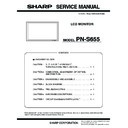Sharp PN-S655 (serv.man3) Service Manual ▷ View online
PN-S655
CONNECTION, ADJUSTMENT, OPERATION, AND FUNCTION
2 – 24
■ MAIL (ORIGINATOR)
This screen allows you to configure the e-mail sent periodically or when
the monitor has an error.
The settings depend on the configuration of your LAN. Ask your LAN
administrator for details.
administrator for details.
Note:
• You can enter up to 64 alphanumeric characters or symbols for the
ORIGINATOR E-MAIL ADDRESS, ORIGINATOR NAME, ACCOUNT
NAME, and PASSWORD.
NAME, and PASSWORD.
• The SMTP SERVER and POP SERVER can be up to 64 characters.
The following characters can be used: a-z, A-Z, 0-9, - , .
■ MAIL (RECIPIENT)
This screen allows you to specify the recipients of the e-mail sent peri-
odically or when the monitor has an error.
Note:
• The RECIPIENT E-MAIL ADDRESSES can be up to 64 alphanu-
meric characters or symbols.
SMTP SERVER
Specify the SMTP server address for sending e-mail.
* When using a domain name, make sure to specify the DNS server
as well.
ORIGINATOR E-MAIL ADDRESS
Specify the e-mail address for this monitor.
This address becomes the e-mail address of the originator.
This address becomes the e-mail address of the originator.
ORIGINATOR NAME
Specify the name for the originator.
This name appears in the “Originator Name” field of the e-mail.
This name appears in the “Originator Name” field of the e-mail.
AUTHENTICATION
Specify the authentication method to use when sending e-mail.
POP SERVER
If the “AUTHENTICATION” method is “POP before SMTP”, specify the
POP server address.
POP server address.
ACCOUNT NAME / PASSWORD
If the “AUTHENTICATION” method is “POP before SMTP”, specify the
account name and password to connect to the POP server.
account name and password to connect to the POP server.
RECIPIENT E-MAIL ADDRESSES
Specify the e-mail addresses to send error notification e-mail to.
CONDITION
Specify the conditions to send mails.
When you check PERIODICAL, specify the date and time to send the
mails in the PERIODICAL setting.
When you check PERIODICAL, specify the date and time to send the
mails in the PERIODICAL setting.
CONFIRMATION
Sends test e-mail.
This allows you to confirm that the e-mail settings are configured prop-
erly.
This allows you to confirm that the e-mail settings are configured prop-
erly.
Attach the log file to a TEMPERATURE/HARDWARE error e-mail
When this option is checked, a log is added to the mail which notifies a
temperature or status error.
temperature or status error.
PN-S655
CONNECTION, ADJUSTMENT, OPERATION, AND FUNCTION
2 – 25
■ MAIL (PERIODICAL)
When PERIODICAL for CONDITION of MAIL (RECIPIENT) is checked,
set the date and time to send the mail.
set the date and time to send the mail.
Caution:
• Do not turn off the main power when you set to send the periodical
mails.
• Specify the correct date and time.
If the date and time settings are incorrect, the periodical mail is not
sent properly.
• Regularly confirm that the specified date and time is correct.
■ SERVICE & SUPPORT (URL INFORMATION)
You can display a specific URL in the URL INFORMATION field on the
INFORMATION screen when an error occurs in the monitor.
Note:
• It is also possible to specify the message text, such as the name of a
contact or a telephone number, to be displayed instead of the linked
URL.
URL.
DAY OF THE WEEK
Specify the day of the week to send the periodical mails.
TIME
Specify the time of the day to send the periodical mails.
URL INFORMATION
Enter a URL to display when an error occurs on the monitor.
Up to 64 alphanumeric characters or symbols can be used.
Up to 64 alphanumeric characters or symbols can be used.
CONDITION
Specify the condition to display the URL.
CONFIRMATION
The home page of the specified URL is displayed.
You can check whether the URL you entered is correct.
You can check whether the URL you entered is correct.
PN-S655
CONNECTION, ADJUSTMENT, OPERATION, AND FUNCTION
2 – 26
3. SERVICE MENU
SERVICE MENU 1:
Used to display the model name, the manufacturing No., the firmware
version/checksum, the usage time, and Mac address.
version/checksum, the usage time, and Mac address.
MODEL: Model name
S/N :
Serial
number
FIRM VERSION (MAIN)
: Main firmware version. If the combination
of this version number and the sub
firmware version number is improper,
“NG” is displayed.
CHECK SUM (MAIN)
: Main firmware check sum
FIRM VERSION (SUB)
: Sub firmware version. If the combination
of this version number and the main firm-
ware version number is improper, “NG” is
displayed.
CHECK SUM (SUB)
: Sub firmware check sum
USAGE TIME
: Usage time
MAC ADDRESS
: MAC address
WHITE BALANCE CHECK : Displayed when the white balance set
value becomes the initial value by
replacement of the PWB or the panel.
replacement of the PWB or the panel.
(Normally, it is not displayed.)
CALIBRATION CHECK
: Displayed when the calibration set value
becomes the initial value.
(Normally it is not displayed.)
(Normally it is not displayed.)
[Operating procedures]
1) Press [SIZE] button for 5sec, and press [
1] [ 4 ] [3] [ 2
] buttons in
this sequence. “SERVICE MENU1” is displayed.
* Immediately after turning on the power, “CALCULATING” is dis-
played for the checksum for a while, and the result is dipslayed.
SERVICE MENU 2:
• AGING:
AGING. Refer to “3-1. AGING”.
• CALIBRATION :
Used to adjust automatically the gain and the offset of only PC D-sub
and BNC/components/composite. Refer to “3-2. Calibration”.
• FACTORY RESET :
Used to reset the user adjustment values, the usage time, and the
operation logs to the factory setting. Refer to “3-3. FACTORY
operation logs to the factory setting. Refer to “3-3. FACTORY
RESET”.
• MODEL TYPE :
Used to select the destination. JP : Japanese model,
EU/US: Except Japanese model
• HARDWARE CHECK :
Used to display the hardware detection result. Refer to “3-4. HARD-
WARE CHECK”.
WARE CHECK”.
• WHITE BALANCE SETTING :
Refer to “3-5. WHITE BALANCE SETTING”.
• COMPONENT PHASE :
Do not change the setting.
• AUTO INPUT CHANG DELAY :
Do not change the setting.
• YBIAS SETTING S-VIDEO :
Do not change the setting.
• YBIAS SETTING COMPOSITE :
Do not change the setting.
• SIGNAL TUNING :
Do not change the setting.
[Operating procedures]
1) With “SERVICE MENU1” displayed, select “SERVICE2” with [
4 ]
button and press [
3] button.
2) Select setting item with [
2
] [
4
] button.
3) Adjust it with the [
1] [3] button.
When the item with => mark press [
3] button and advances to the
next screen.
4) Press [MENU] button to return to the previous screen sequentially,
terminating the operation.
SERVICE1
SERVICE2
SERVICE MENU1 1/1
MODEL
㧦 PN-XXXXX
S/N
㧦
XXXXXXXX
FIRM VERSION (MAIN)
㧦 OK ver X.XX
OK ver X.XX
CHECK SUM (MAIN)
㧦 OK XXXXXXXX
FIRM VERSION (SUB)
㧦
CHECK SUM (SUB)
㧦 OK XXXXXXXX
USAGE TIME
㧦 XXXXXH
MAC ADDRESS
㧦 XX-XX-XX-XX-XX-XX
WHITE BALANCE CHECK 㧦 PC AV
CALIBRATION CHECK
CALIBRATION CHECK
㧦
END
[MENU]
AV4P AV5N AV5P
PC3 PC4 AV3 AV4N
SERVICE1
SERVICE2
SERVICE MENU2 1/2
END
[MENU]
AGING
CALIBRATION
FACTORY RESET
MODEL TYPE
HARDWARE CHECK
WHITE BALANCE SETTING
COMPONENT PHASE
=>
=>
=>
=>
=>
=>
< JP >
ʋ
PN-S655
CONNECTION, ADJUSTMENT, OPERATION, AND FUNCTION
2 – 27
3-1. AGING
(1) Operating procedures
1) Enter the “SERVICE MENU 2” mode.
2) Select [AGING] with [
2 ] [ 4 ] buttons, and press [3] button.
3) Select [AGING1] or [AGING2] with [
2 ] [ 4 ] buttons, and press [3]
button. The aging is started.
AGING1: Every time when [
3] button is pressed, the whole screen
color is changed.
AGING2: The whole screen color is changed every 2 sec.
4) To terminate aging, turn off the main power source. (The power but-
ton of the remote controller or the machine cannot terminate aging.)
* AGING3 must not be used.
3-2. CALIBRATION
Adjusts the offset and the gain of an A/D converter by the following input mode.
• PC3 ANALOG mode (D-sub terminal)
• PC4 ANALOG mode (BNC terminal)
• AV3 COMPONENT mode (component terminal)
• AV5 VIDEO mode (composite terminal)
(1) Operating
procedures
1) Select the input mode to be adjusted with [INPUT] button.
2) The video signal for adjustment is displayed on the screen.
Note:
• Be sure to use the following video signal to perform the adjustment.
• Since PC2 ANALOG (D-sub terminal) and PC3 ANALOG (BNC terminal) differ in the calibration results, be sure to adjust them with their own
input mode.
• For AV4 S-VIDEO (S pin), adjust in the input mode of AV5 VIDEO (composite terminal). (The same adjustment value is set.)
Dark
blue
blue
Dark
green
green
Dark
red
red
Blue
Green
Red
White
Black
Dark
blue
blue
Dark
green
green
Dark
red
red
Blue
Green
Red
White
Black
Input mode
Signal type
Input signal level (Adjusted
standard value)
signal timing
Input image
PC3 ANALOG
PC ANALOG signal
(D-sub terminal)
(D-sub terminal)
RGB level: 0.7 Vp-p
1920
×
1080 60Hz
or
XGA (1024x768)
60Hz
XGA (1024x768)
60Hz
The adjustment image displayed by executing
“Adj_uty.exe” in the CD-ROM packed together with
the product.
(Or a video image with 0 to 255 gradations of RGB
White)
“Adj_uty.exe” in the CD-ROM packed together with
the product.
(Or a video image with 0 to 255 gradations of RGB
White)
PC4 ANALOG
PC ANALOG signal
(BNC terminal)
(BNC terminal)
Click on the first or last page to see other PN-S655 (serv.man3) service manuals if exist.