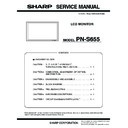Sharp PN-S655 (serv.man3) Service Manual ▷ View online
PN-S655
CONNECTION, ADJUSTMENT, OPERATION, AND FUNCTION
2 – 8
¥
SETUP
OSD H-POSITION
0 - 100
¥
OSD V-POSITION
0 - 100
¥
LANGUAGE
ENGLISH
DEUTSCH
DEUTSCH
FRANCAIS
ITALIANO
ESPAÑOL
ESPAÑOL
¥
HDMI AUTO VIEW
OFF
ON
¥
PICTURE FLIP
STANDARD
MIRROR
MIRROR
UPSIDE DOWN
ROTATE
¥
POWER ON DELAY
0 - 60S
¥
STANDBY MODE
STANDARD
LOW POWER
¥
RS-232C/LAN SELECT
RS-232C
LAN
¥
RS-232C/LAN COMMAND
NORMAL
MODE1
MODE1
MODE2
¥
ID No. SET
0 - 255
¥
LAN SETUP
DHCP CLIENT
OFF
ON
¥
IP ADDRESS
Input the address
¥
SUBNET MASK
Input the address
¥
DEFAULT GATEWAY
Input the address
¥
RESET
OFF
ON
ON
¥
OPTION
DATE/TIME
SETTING
SETTING
Year : 2008 - 2099
¥
Month : 1 - 12
¥
Day : 1 - 28, 29, 30, 31
¥
Time : 00:00 - 23:59
¥
SCHEDULE
(Set --- or ¥)
¥ (Invalidity)
--- (Effectriely)
--- (Effectriely)
¥
POWER
ON
OFF
DAY OF THE WEEK
ONLY ONCE
EVERY WEEK
EVERY DAY
SUN MON
TUE WED
THU FRI
SAT
SAT
--- SUN
MON TUE
WED THU
WED THU
FRI SAT
TIME
00:00 - 23:59
INPUT MODE
ITEM
ADJUSTMENT
PC1 PC2 PC3 PC4 AV1
AV2
AV3
AV4
AV5
PN-S655
CONNECTION, ADJUSTMENT, OPERATION, AND FUNCTION
2 – 9
¥
OPTION
SCHEDULE
INPUT
---
PC1/AV1
PC2/AV2
PC3
PC3
PC4/AV3
AV4
AV5
AV5
¥
I N P U T
SELECT
SELECT
DVI SELECT
PC1 DVI-D
AV1 DVI-D
¥
BNC SELECT
PC4 RGB
AV3 COMPONENT
¥
HDMI SELECT
PC2 HDMI
AV2 HDMI
AV2 HDMI
¥
HDMI AUDIO SELECT
HDMI terminal DIGITAL
Audio terminal ANALOG
¥
¥
QUICK SHOOT
OFF
ON
¥
AUDIO OUTPUT
VARIABLE
FIXED
FIXED
¥
¥
INPUT
SIGNAL
SIGNAL
480 LINES
AUTO
640
×
480
848
×
480
¥
¥
768 LINES
AUTO
1024
×
768
1280
×
768
1360
×
768
¥
¥
1050 LINES
1400
×
1050
1680
×
1050
¥
¥
¥
¥
¥
SCAN MODE
MODE1
MODE2
MODE3
MODE3
¥
SELF ADJUST
OFF
ON
¥
POWER MANAGEMENT
OFF
ON
¥
AUTO INPUT CHANGE
OFF
ON
ON
¥
¥
COLOR SYSTEM
AUTO
PAL
PAL-60
PAL-60
SECAM
NTSC3.58
NTSC4.43
NTSC4.43
¥
ENLARGE ENLARGE H
1 - 5
¥
ENLARGE V
1 - 5
¥
ENLARGE-POS H
1 - 5
¥
ENLARGE-POS V
1 - 5
¥
BEZEL H
0 - 100
¥
BEZEL V
0 - 100
¥
H-POS
Depend on setting
¥
V-POS
Depend on setting
INPUT MODE
ITEM
ADJUSTMENT
PC1 PC2 PC3 PC4 AV1
AV2
AV3
AV4
AV5
PN-S655
CONNECTION, ADJUSTMENT, OPERATION, AND FUNCTION
2 – 10
2-3. INITIALIZATION (RESET)/FUNCTIONAL RESTRICTION SETTING
* Note for executing [ALL RESET 1]
• Since the setting values related to LAN are initialized, do not use in an environment with LAN.
• When executing [ALL RESET 1] under the connected network environment, be sure to disconnect the LAN cable before execution.
(This is because the operation is slowed and failed if there are two or more sets of the initial state of IP address in a same network.)
You can return the settings to their factory-preset values and restrict
operations.
1) After pressing
for about 5 seconds, press
,
,
,
and
in that order.
2) Select and set the items.
¥
PIP/PbyP
PIP MODES
OFF
PIP
PbyP
PbyP2
PbyP2
¥
PIP SIZE
1 - 12
¥
PIP H-POS
0 - 100
¥
PIP V-POS
0 - 100
¥
PIP BLEND
0 - 15
¥
¥
¥
¥
¥
¥
¥
¥
¥
PIP SOURCE
¥
¥
¥
¥
¥
¥
¥
¥
¥
SOUND CHANGE
MAIN
SUB
¥
MAIN POS
POS1
POS2
POS2
¥
PbyP2 POS
POS1
POS2
POS3
POS3
¥
AUTO OFF
MANUAL
AUTO
INPUT MODE
ITEM
ADJUSTMENT
PC1 PC2 PC3 PC4 AV1
AV2
AV3
AV4
AV5
SIZE
MENU
ADJUSTMENT LOCK
OSD DISPLAY
ALL RESET
(ALL RESET1/ALL RESET2)
(ALL RESET1/ALL RESET2)
TEMPERATURE ALERT
STATUS ALERT
LED
(Adjust with
e
and
d
.)
(Adjust with
e
and
d
.)
(Adjust with
e
and
d
.)
(Adjust with
e
and
d
.)
(Adjust with
e
and
d
.)
(Adjust with
e
and
d
.)
(Press about 5 seconds.)
END
SIZE
OFF
UNLOCKED
ON
ON
LED
OFF
FUNCTION
1/1
ALL RESET
ADJUSTMENT LOCK
RS-232C/LAN
OSD DISPLAY
LED
TEMPERATURE ALERT
STATUS ALERT
END…[MENU]
ALL RESET
Resets the settings to the factory default settings.
Press
, select the resetting method, and then press
.
After initialization, turn the main power switch off and then back on.
ALL RESET1 : Resets all the settings to the factory default settings.
MENU
PN-S655
CONNECTION, ADJUSTMENT, OPERATION, AND FUNCTION
2 – 11
3) Press MENU to return to the normal screen.
Note:
• When both abnormal temperature and hardware error are detected,
the hardware error notification overrides.
2-4. RS-232C CONTROL
You can control this monitor from a PC via RS-232C (COM port) on the
PC.
You can also connect multiple monitors via a daisy chain by using a PC.
By assigning ID numbers to each monitor, you can make input mode
By assigning ID numbers to each monitor, you can make input mode
selection/adjustment or can check the status of a specific monitor.
Caution:
• To control the monitor via RS-232C, set RS-232C/LAN SELECT to
RS-232C.
• You cannot use RS-232C and LAN control simultaneously.
(1) PC connection
■ One-to-one connection with a PC
Connect with RS-232 straight cable between the PC's COM port (RS-
232C connector) and the RS-232C input terminal on the monitor.
■ Daisy chain connection [Advanced operation]
Connect with RS-232 straight cable between the PC's COM port (RS-
232C connector) and the RS-232C input terminal on the first monitor.
Next, connect RS-232 straight cable to the first monitor's RS-232C out-
put terminal and to the second monitor's RS-232C input terminal. Con-
put terminal and to the second monitor's RS-232C input terminal. Con-
nect in the same way to the third and subsequent monitors.
Up to 25 monitors can be connected. (Depending on the length of the
cable used and the surrounding environment.)
ALL RESET2 : Returns all settings to the factory default settings
except for the following items:
LAN SETUP, RS-232C/LAN SELECT, NETWORK,
MAIL, and SERVICE & SUPPORT
MAIL, and SERVICE & SUPPORT
ADJUSTMENT LOCK
You can disable operations on the monitor and the remote control unit
that use buttons.
that use buttons.
OFF
: Enables operation.
1
: Disables all operations other than turning power on/off
and FUNCTION.
2
: Only the FUNCTION operation is enabled.
Disables all operations other than FUNCTION (not
even power on/off).
even power on/off).
RS-232C/LAN
Specifies whether to allow control via RS-232C or LAN
OSD DISPLAY
Hides/shows menus.
The FUNCTION screen cannot be hidden.
The FUNCTION screen cannot be hidden.
LED
Specifies whether to light power LEDs.
TEMPERATURE ALERT
Selects the notification method for an abnormal temperature.
OFF
: Do not notify about an abnormal temperature.
OSD
&
LED
: When an abnormal temperature is detected, the
power LED flashes in red and green alternately and
the screen displays a message:
the screen displays a message:
TEMPERATURE.
LED
: When an abnormal temperature is detected, the
power LED flashes in red and green alternately.
STATUS ALERT
Selects the notification method for a hardware error.
OFF
: Do not notify about the error.
OSD & LED
: When a hardware error is detected, the power LED
flashes in red and the screen displays a message:
STATUS [xxxx].
LED
: When a hardware error is detected, the power LED
flashes in red.
RS-232 straight cable
(commercially available)
(commercially available)
To COM port
PC
RS-232C input terminal
RS-232 straight cables
(commercially available)
(commercially available)
First monitor
Second monitor
PC
To COM port
RS-232C
output terminal
output terminal
RS-232C
input terminal
input terminal
Click on the first or last page to see other PN-S655 (serv.man3) service manuals if exist.