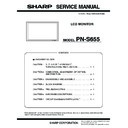Sharp PN-S655 (serv.man3) Service Manual ▷ View online
PN-S655
CONNECTION, ADJUSTMENT, OPERATION, AND FUNCTION
2 – 36
• Firmware update
Press [BATCH] button, and the firmware writing is started.
For about 3 minutes and writing is completed. When “Firmware version
up completed” is displayed, the firmware update is completed.
up completed” is displayed, the firmware update is completed.
(Very occasionally it takes about 8 minutes to write the firmware on
Windows Vista)
The new version firmware can be operated by turning OFF and ON the
The new version firmware can be operated by turning OFF and ON the
main power.
When [BATCH] button is pressed with the other model connected, the
following [ERROR !!! “Wrong Model Type”] message is displayed.
Check to confirm the connected model of information monitor.
Check to confirm the connected model of information monitor.
• When updating is failed
First, turn OFF the main power and then turn it ON again. Then, press
[BATCH] button to start writing the firmware. (Don’t press either
[BATCH2] or [BATCH3].)
[BATCH2] or [BATCH3].)
In about 3 minutes, updating is completed and "Firmware update com-
pleted" is displayed. It is the end of firmware updating. (Very occasion-
ally it takes about 8 minutes to write the firmware on Windows Vista).
ally it takes about 8 minutes to write the firmware on Windows Vista).
After completion of firmware updating, turn OFF and ON the main
power, and the new version firmware is operated.
PN-S655
CONNECTION, ADJUSTMENT, OPERATION, AND FUNCTION
2 – 37
4-1-4. Version check procedures
1) Check method by the firmware updater
The current firmware version can be checked by pressing [VER-
SION] button when the monitor power lamp is lighted in green.
The check sum can be also checked by pressing [CHECK SUM]
button similarly.
button similarly.
2) Check method by the service menu
With an image displayed on the screen, use the remote controller to dis-
play the SERVICE MENU1 screen. Check the firmware version.
(FIRM VERSION(MAIN)).
(FIRM VERSION(MAIN)).
To display the SERVICE MENU1 screen, press and hold [SIZE] button
on the remote controller for 5 sec, and press the buttons in the
sequence of [
1] [ 4 ] [3] and [ 2 ] button.
After checking the version, press [MENU] button of the remote control-
ler to close the SERVICE MENU1 screen.
ler to close the SERVICE MENU1 screen.
[SERVICE MENU1 display example]
4-2. SUB FIRMWARE UPDATE PROCEDURE
Caution: If the monitor power is turned OFF during rewriting the sub
firmware, rewriting is failed and the machine may not be
booted. Use enough care to prevent against this failure.
booted. Use enough care to prevent against this failure.
4-2-1. Operating conditions of firmware update
The operating conditions for firmware update of the information display
are as follows.
OS
:Windows 2000, Windows XP, Windows Vista
Communication port :RS-232C port recognized as a COM port
(Which allows communication in 115Kbps.)
The RS-232C cable required for update is as follows. Connect the COM
port of PC and the RS-232C input terminal of the display with the cable.
port of PC and the RS-232C input terminal of the display with the cable.
RS-232C cable: Straight cable (D-Sub 9pin female - female)
SERVICE1
SERVICE2
SERVICE MENU1 1/1
MODEL
㧦 PNXXXXX
S/N
㧦 XXXXXXXXX
MAC ADDRESS
㧦 XX-XX-XX-XX-XX-XX
FIRM VERSION (MAIN)
㧦
(080609)
(080609)
CHECK SUM (MAIN)
㧦 OK B12536B5
CHECK SUM (SUB)
㧦 OK 0000B58B
FIRM VERSION (SUB)
㧦 OK Ver 1.00
OK Ver 1.00
USAGE TIME
㧦 100H
END
[MENU]
PN-S655
CONNECTION, ADJUSTMENT, OPERATION, AND FUNCTION
2 – 38
4-2-2. Firmware update
At first, Please extract the file of “xxxxxSubCpuUpdater_Vyyy.zip” to any
folder.
folder.
( xxxxx incicates the model name and “yyy” indicates the firmware
version. When the model name is PN-S655, the firmware version is
V1.06, the file name is “PNS655SubCpuUpdater_V106.exe”.
Also this zip file has two files compressed like
Also this zip file has two files compressed like
PNS655 SubCpuUpdater.exe and PNS655_Sub_xxxx.mot)
To update the firmware, double click the icon of
“ PNS655SubCpuUpdater.exe” to boot the updater program, and follow
the instructions on the screen.
the instructions on the screen.
• COM port selection
Select the COM port to be used for communication.
("COM1" on the above screen)
• Firmware file setting
Set the file name as “PNS655_Sub_xxxx.mot”.
Please don
t touch here because they
don
t work well yet and could cause
some troubles.
PN-S655
CONNECTION, ADJUSTMENT, OPERATION, AND FUNCTION
2 – 39
• Firmware update
Press [Execute(Clean)] button, and the firmware writing is started.
For about 6 minutes and writing is completed. When “Firmware update
For about 6 minutes and writing is completed. When “Firmware update
completed” is displayed, the firmware update is completed.
The new version firmware can be operated by turning OFF and ON the
main power.
Display can not work if you fail updating. Please care not to turn off
main power in updating.
*After updating safely, “Firmware update completed” is showed like
above image.
4-2-3. Version check procedures
With an image displayed on the screen, use the remote controller to dis-
play the SERVICE MENU1 screen. Check the firmware version(FIRM
play the SERVICE MENU1 screen. Check the firmware version(FIRM
VERSION(SUB)).
To display the SERVICE MENU1 screen, press and hold [SIZE] button
on the remote controller for 5 sec, and press the buttons in the
sequence of [
sequence of [
1] [ 4 ] [3] and [ 2 ] button.
After checking the version, press [MENU] button of the remote control-
ler to close the SERVICE MENU1 screen.
[SERVICE MENU1 display example]
SERVICE1
SERVICE2
SERVICE MENU1 1/1
MODEL
㧦 PNxxxxx
S/N
㧦 XXXXXXXX
MAC ADDRESS
㧦 XX-XX-XX-XX-XX-XX
FIRM VERSION (MAIN)
㧦
(080609)
(080618)
CHECK SUM (MAIN)
㧦 OK B12536B5
CHECK SUM (SUB)
㧦 OK 0000B58B
FIRM VERSION (SUB)
㧦 OK Ver 1.01
OK Ver 1.00
USAGE TIME
㧦 100H
END
[MENU]
Click on the first or last page to see other PN-S655 (serv.man3) service manuals if exist.