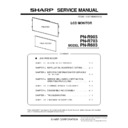Sharp PN-R603 (serv.man5) Service Manual ▷ View online
PN-R903/R703/R603 SERVICE MENU/VARIOUS SETTING TOOL OPERATING PROCEDURES
4 – 42
19. LED PWB BRIGHTNESS SETTING TOOL
This model is provided with 16 LED PWB's in the LED module. LED PWB divide 4 groups.
When the LED PWB's is replaced, the brightness levels of 4 groups LED's may be uneven. This tool is used, in such a case, to lower the higher level
of the LED PWB to get even brightness.
In addition, when the I/F PWB is replaced, data can be removed from an old PWB and transferred to a new PWB.
When the LED PWB's is replaced, the brightness levels of 4 groups LED's may be uneven. This tool is used, in such a case, to lower the higher level
of the LED PWB to get even brightness.
In addition, when the I/F PWB is replaced, data can be removed from an old PWB and transferred to a new PWB.
MEMO
・
The brightness of an LED PWB will be reduced after long hours of use. When any LED PWB is replaced, the new LED brightness may
be higher than the old ones.
・
Replacement of an LED PWB must be performed in a clean room.
CAUTION
・
This tool should be used only after replacement of an LED PWB in the LED module. Do not use this tool for brightness adjustments in a site
where multiple displays are installed.
19 - 1. OPERATING CONDITIONS OF
THE LED BRIGHTNESS SETTING
TOOL
TOOL
The operating conditions of the LED brightness setting tool of the
machine are as follows:
machine are as follows:
The RS-232C cable required for connection is as shown below:
Connect the COM port of the PC with the RS-232C input terminal of the
display.
Connect the COM port of the PC with the RS-232C input terminal of the
display.
For communication in a LAN, setting is required either in the PC side
and in the display side. For details of a LAN, refer to the Operation Man-
ual.
and in the display side. For details of a LAN, refer to the Operation Man-
ual.
19 - 2. BOOTING THE SETTING TOOL
Press [Led Unit Correction] button of the service tool launcher.
19 - 3. SETTING WITH THE LED
BRIGHTNESS SETTING TOOL
WHEN REPLACING THE I/F PWB
WHEN REPLACING THE I/F PWB
■ Setting data reading procedures
Before replacement of the I/F PWB, use the LED brightness setting tool
to read the LED PWB brightness setting. If the data cannot be read
because of malfunction of the old I/F PWB, replace the old I/F PWB with
a new one, and adjust the brightness according to “Setting when replac-
ing the LED PWB.”
to read the LED PWB brightness setting. If the data cannot be read
because of malfunction of the old I/F PWB, replace the old I/F PWB with
a new one, and adjust the brightness according to “Setting when replac-
ing the LED PWB.”
1 ) Press [Connection Setting] button to set the communication.
2 ) Turn ON the display power.
3 ) Press [Read & Save] button.
OS
n
Windows XP
n
Windows VISTA
n
Windows7
Communica-
tion port
n
Recognized as a COM port. RS-232C port
(Communication enable at 9600/19200/
38400 bps)
(Communication enable at 9600/19200/
38400 bps)
n
LAN
RS-232C cable
Straight cable (D-SUB 9pin Female-Female)
CHAPTER 4. SERVICE MENU/VARIOUS SETTING TOOL OPERATING PROCEDURES
PN-R903/R703/R603 SERVICE MENU/VARIOUS SETTING TOOL OPERATING PROCEDURES
4 – 43
4 ) After completion of reading all the setting data, the set value is dis-
played and the dialogue for saving the file is displayed. The default
of the file name at that time is “[Model name]_[Serial num-
ber]_[Data (YYYYMMDD)].ptd.” Check the file name and press
[Save] button to save the setting value.”
of the file name at that time is “[Model name]_[Serial num-
ber]_[Data (YYYYMMDD)].ptd.” Check the file name and press
[Save] button to save the setting value.”
■Setting value writing procedures
After replacement of the I/F PWB, write the data which were read in
“
“
■
Setting data reading procedures” by using the LED PWB bright-
ness setting tool.
1 ) Press [Connection Setting] button to set the communication.
2 ) Turn ON the display power.
3 ) Press [LoadFile...] button to select the setting file which was saved.
4 ) Press [Write] button to write the setting value.
19 - 4. SETTING BY THE LED PWB
BRIGHTNESS SETTING TOOL
WHEN REPLACING THE LED
PWB
WHEN REPLACING THE LED
PWB
When the LED is replaced, or when the old I/F PWB does not operate
normally, visually check the brightness of the whole screen, and set the
brightness of the LED PWB according to the following procedures. If the
brightness is even, the procedures are not required.
normally, visually check the brightness of the whole screen, and set the
brightness of the LED PWB according to the following procedures. If the
brightness is even, the procedures are not required.
■ Reading the setting value
1 ) After replacement of the LED PWB, read the current setting value
according to “ n Setting data reading procedures.”
■ Brightness adjustment
1 ) Display “White” in the color pattern display.
2 ) Change the value of each LED PWB and press [Write] button.
(When [Write] button is pressed, the set brightness is reflected.)
3 ) Repeat procedure 2) until the brightness becomes even.
19 - 5. RESETTING TO THE DEFAULT
SETTING
Reset to the default setting according to the following procedures.
1 ) Press [Correction Setting] button to make the communication set-
ting.
2 ) Turn ON the display power.
3 ) Press [Reset] button, and the LED PWB brightness is set to the
default.
MEMO
WHEN “TIME OUT. CANNOT CONNECT. PLEASE CON-
FIRM.” IS DISPLAYED
FIRM.” IS DISPLAYED
・
Check to confirm the power status of the information display
which is connected. When “Read&Save” is tried in the power
standby state, it may fail in rare cases. In such a case, turn on the
power and try again by pressing [Read&Save] button to read the
setting data.
・
Check to confirm that the PC and the information display are
connected with an RS-232C cable properly.
WHEN “CANNOT OPEN INTERFACE. CANNOT CON-
NECT. PLEASE CONFIRM SETTING” IS DISPLAYED
NECT. PLEASE CONFIRM SETTING” IS DISPLAYED
・
Check to confirm that a COM port which is set by the other tool is
not used. If so, stop the tool, press [Read&Save] button again to
read the setting value.
WHEN THIS MONITOR IS NOT SUPPORT. IS XXXX PRO-
CESSING CONTINUED?” IS DISPLAYED
CESSING CONTINUED?” IS DISPLAYED
・
The connected display is not supported by this tool. Use a tool
which supports the connected display.
CHAPTER 4. SERVICE MENU/VARIOUS SETTING TOOL OPERATING PROCEDURES
PN-R903/R703/R603 SERVICE MENU/VARIOUS SETTING TOOL OPERATING PROCEDURES
4 – 44
1
Subject
n
Periodic send mail: LCD Monitor Report
n
Abnormal notification mail: LCD Monitor Error Report
2
Monitor Name
Name of the set display
The factory setting is the same as the model name.
The factory setting is the same as the model name.
3
Model
“Model name” set in the factory
4
Serial No.
Serial number
5
MAC Address
MAC address (EUI48 ID code) set in the factory
6
IP Address
IP address set in the network connection
7
ID No.
ID No. set in that when connecting monitors in a daisy chain.
8
Power
Power status
ON when the power is turned ON, and OFF when the power is turned off.
9
Input
Input mode
One of the following 9 kinds of the input mode is described.
n
DVI-I
n
DisplayPort
n
HDMI1[PC]
n
HDMI2[PC]
n
HDMI1[AV]
n
HDMI2[AV]
n
D-SUB[RGB]
n
D-SUB[COMPONENT]
n
D-SUB[VIDEO]
F
Size
Screen size
One of the following 6 kinds is described.
n
Wide
n
Zoom1
n
Zoom2
n
Normal
n
DotbyDot
G
Color Mode
Color mode
One of the following 4 kinds is described.
n
Standard
n
Vivid
n
sRGB
n
High Illuminance
H
Bright
Brightness
The set value of “0” - “31” is described.
I
Volume
Sound volume
The set value of “0” - “31” is described.
J
Input Signal
Input signal
n
1280 x 1024
n
1080p 60Hz
etc.
When there is no input signal, a space is displayed.
K
Status
Hardware abnormality status
When there is no abnormality, “OK” is described. When there is any abnormality, “NG” is described.
CHAPTER 4. SERVICE MENU/VARIOUS SETTING TOOL OPERATING PROCEDURES
PN-R903/R703/R603 SERVICE MENU/VARIOUS SETTING TOOL OPERATING PROCEDURES
4 – 45
L
Status Code
The current status of the hardware or the abnormality history is shown with codes.
If there has been no abnormality at all, the status code is as follows:
“0000 - 0000 - 0000 - 0000”
“0000 - 0000 - 0000 - 0000”
If there has been any abnormality, the status code is as follows:
A Hardware monitoring result
Abnormality position bits are assigned as shown in the table below, and it is expressed in hexadecimal of
2 bytes.
2 bytes.
Bit
PN-E702
0
SYSTEM POWER1
1
SYSTEM POWER2
2
SYSTEM POWER3
3
SYSTEM POWER4
4
SYSTEM POWER5
5
BACKLIGHT
6 - 12 Reserved
13
FAN abnormality
14
Temperature sensor abnormality
15
Temperature abnormality
B Number of times of reducing the backlight brightness in case of a temperature abnormality
It is displayed up to 2 digits. For more than 99 times, “99” is displayed. For an abnormality notification
mail due to a temperature abnormality, a mail is sent when an abnormality occurs.
Then the number of times of the backlight brightness is revised.
Therefore, the value immediately before occurrence of the temperature abnormality is displayed.
mail due to a temperature abnormality, a mail is sent when an abnormality occurs.
Then the number of times of the backlight brightness is revised.
Therefore, the value immediately before occurrence of the temperature abnormality is displayed.
C Accumulated time of reducing the backlight brightness in case of a temperature abnormality
It is displayed up to 2 digits. For more than 99 hours, “99” is displayed. Similarly to the number of times
of the backlight brightness, the value immediately before occurrence of a temperature abnormality is dis-
played.
of the backlight brightness, the value immediately before occurrence of a temperature abnormality is dis-
played.
D Number of times of shifting to the power standby state in case of a temperature abnormality
It is displayed up to 2 digits. For more than 99 times, “99” is displayed. The displayed value is the
already revised value.
already revised value.
E Not used for this time. Displayed as “0”.
M Temperature
Temperature abnormality status
This indicates an occurrence of a temperature abnormality of the hardware. If there is no abnormality,
“OK” is displayed. If there is any abnormality, “NG” is displayed.
* PN-R903 has 6 Temperature Sensors. PN-R703/603 has 1 Temperature Sensor.
“OK” is displayed. If there is any abnormality, “NG” is displayed.
* PN-R903 has 6 Temperature Sensors. PN-R703/603 has 1 Temperature Sensor.
N
Temp1
This indicates the temperature of the temperature sensor 1.
O
Temp 2
The temperature of Temperature Sensor 2 is indicated.
P
Temp 3
The temperature of Temperature Sensor 3 is indicated.
Q
Temp 4
The temperature of Temperature Sensor 4 is indicated.
Click on the first or last page to see other PN-R603 (serv.man5) service manuals if exist.