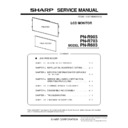Sharp PN-R603 (serv.man5) Service Manual ▷ View online
CHAPTER 4. SERVICE MENU/VARIOUS SETTING TOOL OPERATING PROCEDURES
PN-R903/R703/R603 SERVICE MENU/VARIOUS SETTING TOOL OPERATING PROCEDURES
4 – 26
14. MODEL NAME SETTING PROCEDURES
14 - 1. OPERATING CONDITIONS OF THE
MODEL NAME SETTING TOOL
The operating conditions of the serial number setting tool of the infor-
mation display are as follows.
mation display are as follows.
■ When connected to the information display
with an RS-232C cable
with an RS-232C cable
The required RS-232C cable is as shown below. Connect the PC’s
COM port and the RS-232C input terminal of the display with the cable.
COM port and the RS-232C input terminal of the display with the cable.
■ When connected to the information display
with a LAN cable
with a LAN cable
Use a cross cable when connecting directly with the display, and use a
straight cable when connecting via a hub. When connecting directly, the
PC and the information display must be set properly.
straight cable when connecting via a hub. When connecting directly, the
PC and the information display must be set properly.
When the display is already connected to a network, consult the net-
work administrator on the network setting for the PC to connect to the
network.
work administrator on the network setting for the PC to connect to the
network.
14 - 2. START-UP OF THE MODEL NAME
SETTING TOOL
Press [Model Name] button of the Service Tool Launcher.
14 - 3. MODEL NAME SETTING PROCE-
DURES
The procedures of setting model names with use of the Model Name
Setting Tool are as follows.
Setting Tool are as follows.
1 ) Input the model name in the field of Write Data.
Normally, the model name has been already input at the time of
start-up. Therefore you don’t need to change it.
start-up. Therefore you don’t need to change it.
2 ) Press [Connection Setting...] button to configure the communica-
tion settings.
3 ) Press [Write] button.
4 ) Press [Read] button, and confirm that the model name is displayed
in the Read Data field.
14 - 4. MODEL NAME CHECK METHOD
Press [Display] button on the remote controller to indicate the display
information, and check the model name.
information, and check the model name.
OS
(32bit Only)
n
Windows XP
n
Windows Vista
n
Windows 7
Communication
port
n
RS-232C port recognized as a COM port
(Which can be communicate in 9600/19200/
38400bps.)
(Which can be communicate in 9600/19200/
38400bps.)
n
LAN
RS-232C cable
Straight cable (D-SUB 9pin female - female)
RS-232 straight cable
(commercially available)
To COM port
PC
RS-232C input terminal
CHAPTER 4. SERVICE MENU/VARIOUS SETTING TOOL OPERATING PROCEDURES
PN-R903/R703/R603 SERVICE MENU/VARIOUS SETTING TOOL OPERATING PROCEDURES
4 – 27
15. OPERATING MANUAL OF THE LOG TOOL
15 - 1. PREPARE
■ When connecting to the information display
with an RS-232C cable
with an RS-232C cable
n
PC which is installed Windows XP, Windows Vista, Windows 7 OS and
has COM port (or USB serial cable).
has COM port (or USB serial cable).
n
RS-232C cable (Female-Female, Straight)
n
Information Display which has the Logging function.
Connect PC’s COM port and Information Display’s RS-232C input con-
nector with RS-232C cable.
nector with RS-232C cable.
■ When connecting to the information display
with a LAN cable
with a LAN cable
・
PC with Windows XP/Vista/7 OS and LAN configuration
・
LAN cable (Cross cable when connecting directly to the information
display, or straight cable when connecting via a hub)
・
Information display provided with the LAN function and the log output
function
Connect the PC and the information display with the LAN cable.
If they are directly connected, setting must be made both in the
PC and in the information display.
If they are directly connected, setting must be made both in the
PC and in the information display.
When connecting a PC to the network in order to obtain log information
from the information display which is already connected to the network,
consult the network administrator on the PC setting.
from the information display which is already connected to the network,
consult the network administrator on the PC setting.
15 - 2. BOOTING
Press [InfoDisp Report] button of the Service Tool Launcher.
Select the model for obtaining the log, and press [OK].
Select the model for obtaining the log, and press [OK].
15 - 3. GET AND DISPLAY LOGS
1 ) When a model is selected, the following window is displayed.
The actual display slightly differs depending on the selected model.
For the models which do not support the LAN function, [LAN set-
ting] button is not displayed and “LAN” is not displayed in the option
list of the interface.
ting] button is not displayed and “LAN” is not displayed in the option
list of the interface.
Depending on the model you use, the items which are not sup-
ported are grayed out.
ported are grayed out.
When an RS-232C cable is used for connection, perform the set-
ting of “a.” When a LAN cable is used for connection, perform the
setting of “b.”
ting of “a.” When a LAN cable is used for connection, perform the
setting of “b.”
a. When connecting to this display via a RS-232C cable, select the
RS-232C port that is connected to the interface (e.g.COM1), and
set the communication speed to the same as the display.
Set the baud rate to the display’s setting. (In some models, the set-
ting item is not displayed.)
set the communication speed to the same as the display.
Set the baud rate to the display’s setting. (In some models, the set-
ting item is not displayed.)
b. When connecting to the information display with a LAN cable.
Select “LAN” in the Interface item, and press [LAN settings] button.
CHAPTER 4. SERVICE MENU/VARIOUS SETTING TOOL OPERATING PROCEDURES
PN-R903/R703/R603 SERVICE MENU/VARIOUS SETTING TOOL OPERATING PROCEDURES
4 – 28
The following window is displayed. Enter the IP address of the
information display and the data port number (10008 if not
changed).
If setting is already made, enter the account number and the pass-
word in addition.
The setting is not saved. When the tool is once terminated,
perform the setting again.
information display and the data port number (10008 if not
changed).
If setting is already made, enter the account number and the pass-
word in addition.
The setting is not saved. When the tool is once terminated,
perform the setting again.
2 ) After completion of the setting of “1)” press [Get Logs] button.
3 ) Then, following window appears.
The bar progresses, if it communicates well.
If following window appears, it failed to communicate.
Then, check the connection cable and setting.
Then, check the connection cable and setting.
4 ) If the progress bar reaches right edge, the appearance changes as
below.
5 ) In the columns of Model, Serial Number, Firmware Version, and
Sub Version on the upper side of the window, the model name,
the serial number, the firmware version of the information display,
and the firmware version of the sub microprocessor (if provided)
are displayed.
Logs are separated into the System Log and the Temp Log.
User operation settings and the machine states are mainly dis-
played in the Sysytem log. And, the temperature information is dis-
played in the Temp log.
the serial number, the firmware version of the information display,
and the firmware version of the sub microprocessor (if provided)
are displayed.
Logs are separated into the System Log and the Temp Log.
User operation settings and the machine states are mainly dis-
played in the Sysytem log. And, the temperature information is dis-
played in the Temp log.
15 - 4. SYSTEM LOG
(DISPLAY CONTENTS FOR THE TAB)
When a model is selected, the following window is displayed.
Logs are displayed with list format downside. Each item’s meanings are
below.
Logs are displayed with list format downside. Each item’s meanings are
below.
LOG’S MEANING
LOG KIND
Header
Meaning and remark
Date
It displays date and time when operation
occurred. The icon
occurred. The icon
is displayed on left edge to
stand out, if “Kind” is “Abnormal State”.
Kind
It displays the kind of log. Detail information is
described in “Log Kind”.
described in “Log Kind”.
Input
If “Kind” is “Operation” or “Abnormal State”, it dis-
plays the input source of main screen. If “Kind” is
“Change Signal”, it displays the input source
which signal is changed and displays which
screen (Main or Sub)’s signal is changed in
parenthesis. If “Kind” is “Power Off Reason”, it
displays none.
plays the input source of main screen. If “Kind” is
“Change Signal”, it displays the input source
which signal is changed and displays which
screen (Main or Sub)’s signal is changed in
parenthesis. If “Kind” is “Power Off Reason”, it
displays none.
Information
It displays information depending on “Kind”.
Detail information is described in “Log Kind”.
Detail information is described in “Log Kind”.
Parameter 1/2
It displays parameter. Detail information is not
open.
open.
Kind
Meaning and remark
Abnormal State
It displays the log about abnormal state,
for example “Temperature error”.
Abnormal kind is displayed in “Information”.
for example “Temperature error”.
Abnormal kind is displayed in “Information”.
Power Change
Reason
Reason
It displays the log of power off. The reason
of power change is displayed in “Informa-
tion”.
of power change is displayed in “Informa-
tion”.
Change Signal
It displays the log changing signal.
The timing of new signal is displayed in
“Information” as “[Width] x [Height] @
[Refresh rate]” or “No Signal”.
The timing of new signal is displayed in
“Information” as “[Width] x [Height] @
[Refresh rate]” or “No Signal”.
Operation with IR
Remote/Key
(Operation)
Remote/Key
(Operation)
It displays the log of operations with IR
remote or button on body. Operation kind
is displayed in “Information”.
remote or button on body. Operation kind
is displayed in “Information”.
Operation
by RS-232C
(Operation)
by RS-232C
(Operation)
It displays the log of operation by RS-232C
command. The command is displayed in
“Information”.
command. The command is displayed in
“Information”.
Extended
Operation by RS-
232C (Operation)
Operation by RS-
232C (Operation)
Operation by LAN
(Operation)
(Operation)
It displays the log of operation from LAN.
The command is displayed in “Informa-
tion”
The command is displayed in “Informa-
tion”
Extended
Operation by LAN
(Operation)
Operation by LAN
(Operation)
Operation by
Browser
(Operation)
Browser
(Operation)
It displays the log of operation by browser.
The command the occurred by operation
(RS-223C/LAN command) is displayed in
“Information”
The command the occurred by operation
(RS-223C/LAN command) is displayed in
“Information”
Extended
Operation by
Browser
(Operation)
Operation by
Browser
(Operation)
CHAPTER 4. SERVICE MENU/VARIOUS SETTING TOOL OPERATING PROCEDURES
PN-R903/R703/R603 SERVICE MENU/VARIOUS SETTING TOOL OPERATING PROCEDURES
4 – 29
MEMO
・
The log data are saved separately in each type (Abnormality state,
Power OFF cause, Signal change, and Operation). Since the latest
history of a same type of log is displayed in a certain number, all
the logs from the beginning of the log display with this tool are not
displayed.
15 - 5. TEMP LOG
(DISPLAY CONTENTS FOR THE TAB)
1 ) In the Temp log tab, the temperature information is dispayed.
.
LOG’S MEANING
15 - 6. SAVE AND OPEN LOGS
1 ) Push [Create Report] to save logs in file.
2 ) Following window appears, then specify the file name and push
[Save] button.
3 ) The stored log file can be read with selecting “File” - “Open Report
File” in menu bar.
Other Operation
(Operation)
(Operation)
It displays the log of operation except
above, for example, power off by schedule
timer. Operation kind is displayed in “Infor-
mation”.
above, for example, power off by schedule
timer. Operation kind is displayed in “Infor-
mation”.
Developer Info
Displays information for developers.
Header
Meaning and remark
current temperatutre
Temperature when you receive the Temp
log
log
direction
The setting whn you install the machine.
0: horizontal / 1 : vertical / 2 : hotrizontally
downward / 3 : vertically upward
downward / 3 : vertically upward
bright control thresh
high temperature error
thresh
power off thresh
high temperature error
thresh
power off thresh
The temperature when the machine judges
that the mnachine is in abnormal state.
that the mnachine is in abnormal state.
minimum temperature
The minimum temperature of the machine
The minimum temperature is displayed
when the machine is tuned on.
The minimum temperature is displayed
when the machine is tuned on.
maximum temperature
The maximum temperature of the machine
The maximum temperature is displayed
when the machine is tuned on.
The maximum temperature is displayed
when the machine is tuned on.
bright down count
The frequency of the brightness decrease
by the high temperature
by the high temperature
Kind
Meaning and remark
high temperature
count
count
The frequency of the high temperature
error
error
power off count
The frequency of being the standby state
by the high temperature.
by the high temperature.
Log
The previous five logs of Bright down, high
temperature or power off are displayed.
temperature or power off are displayed.
Header
Meaning and remark
Click on the first or last page to see other PN-R603 (serv.man5) service manuals if exist.