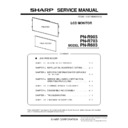Sharp PN-R603 (serv.man5) Service Manual ▷ View online
CHAPTER 4. SERVICE MENU/VARIOUS SETTING TOOL OPERATING PROCEDURES
PN-R903/R703/R603 SERVICE MENU/VARIOUS SETTING TOOL OPERATING PROCEDURES
4 – 14
■ USE INSTRUCTIONS
1 ) Execute “ServiceToolsLauncher.exe” in the folder where the service
tool is extracted.
MEMO
・
If it cannot be executed, the library may not be installed. In this
case, please install the library, referring to Installation Procedures
shown above. 3 Refer to page 4 - 13 “
■
INSTALLATION PRO
CEDURES”.
・
In case of the window of “User Account Control” is displayed as
shown below, need to click [Allow].
2 ) Once the service tool is booted, press the button as needed to
conduct operations.
Button
Description
White Balance
Read/Write white balance settings of the display.
Gamma
Used to read/write the gamma setting of this
machine.
machine.
Serial Number
Read/Write serial number of the display.
Usage Time
Read/Write usage time of the display.
Model Name
Read/Write model name of the display.
InfoDisp Report
Read operation log and temperature watch
data of the display.
data of the display.
User Setting
Backup
Backup
Used to backup the user data of this machine.
Test Pattern
Used to display the test pattern for the image
quality control.
quality control.
Flicker Adjustment
Used to adjust flickers.
LED Unit
Correction
Correction
The setting of the LED module PWB is read or
written. (PN-R903 Only)
Main Firmware
Write firmware in the display by RS-232C.
LAN Firmware
Write LAN firmware in the display by RS-
232C.
232C.
Network Updater
Write firmware in the display by network
CHAPTER 4. SERVICE MENU/VARIOUS SETTING TOOL OPERATING PROCEDURES
PN-R903/R703/R603 SERVICE MENU/VARIOUS SETTING TOOL OPERATING PROCEDURES
4 – 15
8. WHITE BALANCE SETTING PROCEDURES BY OSD
The white balance setting is used to correct variations in each panel. When the panel is not changed, take over the panel setting to suppress varia-
tions. When the panel is changed, perform resetting to set the standard state.
You can configure the settings with use of the White Balance Setting Tool, or manually by the OSD.
tions. When the panel is changed, perform resetting to set the standard state.
You can configure the settings with use of the White Balance Setting Tool, or manually by the OSD.
8 - 1. WHEN REPLACING THE PWB (WHEN THE PANEL IS NOT CHANGED)
■ White Balance setting information read
Below are the procedures of reading the White Balance settings of the display before the replacement of PWB.
Since this model has the white balance settings configured in a PC input mode, read the setting data in a PC input mode.
Since this model has the white balance settings configured in a PC input mode, read the setting data in a PC input mode.
<THE SETTING INFORMATION IS READ FROM THE SERVICE MENU>
1 ) Select the PC system input mode with [INPUT] button.
Select one of DVI-I, DisplayPort, HDMI1/2/[PC] and D-SUB[RGB]
modes.
modes.
2 ) Any image is displayed on the screen.
3 ) SERVICE MENU2 is displayed.
4 ) Select “WHITE BALANCE SETTING” with [VOL+ ( 2 )] [VOL- ( 4 )]
buttons, and press [ENTER] button.
The WHITE BALANCE SETTING menu is displayed.
“(PC)” is displayed on the title column.
The WHITE BALANCE SETTING menu is displayed.
“(PC)” is displayed on the title column.
5 ) Use [VOL+ ( 2 )] [VOL- ( 4 )] buttons to select “LEVEL” and press
[ENTER] button.
The LEVEL menu is displayed.
The LEVEL menu is displayed.
6 ) Check to confirm that the setting information is same as the above display.
If the setting information differs from the above display, the setting
information cannot be taken over. Refer to “WHEN REPLACING THE
PANEL OR WHEN AN OLD PWB DOES NOT OPERATE” to reset
the setting information to the default values. (Unless a change is made
individually, these procedures are not required in normal cases.)
information cannot be taken over. Refer to “WHEN REPLACING THE
PANEL OR WHEN AN OLD PWB DOES NOT OPERATE” to reset
the setting information to the default values. (Unless a change is made
individually, these procedures are not required in normal cases.)
7 ) Select “CANCEL” with [VOL+ ( 2 )] [VOL- ( 4 )] [BRIGHT- ( 1 )]
[BRIGHT+ ( 3 )] buttons and press [ENTER] button.
The display returns to the WHITE BALANCE SETTING menu.
The display returns to the WHITE BALANCE SETTING menu.
8 ) Write down all the displayed set values of R, G, B.
9 ) Select “ENTER” with [VOL+ ( 2 )] [VOL- ( 4 )] [BRIGHT- ( 1 )]
[BRIGHT+ ( 3 )] buttons and press [MENU] button.
The WHITE BALANCE SETTING menu is terminated.
The WHITE BALANCE SETTING menu is terminated.
LEVEL (PC)
LEVEL1
LEVEL2
LEVEL3
LEVEL4
LEVEL5
LEVEL6
< 38
>
< 108 >
< 150 >
< 192 >
< 229 >
< 255 >
< 192 >
< 229 >
< 255 >
OK
CANCEL
RESET
PN-R903/R703/R603
LEVEL (PC)
LEVEL1
LEVEL2
LEVEL3
LEVEL4
LEVEL5
LEVEL6
< 48
ࠉࠉࠉࠉࠉ>
< 108 >
< 150 >
< 192 >
< 229 >
< 255 >
< 192 >
< 229 >
< 255 >
OK
CANCEL
RESET
PN-R603
WHITE BALANCE SETTING (PC)
LEVEL =>
L1 R: 204 G: 192 B: 213
L2 R: 447 G: 432 B: 409
L3 R: 618 G: 600 B: 540
L4 R: 780 G: 768 B: 681
L5 R: 908 G: 916 B: 821
L6 R: 971 G: 1020 B: 953
OK
CANCEL
RESET
CHAPTER 4. SERVICE MENU/VARIOUS SETTING TOOL OPERATING PROCEDURES
PN-R903/R703/R603 SERVICE MENU/VARIOUS SETTING TOOL OPERATING PROCEDURES
4 – 16
■ White Balance setting value write
After replacement of the PWB, perform the following procedures to write the setting information of the white balance. When setting is made in the PC
system input mode, it is automatically reflected on the AV system input side. Therefore, be sure to write the white balance setting information in the
PC system input mode.
system input mode, it is automatically reflected on the AV system input side. Therefore, be sure to write the white balance setting information in the
PC system input mode.
1 ) Select the PC system input mode with [INPUT] button.
Select one of DVI-I, DisplayPort, HDMI1/2/[PC] and D-SUB[RGB] modes.
Select one of DVI-I, DisplayPort, HDMI1/2/[PC] and D-SUB[RGB] modes.
2 ) Any image is displayed on the screen.
3 ) SERVICE MENU2 is displayed.
4 ) Select “WHITE BALANCE SETTING” with [VOL+ ( 2 )] [VOL- ( 4 )] buttons, and press [ENTER] button.
The WHITE BALANCE SETTING menu is displayed.
“(PC)” is displayed on the title column.
The WHITE BALANCE SETTING menu is displayed.
“(PC)” is displayed on the title column.
5 ) Select “LEVEL” with [VOL+ ( 2 )] [VOL- ( 4 )] buttons and press [ENTER] button.
The LEVEL menu is displayed.
The LEVEL menu is displayed.
6 ) Select “RESET” with [VOL+ ( 2 )] [VOL- ( 4 )] [BRIGHT- ( 1 )] [BRIGHT+ ( 3 )] buttons, and press [ENTER] button.
7 ) Select “OK” with [BRIGHT- ( 1 )] [BRIGHT+ ( 3 )] buttons, and press [ENTER] button.
The setting is saved and the screen returns to the WHITE BALANCE SETTING menu.
The setting is saved and the screen returns to the WHITE BALANCE SETTING menu.
8 ) Set the values L1 - L6 of R, L1 - L6 of G, and L1 - L6 of B to the values previously written down. Select L1 - L6 with [VOL+ ( 2 )]
[VOL- ( 4 )] buttons, select R/G/B with [BRIGHT- ( 1 )] [BRIGHT+ ( 3 )] buttons, and adjust the set values with [VOL+ ( 2 )] [VOL- ( 4 )] buttons.
[VOL- ( 4 )] buttons, select R/G/B with [BRIGHT- ( 1 )] [BRIGHT+ ( 3 )] buttons, and adjust the set values with [VOL+ ( 2 )] [VOL- ( 4 )] buttons.
9 ) Select “L*” at the left end with [BRIGHT- ( 1 )] [BRIGHT+ ( 3 )] buttons, and repeat the operation.
10) Select “OK” with [VOL+ ( 2 )] [VOL- ( 4 )] buttons, and press [MENU] button.
The set data are saved and the WHITE BALANCE SETTING menu is terminated.
11) Check to confirm that all the set values are set properly.
12) Read the set data of WHITE BALANCE and check to confirm that all the values are properly set.
CHAPTER 4. SERVICE MENU/VARIOUS SETTING TOOL OPERATING PROCEDURES
PN-R903/R703/R603 SERVICE MENU/VARIOUS SETTING TOOL OPERATING PROCEDURES
4 – 17
8 - 2.
WHEN REPLACING THE PANEL OR WHEN AN OLD PWB DOES NOT OPERATE
When the white balance setting information is reset in the PC system input mode, the setting information of the AV system input mode is reset, too.
Therefore, be sure to reset in the PC system input mode.
Therefore, be sure to reset in the PC system input mode.
1 ) Select the PC system input mode with [INPUT] button.
Select one of DVI-I, DisplayPort, HDMI1/2/[PC] and D-SUB[RGB]
modes.
modes.
2 ) Any image is displayed on the screen.
3 ) SERVICE MENU2 is displayed.
4 ) Select “WHITE BALANCE SETTING” with [VOL+ ( 2 )] [VOL- ( 4 )]
buttons, and press [BRIGHT+ ( 3 )] button.
The WHITE BALANCE SETTING menu is displayed.
“(PC)” is displayed on the title column.
The WHITE BALANCE SETTING menu is displayed.
“(PC)” is displayed on the title column.
5 ) Select “LEVEL” with [VOL+ ( 2 )] [VOL- ( 4 )] buttons and press
[ENTER] button. The LEVEL menu is displayed.
6 ) Select “RESET” with [VOL+ ( 2 )] [VOL- ( 4 )] [BRIGHT- ( 1 )]
[BRIGHT+ ( 3 )] buttons and press [ENTER] button.
7 ) Check to confirm that the set value is changed as shown below.
8 ) Select “OK” with [BRIGHT- ( 1 )] [BRIGHT+ ( 3 )] buttons, and press
[ENTER] button.
The display returns to the WHITE BALANCE SETTING menu.
The display returns to the WHITE BALANCE SETTING menu.
9)
Select “RESET” with [VOL+ ( 2 )] [VOL- ( 4 )] [BRIGHT- ( 1 )]
[BRIGHT+ ( 3 )] buttons and press [ENTER] button.
[BRIGHT+ ( 3 )] buttons and press [ENTER] button.
10) Check to confirm that all the set value is changed as shown below.
11) Select “OK” with [BRIGHT- ( 1 )] [BRIGHT+ ( 3 )] buttons, and press
[ENTER] button.
The WHITE BALANCE SETTING menu is terminated.
The WHITE BALANCE SETTING menu is terminated.
12) Perform the WHITE BALANCE setting read procedures to check
that all settings have been properly changed.
LEVEL (PC)
LEVEL1
LEVEL2
LEVEL3
LEVEL4
LEVEL5
LEVEL6
< 38
>
< 108 >
< 150 >
< 192 >
< 229 >
< 255 >
< 192 >
< 229 >
< 255 >
OK
CANCEL
RESET
PN-R903/R703/R603
WHITE BALANCE SETTING (PC)
LEVEL =>
OK
CANCEL
RESET
INITIAL VALUES OF THE PC SYSTEM INPUT MODE
(PN-R903)
(PN-R903)
L1 R: 161 G: 150 B: 134
L2 R: 447 G: 426 B: 380
L3 R: 615 G: 591 B: 523
L4 R: 785 G: 757 B: 681
L5 R: 931 G: 903 B: 814
L6 R: 1020 G: 1005 B: 895
INITIAL VALUES OF THE PC SYSTEM INPUT MODE
(PN-R703)
(PN-R703)
WHITE BALANCE SETTING (PC)
LEVEL =>
OK
CANCEL
RESET
L1 R: 153 G: 147 B: 137
L2 R: 437 G: 420 B: 398
L3 R: 605 G: 583 B: 550
L4 R: 773 G: 746 B: 707
L5 R: 923 G: 890 B: 844
L6 R: 1020 G: 992 B: 938
INITIAL VALUES OF THE PC SYSTEM INPUT MODE
(PN-R603)
(PN-R603)
WHITE BALANCE SETTING (PC)
LEVEL =>
OK
CANCEL
RESET
L1 R: 153 G: 144 B: 139
L2 R: 432 G: 408 B: 392
L3 R: 598 G: 566 B: 546
L4 R: 767 G: 725 B: 699
L5 R: 916 G: 865 B: 835
L6 R: 1020 G: 963 B: 925
Click on the first or last page to see other PN-R603 (serv.man5) service manuals if exist.