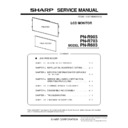Sharp PN-R603 (serv.man5) Service Manual ▷ View online
CHAPTER 2. INSTALLATION, ADJUSTMENT, SETTING
PN-R903/R703/R603
INSTALLATION, ADJUSTMENT, SETTING
2 – 30
3. SETTING
3 - 1. SCHEDULE
You can set the time to switch the monitor on and off.
Set this function with “SCHEDULE” in the SETUP menu.
1 ) Press
or
to select the SCHEDULE number, and press
.
2 ) Set the SCHEDULE. (See the description below.)
Press
or
to select items, and press
or
to change
the setting.
3 ) Press
.
SCHEDULE becomes effective.
CAUTION
n
Do not switch off the main power after setting the SCHEDULE.
n
Specify the correct date and time.
SCHEDULE does not function unless the date and time are spec-
ified.
SCHEDULE does not function unless the date and time are spec-
ified.
n
Check regularly that the set date and time are correct.
n
When “STANDBY MODE” is “LOW POWER”, SCHEDULE can-
not be set.
not be set.
MEMO
n
Up to 8 SCHEDULE items can be registered.
n
Setting the SCHEDULE flashes the power LED alternately in red
and orange in standby mode.
and orange in standby mode.
n
A SCHEDULE that has a large number has precedence over that
of a small number when schedules overlap.
of a small number when schedules overlap.
3 - 2. ADVANCED ITEMS (AV INPUT)
MEMO
n
When “FLESH TONE” is set to “LOW” or “HIGH”, “C.M.S.-HUE/-
SATURATION/-VALUE” cannot be set.
SATURATION/-VALUE” cannot be set.
No.
SCHEDULE effective
-
SCHEDULE not effective
POWER
ON
Switches the monitor on at the specified time.
OFF
Switches the monitor off at the specified time
and puts the monitor in standby mode.
and puts the monitor in standby mode.
DAY OF
THE
WEEK
Specifies the day of the week to execute the SCHEDULE.
ONLY
ONCE
Executes the SCHEDULE once on the spec-
ified day.
Specify the day of the week to execute the
SCHEDULE.
ified day.
Specify the day of the week to execute the
SCHEDULE.
EVERY
WEEK
Executes the SCHEDULE on the specified
day of the week every week. Specify the day
of the week to execute the SCHEDULE.
Periodic setting such as “Monday through
Friday” is also possible.
day of the week every week. Specify the day
of the week to execute the SCHEDULE.
Periodic setting such as “Monday through
Friday” is also possible.
EVERY
DAY
Executes the SCHEDULE every day regard-
less of the day of the week.
less of the day of the week.
TIME
Specifies the time to execute the SCHEDULE.
Set the time on a 24-hour basis.
Set the time on a 24-hour basis.
INPUT
Specifies the input mode at power-on. When not speci-
fying, the screen at the previous power-off appears.
Input modes displayed on “DVI”, “HDMI”, “BNC”, “D-
SUB” depend on “INPUT SELECT” settings.
fying, the screen at the previous power-off appears.
Input modes displayed on “DVI”, “HDMI”, “BNC”, “D-
SUB” depend on “INPUT SELECT” settings.
BRIGHT
Sets the brightness when changing the screen bright-
ness at a specified time.
ness at a specified time.
'9,,
2.͐>(17(5@&$1&(/͐>5(7851@
MENU
ITEM
CONTENT
FLESH TONE
Adjust the hue control.
3D-NR
Reduce the noise of playback images on video.
Setting a higher level reduces more noise.
Setting a higher level reduces more noise.
However, it may cause blurring on an image.
MPEG-NR
Reduce block noise caused by digital compres-
sion.
3D-Y/C
(AV AUDIO)
Specify whether to perform 3-dimension Y/C
separation.
If dot interference or cross-color is occurring in
If dot interference or cross-color is occurring in
fast-motion scenes, selecting “OFF” may
improve the image quality.
C.M.S.-HUE
Adjusts color tone with 6 colors of R (red),
Y (yellow), G (green), C (cyan), B (blue), and
M (magenta).
C.M.S.-SATU-
RATION
Adjusts color vividness with 6 colors of R (red),
Y (yellow), G (green), C (cyan), B (blue), and
M (magenta).
C.M.S.-VALUE Adjusts color brightness with 6 colors of R (red),
Y (yellow), G (green), C (cyan), B (blue), and
M (magenta).
CHAPTER 2. INSTALLATION, ADJUSTMENT, SETTING
PN-R903/R703/R603
INSTALLATION, ADJUSTMENT, SETTING
2 – 31
3 - 3. INITIALIZATION (RESET)/FUNC-
TIONAL RESTRICTION SETTING
(FUNCTION)
(FUNCTION)
You can return the settings to their factory-preset values and restrict
operations.
operations.
1 ) Hold
down until “F” appears in the upper left corner of the
screen.
2 ) While “F” appears, press
,
,
,
in that order.
3 ) Select and set the items.
4 ) Press [ENTER] to return to the normal screen.
MEMO
n
When both abnormal temperature and hardware error are
detected, the hardware error notification overrides.
detected, the hardware error notification overrides.
n
If TEMPERATURE ALERT or STATUS ALERT is set to
OSD&LED, alert messages will appear even if the OSD DIS-
PLAY is set to ON 2 or OFF.
OSD&LED, alert messages will appear even if the OSD DIS-
PLAY is set to ON 2 or OFF.
n
If TEMPERATURE ALERT or STATUS ALERT is set to LED or
OSD & LED, the LED lights even if the LED function is set to
OFF.
OSD & LED, the LED lights even if the LED function is set to
OFF.
ALL RESET
Resets the settings to the factory default set-
tings.
tings.
Press
, select ALL RESET, and then press
[ENTER] .
After initialization, turn the main power switch
off and then back on.
When the PN-ZB01 (optional) is attached, press
off and then back on.
When the PN-ZB01 (optional) is attached, press
,select the resetting method, and then
press [ENTER] .
ALL RESET1: Resets all the settings to the fac-
tory default settings.
ALL RESET2: Returns all settings to the factory
default settings except for the
following items
(LAN SETUP, RS-232C/LAN
SELECT, ID No. SET, BAUD
RATE, NETWORK, MAIL, SER-
VICE & SUPPORT, and SNMP)
following items
(LAN SETUP, RS-232C/LAN
SELECT, ID No. SET, BAUD
RATE, NETWORK, MAIL, SER-
VICE & SUPPORT, and SNMP)
ADJUSTMENT
LOCK
You can disable operations on the monitor and
the remote control unit that use buttons.
the remote control unit that use buttons.
OFF: Enables operation.
ON 1: Disables all operations other than turning
power on/off and FUNCTION.
ON 2: Only the FUNCTION operation is
enabled. Disables all operations other
than FUNCTION (not even power on/off).
than FUNCTION (not even power on/off).
ADJUSTMENT
LOCK TARGET
Sets the target to prohibit operation of with
ADJUSTMENT LOCK.
ADJUSTMENT LOCK.
REMOTE CONTROL: Prohibits remote control
operation.
MONITOR BUTTONS: Prohibits monitor switch
operation.
BOTH: Prohibits remote control and monitor
switch operation.
▲
▲▲▲▲▲▲
▲
▲
▲
▲
▲
▲
▲
▲
OFF
UNLOCKED
ON 1
ON
LED
OFF
OFF
MONITOR
FUNCTION
ALL RESET
ADJUSTMENT LOCK
ADJUSTMENT LOCK TARGET
RS-232C/LAN
OSD DISPLAY
LED
TEMPERATURE ALERT
STATUS ALERT
POWER BUTTON
OSD DISPLAY
LED
TEMPERATURE ALERT
STATUS ALERT
POWER BUTTON
CONTROLLER INPUT
OK…[ENTER] END…[RETURN]
SIZE
RS-232C
(RS-232C/LAN
when the PN-
ZB01 (optional)
is attached)
Specifies whether to allow control via RS-232C
or LAN.
or LAN.
OSD DISPLAY
Shows/hides the menu, modes, and messages.
The FUNCTION screen cannot be hidden.
ON 1: Shows all menus, modes and messages.
ON 2: Hides messages automatically displayed
by the display. Shows messages during
operation.
operation.
OFF: Hides all menus, modes and messages.
LED
Specifies whether to light the power LED.
OFF cannot be selected when STANDBY
MODE is LOW POWER.
MODE is LOW POWER.
TEMPERA-
TURE ALERT
Selects the notification method for an abnormal
temperature.
temperature.
OFF: Do not notify about an abnormal tempera-
ture.
OSD & LED: When an abnormal temperature is
detected, the power LED flashes
in red and green alternately and
the screen displays a message
“TEMPERATURE”.
in red and green alternately and
the screen displays a message
“TEMPERATURE”.
LED: When an abnormal temperature is
detected, the power LED flashes in red
and green alternately.
and green alternately.
STATUS
ALERT
Selects the notification method for a hardware
error.
error.
OFF: Do not notify about the error.
OSD & LED: When a hardware error is
detected, the power LED flashes
in red and the screen displays a
message “STATUS [xxxx]”.
in red and the screen displays a
message “STATUS [xxxx]”.
LED: When a hardware error is detected, the
power LED flashes in red.
POWER
BUTTON
Normally, leave this setting as MONITOR.
When using an optional part, if instruction
appears, change the setting accordingly.
appears, change the setting accordingly.
CONTROLLER
INPUT
Normally, you do not need to change this set-
ting.
ting.
When using an optional part, if instruction
appears, change the setting accordingly.
appears, change the setting accordingly.
PN-E802/E702/E602 IMPORTANT INFORMATION FOR SERVICING THE DISPLAY
3 – 1
CHAPTER 3. IMPORTANT INFORMATION FOR SERVICING THE DISPLAY
1. I/F PWB, LCD MODULE, PARTS REPLACEMENT PROCEDURES
The following information as well as user setting information are saved to the EEPROM (IC800) controlled by main firmware and the EEPROM
(IC2100) controlled by LAN microcontroller firmware.
(IC2100) controlled by LAN microcontroller firmware.
<INFORMATION STORED IN THE EEPROM’S (IC800) CONTROLLED BY THE MAIN FIRMWARE.>
n
MODEL NAME
n
SERIAL NUMBER
n
USAGE TIME
*1
n
WHITE BALANCE SETTING VALUE
*1
n
GAMMA SETTING VALUE
n
CALIBRATION SETTING VALUE
n
SYSTEM LOG INFORMATION
n
LED PWB BRIGHTNESS SETTING VALUE
*1
(Only PN-R903)
*
1
This information is linked with the LCD module.
<INFORMATION STORED IN THE EEPROM (IC2100) CONTROLLED BY THE LAN MICROCONTROLLER FIRMWARE.>
n
MAC ADDRESS
Therefore, when the I/F PWB, the LCD module, EEPROM(IC800) is replaced, initialization and setting must be performed according to necessity.
In addition, after completion of the work, perform “ALL RESET”.
In addition, after completion of the work, perform “ALL RESET”.
CAUTION
n
Since the MAC address is stored in the IC2100, it must not be replaced in servicing.
There is no replacement part setting.
There is no replacement part setting.
1 - 1. INFORMATION ITEMS
MODEL NAME
In some cases, the model name to be set may be different.
→ Refer to “6-2. MODEL NAME SETTING FUNCTION”
→ Refer to “14. MODEL NAME SETTING PROCEDURES
→ Refer to “6-2. MODEL NAME SETTING FUNCTION”
→ Refer to “14. MODEL NAME SETTING PROCEDURES
SERIAL NUMBER
The machine has its own serial number which is described on the nameplate at the back of the machine.
→ Refer to “6-3.SERIAL NUMBER SETTING FUNCTION”
→ Refer to “12.SERIAL NUMBER WRITING PROCEDURES
→ Refer to “6-3.SERIAL NUMBER SETTING FUNCTION”
→ Refer to “12.SERIAL NUMBER WRITING PROCEDURES
USAGE TIME
This information is linked with the LCD module. When replacing the I/F PWB, read the information before replacement,
and write it to the new I/F PWB after replacement.
→ Refer to “6-4. USAGE TIME SETTING FUNCTION
→ Refer to “13. USAGE TIME SETTING PROCEDURE”
and write it to the new I/F PWB after replacement.
→ Refer to “6-4. USAGE TIME SETTING FUNCTION
→ Refer to “13. USAGE TIME SETTING PROCEDURE”
WHITE BALANCE
SETTING VALUE
This information is linked with the LCD module. When replacing the I/F PWB, read the information before replacement,
and write it to the new I/F PWB after replacement.
Execute resetting when the LCD module is replaced.
→ Refer to “8. WHITE BALANCE SETTING PROCEDURE BY OSD”
and write it to the new I/F PWB after replacement.
Execute resetting when the LCD module is replaced.
→ Refer to “8. WHITE BALANCE SETTING PROCEDURE BY OSD”
GAMMA
SETTING VALUE
This value is linked with the LCD module. When replacing the I/F PWB, read this value before replacement and write it
into the I/F PWB after replacement. When replacing the LCD module, reset this value.
→ Refer to “10. GAMMA SETTING PROCEDURESWITH THE OSD”
into the I/F PWB after replacement. When replacing the LCD module, reset this value.
→ Refer to “10. GAMMA SETTING PROCEDURESWITH THE OSD”
CALIBRATION
SETTING VALUE
Since a service part I/F PWB has been adjusted, there is no need to set when replacing the I/F PWB.
Setting may be required depending on the replaced part.
→ Refer to “3. CALIBRATION”
Setting may be required depending on the replaced part.
→ Refer to “3. CALIBRATION”
SYSTEM LOG
INFORMATION
This information is included in user operation and system information.
→ Refer to “ 15.OPERATING MANUAL OF THE LOG TOOL“
→ Refer to “ 15.OPERATING MANUAL OF THE LOG TOOL“
CHAPTER 3. IMPORTANT INFORMATION FOR SERVICING THE DISPLAY
PN-E802/E702/E602 IMPORTANT INFORMATION FOR SERVICING THE DISPLAY
3 – 2
MAC ADDRESS
The MAC address is the unique ID number assigned to the I/F PWB for LAN communication.
The unique ID number is written into the I/F PWB (service part).
The unique ID number is written into the I/F PWB (service part).
LED PWB
BRIGHTNESS
SETTING VALUE
(Only PN-R903)
Information linked with the LCD module.
→ Rfer to “19. LED PWB BRIGHTNESS SETTING TOOL"
Click on the first or last page to see other PN-R603 (serv.man5) service manuals if exist.