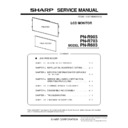Sharp PN-R603 (serv.man5) Service Manual ▷ View online
CHAPTER 4. SERVICE MENU/VARIOUS SETTING TOOL OPERATING PROCEDURES
PN-R903/R703/R603 SERVICE MENU/VARIOUS SETTING TOOL OPERATING PROCEDURES
4 – 2
1 - 2. SERVICE MENU 2
1 ) With “SERVICE MENU1” displayed, select “SERVICE2” with
[VOL- ( 4 )] button and press [MENU] button.
2 ) Select setting item with [VOL+ ( 2 )] [VOL- ( 4 )] button.
3 ) Adjust it with the [BRIGHT- ( 1 )] [BRIGHT+ ( 3 )] button.
When the item with => mark press [ENTER] button and advances
to the next screen.
to the next screen.
4 ) Press [MENU] button to terminate the operation.
1 - 3. SERVICE MENU 3
1 ) With “SERVICE MENU1” display.
Select “SERVICE3” with [VOL- ( 4 )] button and press [BRIGHT+ ( 3 )]
button.
button.
2 ) Select setting item with [VOL+ ( 2 )] [VOL- ( 4 )] button.
3 ) Press [ENTER] button and advances to the next screen.
4 ) Press [MENU] button to terminate the operation.
AGING
AGING.
3Refer to page 4 - 3 "2. AGING".
CALIBRATION
Used to adjust automatically the gain
and the offset of DVI-I(Analog)/D-
SUB[RGB], D-SUB[COMPONENT]/D-
SUB[VIDEO] only.
and the offset of DVI-I(Analog)/D-
SUB[RGB], D-SUB[COMPONENT]/D-
SUB[VIDEO] only.
3Refer to page 4 - 3 "3. CALIBRA-
TION".
FACTORY RESET
Used to reset the user adjustment values,
the usage time, and the operation logs to
the factory setting.
the usage time, and the operation logs to
the factory setting.
3Refer to page 4 - 5 "4. FACTORY
RESET".
MODEL TYPE
Used to select the destination.
JP: Japanese model
US: North American model
CN: Chinese model
EU: European model
JP: Japanese model
US: North American model
CN: Chinese model
EU: European model
HARDWARE CHECK
Used to display the hardware detection
result.
Do not change ON/OFF of the detection.
result.
Do not change ON/OFF of the detection.
3Refer to page 4 - 6 "5. HARDWARE
CHECK".
WHITE BALANCE
SETTING
3Refer to page 4 - 15 "8. WHITE BAL-
ANCE SETTING PROCEDURES BY
OSD".
OSD".
FIRMWARE UPDATE
Used to update firmware
Refer to page 5-1 “FIRMWARE
UPDATE PROCEDURE”
Refer to page 5-1 “FIRMWARE
UPDATE PROCEDURE”
EDID UPDATE
Used to update EDID
Refer to page 4-10 “6-1 EDID UPDATE”
Refer to page 4-10 “6-1 EDID UPDATE”
GAMMA SETTING
The GAMMA is set.
3Refer to page 4 - 20 "10. GAMMA
SETTING PROCEDURES WITH
THE OSD".
THE OSD".
AUTO INPUT CHANGE
DELAY
Do not change the setting.
SIGNAL TUNING
LED DRIVER DC
SERVICE1
SERVICE3
SERVICE2
SERVICE MENU 2 1/2
END
࣭࣭࣭[RETURN]
AGING
CALIBRATION
FACTORY RESET
MODEL TYPE
HARDWARE CHECK
WHITE BALANCE SETTING
FIRMWARE UPDATE
CALIBRATION
FACTORY RESET
MODEL TYPE
HARDWARE CHECK
WHITE BALANCE SETTING
FIRMWARE UPDATE
= >
= >
= >
= >
= >
= >
EDID UPDATE
GAMMA SETTING
GAMMA SETTING
= >
= >
< JP >
MODEL NAME
SETTING
Used to set the model name.
S/N SETTING
Used to set the Serial No.
USAGE TIME
SETTING
Used to set the usage time.
SYSTEM LOG
INITIALIZE
Used to initialize the system log.
TEMP LOG
INITIALIZE
Used to initialize the time log.
SAVE LOG
Save system log to USB Flash Drive
SAVE/RESTORE
SETTING VALUE
Save user setting value to USB Flash
Drive, or Restore the user setting saved to
USB Flash Drive
Drive, or Restore the user setting saved to
USB Flash Drive
SERVICE1
SERVICE2
SERVICE3
SERVICE MENU3
OK
࣭࣭࣭[ENTER]
MODEL NAME SETTING
S/N SETTING
USAGE TIME SETTING
SYSTEM LOG INITIALIZE
TEMP LOG INITIALIZE
= >
= >
= >
= >
= >
= >
SAVE/RESTORE SETTINGS VALUE
SAVE LOG
END
࣭࣭࣭[RETURN]
= >
= >
1/1
CHAPTER 4. SERVICE MENU/VARIOUS SETTING TOOL OPERATING PROCEDURES
PN-R903/R703/R603 SERVICE MENU/VARIOUS SETTING TOOL OPERATING PROCEDURES
4 – 3
2. AGING
1 ) Enter the “SERVICE MENU 2” mode.
2 ) Select “AGING” with [VOL-( 4 )] [VOL+( 2 )] buttons, and press [ENTER] button.
3 ) Select “AGING1”, “AGING2” or “AGING3” with [VOL-( 4 )] [VOL+( 2 )] buttons, and press [ENTER] button. The aging is started.
AGING1: Every time when [BRIGHT+ ( 3 )] button is pressed, the whole screen color is changed.
AGING2: The whole screen color is changed every 2 sec.
AGING3: Every time when [BRIGHT +( 3 )] button is pressed, the backlight lighting test pattern is switched. (Only PN-R903)
All ON → All OFF → Automatic lighting of each segment
4 ) To terminate aging, turn off the main power source.
MEMO
・
AGING1 can be directly executed by pressing the [INPUT] button for about 5 seconds (LED flashes and “F” mark is displayed in the upper
left corner of the screen.) and then pressing the button of [VOL-( 4 )], [VOL+( 2 )], [VOL-( 4 )] and [VOL+( 2 )] sequentially.
・
The power button of the remote controller or the machine cannot terminate aging.
3. CALIBRATION
Adjusts the offset and the gain of an A/D converter by the following input mode.
・
ANALOG mode DVI-I (Analog)
・
ANALOG mode DVI-SUB (RGB)
・
COMPONENT mode (D-SUB [COMPONENT])
・
VIDEO mode (D-SUB [VIDEO])
1 ) Select the input mode to be adjusted with [INPUT] button.
2 ) The video signal for adjustment is displayed on the screen.
CAUTION
n
Be sure to use the following video signal to perform the adjustment.
n
Since DVI-I [Analog] and D-SUB[RGB] differ in the calibration results, be sure to adjust them with their own input mode.
Input mode
Signal type
Input signal level
(Adjusted standard value)
signal timing
Input image
DVI-I [Analog]
D-SUB [RGB]
PC ANALOG signal RGB level: 0.7 Vp-p
1920 x 1080 60Hz
or
XGA (1024 x 768)
60Hz
or
XGA (1024 x 768)
60Hz
The adjustment image displayed by executing
“Adj_uty.exe” in the CD-ROM packed together with
the product.
(Or a video image with 0 to 255 gradations of RGB
White)
“Adj_uty.exe” in the CD-ROM packed together with
the product.
(Or a video image with 0 to 255 gradations of RGB
White)
Dark
blue
Dark
green
Dark
red
Blue
Green
Red
White
Gray1
Gray2
Black
Dark
blue
Dark
green
Dark
red
Blue
Green
Red
White
Gray1
Gray2
Black
CHAPTER 4. SERVICE MENU/VARIOUS SETTING TOOL OPERATING PROCEDURES
PN-R903/R703/R603 SERVICE MENU/VARIOUS SETTING TOOL OPERATING PROCEDURES
4 – 4
3 ) Enter the “SERVICE MENU 2” mode.
4 ) Select “CALIBRATION” with [VOL+ ( 2 )] [VOL- ( 4 )] buttons, and press [ENTER] button. The CALIBRATION screen is displayed.
5 ) Select [AUTO CALIBRATION] with [VOL+ ( 2 )] and [VOL- ( 4 )] buttons and press [ENTER] button. The calibration is executed and the data are
saved to the EEPROM.
The adjustment result is displayed on the ADC OFFSET1/ADC OFFSET2/ADC GAIN items.
The adjustment result is displayed on the ADC OFFSET1/ADC OFFSET2/ADC GAIN items.
6 ) Select “OK” with [VOL+ ( 2 )] [VOL- ( 4 )] buttons, and press [ENTER] button. The CALIBRATION screen is closed.
D-SUB
[COMPONENT]
COMPONENT
signal
signal
Y level: 0.7 Vp-p
(Pedestal to white level)
(Pedestal to white level)
Pb/Pr level: 0.7 Vp-p
1080i 60Hz
Full color bar (White 100%, color saturation 100%)
*
Recommended signal generator:
VG-849, VG-859 made by Astro Design.
VG-849, VG-859 made by Astro Design.
D-SUB
[VIDEO]
VIDEO (NTSC3.58)
signal
signal
0.714 Vp-p
(Pedestal to white level)
(Pedestal to white level)
NTSC3.58
Full color bar (White 100%, color saturation 100%)
*
Recommended signal generator:
VG-849, VG-859 made by Astro Design.
VG-849, VG-859 made by Astro Design.
Input mode
Signal type
Input signal level
(Adjusted standard value)
signal timing
Input image
CALIBRATION PC D-SUB or DVI-I (ANALOG)
AUTO CALIBRATION
ADC OFFSET1
R : 999
B : 999
G : 999
ADC OFFSET2
R : 999
G : 999
B : 999
ADC GAIN
R : 999
G : 999
B : 999
OK
CANCEL
RESET
CALIBRATION SCREEN ANALOG MODE
CALIBRATION COMPONENT
AUTO CALIBRATION
ADC OFFSET1
Y : 999
Cr : 999
Cb : 999
ADC OFFSET2
Y : 999
Cb : 999
Cr : 999
ADC GAIN
Y : 999
Cb : 999
Cr : 999
OK
CANCEL
RESET
CALIBRATION SCREEN COMPONENT MODE
CALIBRATION COMPOSITE
AUTO CALIBRATION (COMPOSITE/S-VIDEO)
ADC OFFSET1
: 999
ADC OFFSET2
: 999
ADC GAIN
: 999
OK
CANCEL
RESET
CALIBRATION SCREEN WHEN VIDEO MODE
CHAPTER 4. SERVICE MENU/VARIOUS SETTING TOOL OPERATING PROCEDURES
PN-R903/R703/R603 SERVICE MENU/VARIOUS SETTING TOOL OPERATING PROCEDURES
4 – 5
4. FACTORY RESET
Resets the user adjustment value, USAGE TIME and the Operation log to the factory preset values.
CAUTION
・
When resetting is made, the operation logs are also deleted. If necessary, save the operation logs before resetting.
1 ) Display the SERVICE MENU 2.
2 ) Select “FACTORY RESET” with [VOL+ ( 2 )] [VOL- ( 4 )] button, and press [ENTER] button.
3 ) Select “ON” with [BRIGHT- ( 1 )] [BRIGHT+ ( 3 )] buttons, and press [ENTER] button. “RESETTING” is displayed. After completion of initializa-
tion, the unit is booted in the DVI-I mode.
4 ) Turn the main power switch off and then back on.
Click on the first or last page to see other PN-R603 (serv.man5) service manuals if exist.