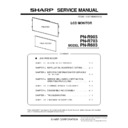Sharp PN-R603 (serv.man5) Service Manual ▷ View online
PN-R903/R703/R603 FIRMWARE UPDATE PROCEDURES
5 – 10
4. FIRMWARE UPDATING PROCEDURES (NETWORK)
Update of the main firmware and LAN firmware via a network use the
same tool.
same tool.
4 - 1. OPERATING CONDITIONS OF
FIRMWARE UPDATE
The operating conditions for firmware update of the information display
are as follows.
are as follows.
The display and PC which performs an updater should be connected on
the same network.
the same network.
4 - 2. PREPARATION OF DISPLAY
Please check that the display is normally connected to a network.
Please push "display" button of the remote control twice and check a
setup of an IP address.
Please push "display" button of the remote control twice and check a
setup of an IP address.
CAUTION
Extract, when the
USB Flash Drive for USB update is connected to the
USB connector.
If the USB Flash Drive is connected, upgrade will go
wrong.
4 - 3. LAN FIRMWARE UPDATE
1 ) Press [Network Updater] button of the Service Tool Launcher, and
the updater starts up.
2 ) The IP address of a display is inputted into ① . If ② is pushed, the
display on a network can be searched.
3 ) Specify the updater file of a LAN microcomputer as ③ .
(Since it is set up by the default, do not change)
4 ) Press “Start” button of ④
The following messages are displayed on a display.
For about 2 minutes and writing is completed. When “finished to
update” is displayed, the firmware update is completed.
A LAN microcomputer carries out self reset after upgrade is
completed, and the firmware of a new version operates.
update” is displayed, the firmware update is completed.
A LAN microcomputer carries out self reset after upgrade is
completed, and the firmware of a new version operates.
4 - 4. MAIN FIRMWARE UPDATE
1 ) Press [Network Updater] button of the Service Tool Launcher, and
the updater starts up
2 ) Press “ ① “, change “Scaler”.
3 ) The IP address of a display is inputted into ② . If ③ is pushed, the
display on a network can be searched.
4 ) Specify the updater file of Scaler as ④ .
(Since it is set up by the default, do not change)
5 ) Specify the system data file of Scaler as ⑤ .
(Since it is set up by the default, do not change)
6 ) Press [Start] of ⑥ .
The following messages are displayed on a display
For about 5 minutes and writing is completed. When “finished to
update” is displayed, the firmware update is completed.
Main firmware carries out self reset after upgrade is
completed, and the firmware of a new version operates.
update” is displayed, the firmware update is completed.
Main firmware carries out self reset after upgrade is
completed, and the firmware of a new version operates.
OS
n
Windows XP
n
Windows Vista
n
Windows 7
Runtime etc
.NET Framework 3.5 and more
…①
…②
…④
Updating software.
Do not turn off power until
Do not turn off power until
the finish message appears.
…②
…③
…④
…⑤
Updating software.
Do not turn off power until
Do not turn off power until
the finish message appears.
PN-R903/R703/R603 FIRMWARE UPDATE PROCEDURES
5 – 11
5. FIRMWARE UPDATING PROCEDURES (USB FLASH DRIVE)
5 - 1. USB FLASH DRIVE
Use the USB Flash Drive corresponding to the following standard.
- Format : FAT32/FAT16
- USB : 2.0/1.1
- Format : FAT32/FAT16
- USB : 2.0/1.1
CAUTION
- Setup a suitable volume label name
- It does not correspond to SD card reader.
- It does not correspond to USB HUB
- Don’t use the USB Flash Drive enciphered
- It does not correspond to SD card reader.
- It does not correspond to USB HUB
- Don’t use the USB Flash Drive enciphered
5 - 2.
PREPARATION USB FLASH DRIVE
Prepare the USB memory formatted by FAT16 or FAT32.
A USB memory is using empty beforehand.
MMMM_Updater_with_USB_MAINxxx_LANxxx_.zip(MMMM is modell
name, xxx is version) is developed and contents are put on the route
folder of a USB flash drive.
A USB memory is using empty beforehand.
MMMM_Updater_with_USB_MAINxxx_LANxxx_.zip(MMMM is modell
name, xxx is version) is developed and contents are put on the route
folder of a USB flash drive.
5 - 3. PREPARATION DISPLAY
Turn ON the power supply of a display and set up not to shift to input
signal waiting mode, before updating.
Input a picture signal to see you set up "other-power management" for
"not carrying out."
signal waiting mode, before updating.
Input a picture signal to see you set up "other-power management" for
"not carrying out."
5 - 4. UPDATE PROCEDURE
Insert USB memory to USB connector of monitor.
If USB Flash Drive is recognized, it will be displayed as follows。
If USB Flash Drive is recognized, it will be displayed as follows。
Check the contents. If no problem, Press [ENTER] button or wait for the
timeout for 30 seconds.
Press [RETURN] button of the remote controller or disconnect USB
Flash Drive in order to cancel.
The following messages will be displayed, if Enter is pushed or it waits
till the timeout.
timeout for 30 seconds.
Press [RETURN] button of the remote controller or disconnect USB
Flash Drive in order to cancel.
The following messages will be displayed, if Enter is pushed or it waits
till the timeout.
Wait to display the following completion messages.
Monitor may reboot on the way several times.
Monitor may reboot on the way several times.
CAUTION
íçà”éñçÄ
- Don't store files or folders other than this updater in the USB Flash
Drive to be used.
- The USB Flash Drive with a security function cannot be used.
- Update is not carried out when a file name is changed.
- Update is not started when the version after rewriting is the same.
- Turn off the power during upgrade, touch USB Flash Drive, or don't
extract.
- The USB Flash Drive with a security function cannot be used.
- Update is not carried out when a file name is changed.
- Update is not started when the version after rewriting is the same.
- Turn off the power during upgrade, touch USB Flash Drive, or don't
extract.
- When update goes wrong, it can restore, if a power supply is turned
ON and neglected about 10 minutes, with the USB Flash Drive
ON and neglected about 10 minutes, with the USB Flash Drive
inserted.
- When update by a USB Flash Drive cannot be carried out, carry out
update by RS232C.
update by RS232C.
- If the update operation is done with installing the firmware of the differ-
ent machine saved in the USB flash drive, the monitor cannot be started
up and be recovered.
ent machine saved in the USB flash drive, the monitor cannot be started
up and be recovered.
Be sure to confirm that the firmware saved in the USB flash drive is cor-
rect.
rect.
Automatic upgrade will start in
XX S
MAIN
:VerX.XX -> Ver X.XX
LAN
:VerX.XX -> Ver X.XX
To cancel, remove USB flash drive
or press RETURN button.
EXECUTE…[ENTER] CANCEL…[RETURN]
Updating software.
Do not turn off power until
Do not turn off power until
the finish message appears.
Finished updating software.
The updated software is as follows.
MAIN :Ver X.XX
SUB
The updated software is as follows.
MAIN :Ver X.XX
SUB
:
Ver X.XX
LED
:
Ver X.XX
DP RX :Ver X.XX
DP TX :Ver X.XX
LAN
DP TX :Ver X.XX
LAN
:
Ver X.XX
END…[RETURN]
PN-R903/R703/R603
DISASSEMBLY AND ASSEMBLY
6 – 1
CHAPTER 6. DISASSEMBLY AND ASSEMBLY
CAUTION
・
Do not touch the PWBs which employ lead-free solder with bare hands. Always use gloves.
・
Use the earth band when performing the procedures.
・
When servicing the Display such as replacing a PWB, make sure to service with the Display laid and with a protective sheet spread over
the LCD panel.
・
While working with the Display laid, or when moving the Display after the work, applying stress to the bezel may cause it to get deformed.
Be sure to handle it with great care.
1. PWB AND WIRING DIAGRAM
■ PN-R903
C
B
F
A
C
C
C
I
H
H
G
D
E
1
2
3
4
4
5
6
7
8
9
10
No.
Parts name
A
Key PWB
B
I/F PWB
C
Interface PWB
D
System Power Unit
E
C-PWB unit
F
LED TCON unit
G
AC relay PWB
H
LED Power Supply unit
I
LED DRIVE PWB
No.
Cable name
1
Main cable
2
AC cable
3
Power supply cable
4
LED FFC M
5
LED FFC L
6
LED FFC S
7
LVDS FFC
8
IF signal cable
9
KEY FFC
10
MSW cable
CHAPTER 6. DISASSEMBLY AND ASSEMBLY
PN-R903/R703/R603
DISASSEMBLY AND ASSEMBLY
6 – 2
■ PN-R703
1
A
2
3
5
7
8
B
C
D
E
F
G
9
4
6
No.
Parts name
A
Key PWB
B
I/F PWB
C
C-PWB unit
D
5V Power supply unit
E
AC relay PWB
F
LED Power Supply unit
G
LED DRIVE PWB
No.
Cable name
1
Main cable
2
LED cable
3
5V-relay cable
4
Power-relay cable
5
SW-relay cable
6
Power-LED driver cable
7
VBYONE FFC
8
KEY FFC
9
LED bottom cable
Click on the first or last page to see other PN-R603 (serv.man5) service manuals if exist.