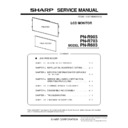Sharp PN-R603 (serv.man5) Service Manual ▷ View online
CHAPTER 5. FIRMWARE UPDATE PROCEDURES
PN-R903/R703/R603 FIRMWARE UPDATE PROCEDURES
5 – 2
1 - 3. FIRMWARE UPDATE AFTER
MAIN FIRMWARE UPDATED
After writing is completed, it reboots automatically and the renewal of
firmware of a related device is started. When update of a related device
is unnecessary, this renewal of firmware is not carried out.
Since the following OSD is displayed during renewal of firmware, don't
shut off a main power supply by any means.
firmware of a related device is started. When update of a related device
is unnecessary, this renewal of firmware is not carried out.
Since the following OSD is displayed during renewal of firmware, don't
shut off a main power supply by any means.
1 - 4. DISPLAY OF UPDATE RESULT
Since the following OSD will be displayed if firmware update is com-
pleted, check whether the right version shows.
pleted, check whether the right version shows.
1 - 5. LAN FIRMWARE UPDATE FLOW
LAN firmware is updated by the following flow. The updating by
RS-232C cable and by network and by USB Flash Drive.
RS-232C cable and by network and by USB Flash Drive.
Updating s oftware.
Do n ot turn off power until
th e f inish message appears.
Do n ot turn off power until
th e f inish message appears.
Finished updating software.
The updated software is as follows.
MAIN
Ver1.00
SUB
Ver1.0010
LED
Ver1.00
DP RX
Ver1.2.4.114
DPTX
Ver1.1.4.4
LAN
Ver1.00
END
[RETURN]
LAN firmware update
Reset
(automatically)
Display the update
result
End
Update
when updating is failed
Failed
start
Success
CHAPTER 5. FIRMWARE UPDATE PROCEDURES
PN-R903/R703/R603 FIRMWARE UPDATE PROCEDURES
5 – 3
2. MAIN FIRMWARE UPDATE PROCEDURE (RS-232C)
2 - 1. OPERATING CONDITIONS OF
FIRMWARE UPDATE
The operating conditions for firmware update of the information display
are as follows.
are as follows.
*
1
Very occasionally it takes more time to write the firmware.
The RS-232C cable required for update is as follows. Connect the COM
port of PC and the RS-232C input terminal of the display with the cable.
port of PC and the RS-232C input terminal of the display with the cable.
OS
(32bit Only)
n
Windows XP
n
Windows Vista
*1
n
Windows 7
Communication
port
RS-232C port recognized as a COM port
(Which allows communication in 115Kbps.)
(Which allows communication in 115Kbps.)
RS-232C cable
Straight cable (D-SUB 9pin female - female)
RS-232 straight cable
(commercially available)
To COM port
PC
RS-232C input terminal
CHAPTER 5. FIRMWARE UPDATE PROCEDURES
PN-R903/R703/R603 FIRMWARE UPDATE PROCEDURES
5 – 4
2 - 2. FIRMWARE UPDATE
1 ) Press [Main Firmware] button of the Service Tool Launcher, and the
updater starts up.
2 ) Select the COM port to be used for communication.
(“COM1” and “38400bps” on the above screen)
3 ) Set the batch file name as “.\isp_spi_ext_PNEXXX.txt”.
(It is set as the default. Do not change it.)
4 ) Press [BATCH] button, and the firmware writing is started.
For about 5 minutes and writing is completed. When “Firmware
version up completed” is displayed, the firmware update is com-
pleted.
version up completed” is displayed, the firmware update is com-
pleted.
5 ) The machine is reset automatically and the firmware update of the
related devices is started.
6 ) When the firmaware update for related devices is finished, the
revised information is displayed.
7 ) If the [BATCH] button is pressed with other than this model con-
nected, the message “ERROR !!! “Wrong Model Type”” is dis-
played. In this case, please check the model of the connected
monitor.
played. In this case, please check the model of the connected
monitor.
■ WHEN UPDATING IS FAILED
First, turn OFF the main power and then turn it ON again. Then, press
[BATCH2] button to start writing the firmware. (Don’t press [BATCH3].)
When “Firmware update completed” is displayed. It is the end of firm-
ware updating.
[BATCH2] button to start writing the firmware. (Don’t press [BATCH3].)
When “Firmware update completed” is displayed. It is the end of firm-
ware updating.
MEMO
・
Very occasionally it takes about 8 minutes to write the firmware
on Windows Vista or Windows 7.
After completion of upgrading the firmware, the monitor is self-reset and
the new version of firmware starts running.
the new version of firmware starts running.
CHAPTER 5. FIRMWARE UPDATE PROCEDURES
PN-R903/R703/R603 FIRMWARE UPDATE PROCEDURES
5 – 5
2 - 3. VERSION CHECK PROCEDURES
■ CHECK METHOD BY THE FIRMWARE
UPDATER
UPDATER
The current firmware version can be checked by pressing [VERSION]
button when the monitor power lamp is lighted in green.
button when the monitor power lamp is lighted in green.
The check sum can be also checked by pressing [CHECK SUM] button
similarly.
similarly.
■ CHECK METHOD BY THE SERVICE MENU
With an image displayed on the screen, use the remote controller to dis-
play the SERVICE MENU1 screen. Check the firmware version.
play the SERVICE MENU1 screen. Check the firmware version.
To display SERVICE MENU1, press and hold [SIZE] of the remote control
(for 5 seconds or more), and then press the button of [BRIGHT- ( 1 )],
[VOL- ( 4 )], [BRIGHT+ ( 3 )] and [VOL+ ( 2 )] sequentially.
After confirming the version, press the [MENU] button of the remote
control to close the SERVICE MENU1 window.
(for 5 seconds or more), and then press the button of [BRIGHT- ( 1 )],
[VOL- ( 4 )], [BRIGHT+ ( 3 )] and [VOL+ ( 2 )] sequentially.
After confirming the version, press the [MENU] button of the remote
control to close the SERVICE MENU1 window.
Click on the first or last page to see other PN-R603 (serv.man5) service manuals if exist.