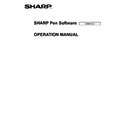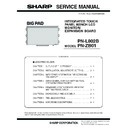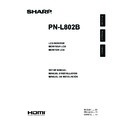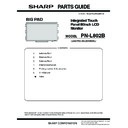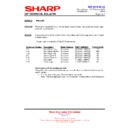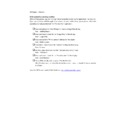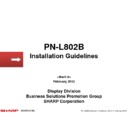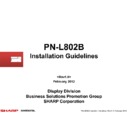Sharp PN-L802B (serv.man10) User Manual / Operation Manual ▷ View online
25
E
The operations in this section require administrator privilege.
Installing the Pen Software
n
Installing .NET Framework 2.0 or later
.NET Framework 2.0 or later must be installed on the computer on which the Pen Software will be used.
Download and install .NET Framework from Microsoft’s website.
n
Installing the Pen Software
1. Exit all running software applications.
2. Insert the supplied CD-ROM into the CD-ROM drive of the computer.
3. Double-click the setup program.
2. Insert the supplied CD-ROM into the CD-ROM drive of the computer.
3. Double-click the setup program.
• 32-bit operating system: \PenSoftware\eng\setup.exe
• 64-bit operating system: \PenSoftware\eng_x64\setup_x64.exe
• 64-bit operating system: \PenSoftware\eng_x64\setup_x64.exe
4. For the remainder of the procedure, follow the instructions shown on the screen.
• When the “User Account Control” dialog box appears, click “Yes” (or “Allow”).
• When a security warning screen (The publisher could not be verified.) appears, click “Allow”.
• When a security warning screen (The publisher could not be verified.) appears, click “Allow”.
When installation is finished, shortcut icons for whiteboard mode (
) and overlay mode (
) will be created on the desktop.
The Pen Software printer driver will also be added. (Page 19)
n
Uninstalling
1. Exit all running software applications.
2. Click the “Start” button and select “Control Panel”.
3. Click “Uninstall a program”.
2. Click the “Start” button and select “Control Panel”.
3. Click “Uninstall a program”.
• If you are using icon view (Classic View), double-click “Programs and Features”.
• When Windows XP is used, click “Add or Remove Programs”. (In the classic view, double-click “Add or Remove
• When Windows XP is used, click “Add or Remove Programs”. (In the classic view, double-click “Add or Remove
Programs”.)
4. Select “SHARP Pen Software” and click “Uninstall”.
When Windows XP is used, click “Remove”.
5. For the remainder of the procedure, follow the instructions shown on the screen.
When the “User Account Control” dialog box appears, click “Continue”.
This completes the uninstallation process.
Installing/Uninstalling the Software
26
E
Installing the Network Scanner Tool
The Network Scanner Tool is used to acquire an image from a SHARP multifunction machine connected to the same network.
n
Installing the Network Scanner Tool
The Network Scanner Tool is not included on the provided CD-ROM. Use the Network Scanner Tool (Version 3.3 or later) that is
provided with the multifunction machine. (If already installed, there is no need to reinstall.)
For details on installing and using the Network Scanner Tool, see the Network Scanner Tool user’s guide. For questions
on the compatibility of your multifunction machine or the Network Scanner Tool, contact your dealer or authorized service
representative.
n
Configuring settings for the Network Scanner Tool
The folder that will be used to acquire images scanned from the multifunction machine must be stored as a destination in
the multifunction machine’s address book. When creating a profile, select “Move File to Folder” and set the folder (below) for
acquiring images in “Details”.
• Windows Vista/Windows 7:
Startup drive:\ProgramData\SHARP\PenSoftware\JPEG
• Windows XP:
Startup drive:\Documents and Settings\All Users\Application Data\SHARP\PenSoftware\JPEG
n
Uninstalling
Exit the Network Scanner Tool from the taskbar, open the uninstall screen as explained on page 25, and remove “Network
Scanner Tool” (or “Sharpdesk”).
V2.3 EN 12A(1)
V2.3 EN 12A(1)