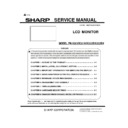Sharp PN-K321 (serv.man3) Service Manual ▷ View online
PN-K321/K322B SERVICE MENU/VARIOUS SETTING TOOL OPERATING PROCEDURES 4 - 5
4.
HARDWARE CHECK
This machine is provided with the function to watch for any abnormality in the hardware.
*When an error occurs in the hardware (internal power voltage), the message of STATUS [XXXX] is displayed.
The power lamp flashes in red. (It differs depending on the setting of " STATUS ALERT" of the FUNCTION.)
*When only a temperature error occurs, the message of "TEMPERATURE" is displayed on the loft lower section of the screen.
The power lamps of red and green flash alternatively. (It differs depending on the setting of "TEMPERATURE ALERT" of the FUNCTION.)
*The error position can be checked. There are following four methods.
4 – 1. METHOD1
1) SERVICE MENU 2 is displayed.
2) Select "HARDWARE CHECK" with [VOL+ (
)], [VOL- ()]
buttons, and press [ENTER] button. "HARDWARE CHECK"
menu is displayed.
3) The watch result and the current measurement value of the
hardware are displayed.
Watch result
"OK" or "NG" is displayed.
After turning ON the power, if an
abnormality occurs to be "NG" once, the
"NG" state is kept until the main power is
turned OFF.
Measurement
value
The measurement value at the time
when HARDWARE CHECK menu is
displayed is displayed.
The measurement value at the time
when an abnormality occurred is saved
in the log data.
The measurement value of the internal voltage displayed is the
A/D conversion value.
The normal range is as shown below.
Item
Default value
SYSTEM POWER1
LCD 12V
1554- 2331
SYSTEM POWER2
DCIN
1201- 1801
SYSTEM POWER3
MAIN 12V
1554 - 2331
SYSTEM POWER4
BU 5V
1493 - 2239
BAVKLIGHT LED
MODULE
0
TOUCH SENSOR
*K322B only
TOUCH SENSOR
0
4) For the countermeasures against NG positions.
3 Refer to page 7 - 9 "11. THE RED LED BLINKS".
> Refer to page 7 - 9 "12. THE LED LIGHTS UP IN ORDER
OF RED 3 GREEN (TEMPERATURE ERROR)".
5) Press [INPUT/RETURN] button to return to the previous screen,
and terminate the operation.
4 – 2. METHOD2
1) Send "HTST0000" that is 232C command.
2) Result is returned.
PN-K321/K322B SERVICE MENU/VARIOUS SETTING TOOL OPERATING PROCEDURES 4 - 6
4 – 3. METHOD3
Check with the "STATUS[XXXX]" number.
1) When an error occurs, four-digit figures are displayed after the
message of "STATUS" on the left lower section of the screen.
They are assigned as follows.
Bit
PN-K321
0 SYSTEM
POWER1
1 SYSTEM
POWER2
2 SYSTEM
POWER3
3 SYSTEM
POWER4
4 Reserved
5 BACKLIGHT
6 – 10
Reserved
11 Over
current
12 AC_DET
abnormality
13 Reserved
14
Temperature sensor abnormality
15 Temperature
abnormality
Bit
PN-K322B
0 SYSTEM
POWER1
1 SYSTEM
POWER2
2 SYSTEM
POWER3
3 SYSTEM
POWER4
4 Reserved
5 BACKLIGHT
6 TOUCH
SENSOR
7 – 10
Reserved
11 Over
current
12 AC_DET
abnormality
13 Reserved
14
Temperature sensor abnormality
15 Temperature
abnormality
4 – 4. METHOD4
Check with the item of “STATUS” on the “Product information
(INFORMATION)” screen.
When [Other] menu is pressed, the “INFORMATION” screen is
displayed. Check with the “STATUS” item on the screen.
It takes some time necessary for judgment of a temperature
abnormality and a hardware abnormality as shown below:
*Temperature abnormality:
Min. 2 minutes (Exceeding the threshold value 3 times
continuously in the interval of 1 minute).
*Hardware abnormality:
Min. 18 seconds (Exceeding the threshold value 4 times
continuously in the interval of 6 seconds).
Though, therefore, the threshold value is exceeded on the
"HARDWARE CHECK" screen of SERVICE MANU 2 or in the
periodic send/test mail, "OK" may be displayed.
In addition, when "NG" judgment is made once, "NG" state is
maintained until the power is turned OFF/ON. Even if, therefore,
the target value is reduced below the threshold value, the
judgment may be "NG" with a normal value.
A Hardware
monitoring
result
The error detection
position is displayed with
the same number as the
" 4 - 3 METHOD 3".
B
The number of controls
of the backlight when a
temperature abnormality
occurs
Displayed in 2 digits.
For more than 99 times,
"99" is displayed.
C
Accumulated control time
of the backlight when a
temperature abnormality
occurs
Displayed in 2 digits.
For more than 99 hours,
"99" is displayed.
D
Number of shifts to the
power standby state
when a temperature
abnormality occurs
Displayed in 2 digits.
For more than 99 times,
"99" is displayed.
E
Reserved
(Not used for this time)
F
Reserved
(Not used for this time)
PN-K321/K322B SERVICE MENU/VARIOUS SETTING TOOL OPERATING PROCEDURES 4 - 7
5.
OTHER FUNCTION
In this machine, the following functions can be set with OSD
5-1. MODEL NAME SETTING FUNCTION
5-2. SERIAL NUMBER SETTING FUNCTION
5-3. USAGE TIME SETTING FUNCTION
5-4. SYSTEM LOG AND TEMPERATURE LOG INITIALIZATION
5-5. SYSTEM LOG AND TEMPERATURE LOG PRESERVATION TO USB MEMORY
5-6. USER SETTING VALUE PRESERVATION TO USB MEMORY
5 – 1. MODEL NAME SETTING FUNCTION
1) Display SERVICE MENU 3.
2) Select "MODEL NAME SETTING" by using [VOL+ (
)], [VOL-
(
)] buttons, and press [ENTER] button.
The screen of MODEL NAME SETTING is displayed.
3) Move the cursor to [SET] by using [VOL+ (
)], [VOL- ()]
buttons, and then move the cursor to the edit line by using
[BRIGHT- (
)], [BRIGHT+ ()] buttons.
<CAUTION>
*During the change procedure, do not close the window by
pressing [INPUT/RETURN] button. If the window is forcefully
closed halfway through the procedure due to power shut-off or
signal change etc., the figures being changed won't be written.
4) When the change has been completed, put the cursor on "Edit
line" and press [ENTER] button. The changed figures are
written, and then the screen returns to SERVICE MENU 3.
If "RETURN" is pushed, the changed figures won't be written.
<MEMO>
*The tailing blank columns are trimmed when the figures are
written.
Meanwhile, the blank columns among the figures are written as
spaces.
5 – 2. SERIAL NUMBER SETTING FUNCTION
1) Display SERVICE MENU 3.
2) Select "S/N SETTING" by using [VOL+ (
)], [VOL- ()]
buttons, and press [ENTER] button.
The screen of S/N SETTING is displayed.
S/N SETTING
BACK
[RETURN]
SERVICE1
SERVICE2
SERVICE3
S/N : 8A012345K
8 A
K
0 1 2 3 4 5
Current S/N
Edit line
OK
[MENU]
3) By using [BRIGHT- (
)], [BRIGHT+ ()] buttons, move the
cursor to the column which you want to change, and then
change the figure by [VOL+ (
)], [VOL- ()] buttons.
<MEMO>
*The usable characters are 0 to 9, A to Z (capital letters only),
space, - (hyphen), _(underbar) and .(comma).
<CAUTION>
*During the change procedure, do not close the window by
pressing [INPUT/RETURN] button.
If the window is forcefully closed halfway through the procedure
due to power shut-off or signal change etc., the figures being
changed won't be written.
4) When the change has been completed, press [ENTER] button.
The changed figures are written, and then the screen returns to
SERVICE MENU 3.
If "RETURN" is pushed, the changed figures won't be written.
<MEMO>
The tailing blank columns are trimmed when the figures are
written. Meanwhile, the blank columns among the figures are
written as spaces.
Model name
String you want to edit
PN-K321/K322B SERVICE MENU/VARIOUS SETTING TOOL OPERATING PROCEDURES 4 - 8
5 – 3. USAGE TIME SETTING FUNCTION
1) Display SERVICE MENU 3.
2)Select "S/N SETTING" by using [VOL+ (
)], [VOL- ()]
buttons, and press [ENTER] button.
The screen of S/N SETTING is displayed.
USAGE TIME SETTING
SERVICE1
SERVICE2
SERVICE3
USAGE TIME : 123456 H
123456
Current
USAGE TIME
USAGE TIME
Edit line
BACK
[RETURN]
OK
[MENU]
3) Change the figure by [VOL+ (
)], [VOL- ()] buttons.
<MEMO>
*The setting range is 0 to 200000. (Default: 0)
4) When the change has been completed, press [ENTER] button.
The changed figures are written, and then the screen returns to
SERVICE MENU 3.
If "RETURN" is pushed, the changed figures won't be written.
5 – 4. SYSTEM LOG AND TEMPERATURE
LOG INITIALIZATION
■SYSTEM LOG
1 ) Display SERVICE MENU 3.
2 ) Select “SYSTEM LOG INITIALIZE” by using [VOL+ (
)],
[VOL- (
)] buttons, and press [ENTER] button.
The screen of SYSTEM LOG INITIALIZE is displayed.
3 ) Press [BRIGHT+ (
)] button to select “ON”, and press
[ENTER] button. The initializing process starts.
If you select “OFF” and press [ENTER] or [RETURN] button,
the screen goes back to the previous one.
The cursor is placed on “SYSTEM LOG INITIALIZE”.
4 ) During the initializing process, the message of [INITIALIZING]
Is displayed.
When the initialization has been completed, the SERVICE
MENU window is displayed.
■TEMPERATURE LOG
1) Display SERVICE MENU 3.
2) Select “TIEM LOG INITIALIZE” by using [VOL+ (
)], [VOL-
(
)] buttons, and press [ENTER] button. The screen of TIEM
LOG INITIALIZE is displayed.
3) Press [BRIGHT+ (
)] button to select “ON”, and press
[ENTER] button.The initializing process starts. If you select
“OFF” and press [ENTER] or [RETURN] button, the screen
goes back to the previous one. The cursor is placed on “TEMP
LOG INITIALIZE”.
[ENTER]
Click on the first or last page to see other PN-K321 (serv.man3) service manuals if exist.