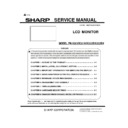Sharp PN-K321 (serv.man3) Service Manual ▷ View online
PN-K321/K322B SERVICE MENU/VARIOUS SETTING TOOL OPERATING PROCEDURES 4 - 13
7.
WHITE BALANCE SETTING PROCEDURES BY OSD
The white balance setting is used to correct variations in each panel. When the panel is not changed, take over the panel setting to
suppress variations. When the panel is changed, perform resetting to set the standard state.
It is possible to configure the settings with use of the White Balance Setting Tool, or manually by the OSD.
7-1. WHEN REPLACING THE PWB (WHEN THE PANEL IS NOT CHANGED)
■ White Balance setting information read
Below are the procedures of reading the White Balance settings of the display before the replacement of PWB.
Since this model has the white balance settings configured in a PC input mode, read the setting data in a PC input mode.
<THE SETTING INFORMATION IS READ FROM THE SERVICE MENU>
1 ) Select the PC system input mode with [INPUT] button.
Select one of DisplayPort, HDMI1/2/[PC] and D-SUB[RGB]
modes.
2 ) Any image is displayed on the screen.
3 ) SERVICE MENU2 is displayed.
4 ) Select “WHITE BALANCE SETTING” with [VOL+ (
)], [VOL-
(
)] buttons, and press [ENTER] button.
The WHITE BALANCE SETTING menu is displayed.
“(PC)” is displayed on the title column.
5 ) Use [VOL+ (
)], [VOL- ()] buttons to select “LEVEL” and
press[ENTER] button.
The LEVEL menu is displayed.
LEVEL (PC)
LEVEL1
LEVEL2
LEVEL3
LEVEL4
LEVEL5
LEVEL6
LEVEL2
LEVEL3
LEVEL4
LEVEL5
LEVEL6
< 48
>
< 96
>
< 144 >
< 192 >
< 224 >
< 255 >
< 192 >
< 224 >
< 255 >
OK
CANCEL
RESET
6 ) Check to confirm that the setting information is same as the
above display.
If the setting information differs from the above display, the setting
information cannot be taken over. Refer to “WHEN REPLACING
THE PANEL OR WHEN AN OLD PWB DOES NOT OPERATE” to
reset the setting information to the default values. (Unless a
change is made
individually, these procedures are not required in normal cases.)
7 ) Select “CANCEL” with [VOL+ (
)], [VOL- ()], [BRIGHT- ()]
and [BRIGHT+ (
)] buttons and press [ENTER] button.
The display returns to the WHITE BALANCE SETTING menu.
8 ) Write down all the displayed set values L1 - L6 of R, L1 - L6 of
G, and L1 - L6 of B.
9 ) Select “ENTER” with [VOL+ (
)], [VOL- ()] and [BRIGHT+
(
)] buttons and press [MENU] button.
The WHITE BALANCE SETTING menu is terminated.
WHITE BALANCE SETTING (PC)
LEVEL =>
L1 R: 194 G: 187 B: 177
L2 R: 383 G: 375 B: 367
L3 R: 577 G: 563 B: 554
L4 R: 764 G: 751 B: 738
L5 R: 892 G: 876 B: 859
L6 R: 1020 G: 998 B: 976
OK
CANCEL
RESET
PN-K321/K322B SERVICE MENU/VARIOUS SETTING TOOL OPERATING PROCEDURES 4 - 14
■White Balance setting value write
After replacement of the PWB, perform the following procedures to write the setting information of the white balance. When setting is made
in the PC system input mode, it is automatically reflected on the AV system input side. Therefore, be sure to write the white balance setting
information in the PC system input mode.
1 ) Select the PC system input mode with [INPUT] button.
Select one of DisplayPort, HDMI1/2/[PC] modes.
2 ) Any image is displayed on the screen.
3 ) SERVICE MENU2 is displayed.
4 ) Select “WHITE BALANCE SETTING” with [VOL+ (
)], [VOL- ()] buttons, and press [ENTER] button.
The WHITE BALANCE SETTING menu is displayed.
“(PC)” is displayed on the title column.
5 ) Select “LEVEL” with [VOL+ (
)], [VOL- ()] buttons and press [ENTER] button.
The LEVEL menu is displayed.
6 ) Select “RESET” with [VOL+ (
)], [VOL- ()] [][BRIGHT+ ()] buttons, and press [ENTER] button.
7 ) Select “OK” with [BRIGHT- (
)] [BRIGHT+ ()] buttons, and press [ENTER] button.
The setting is saved and the screen returns to the WHITE BALANCE SETTING menu.
8 ) Set the values L1 - L6 of R, L1 - L6 of G, and L1 - L6 of B to the values previously written down. Select L1 - L6 with [VOL+ (
)], [VOL-
(
)] buttons, select R/G/B with [BRIGHT- ()] [BRIGHT+ ()] buttons, and adjust the set values with [VOL+ ()], [VOL- ()] buttons.
9 ) Select “L*” at the left end with [BRIGHT- (
)] [BRIGHT+ ()] buttons, and repeat the operation.
10) Check that all setting values are changed.
11) Select “OK” with [VOL+ (
)], [VOL- ()] buttons, and press [MENU] button.
The set data are saved and the WHITE BALANCE SETTING menu is terminated.
12) Check to confirm that all the set values are set properly.
13) Read the set data of WHITE BALANCE and check to confirm that all the values are properly set.
PN-K321/K322B SERVICE MENU/VARIOUS SETTING TOOL OPERATING PROCEDURES 4 - 15
7-2. WHEN REPLACING THE PANEL OR WHEN AN OLD PWB DOES NOT OPERATE
When the white balance setting information is reset in the PC system input mode, the setting information of the AV system input mode is
reset, too. Therefore, be sure to reset in the PC system input mode.
1 ) Select the PC system input mode with [INPUT] button.
Select one of DVI-I, DisplayPort and HDMI1/2/[PC] modes.
2 ) Any image is displayed on the screen.
3 ) SERVICE MENU2 is displayed.
4 ) Select “WHITE BALANCE SETTING” with [VOL+ (
)], [VOL-
(
)] buttons, and press [ENTER] button.
The WHITE BALANCE SETTING menu is displayed.
“(PC)” is displayed on the title column.
5 ) Select “LEVEL” with [VOL+ (
)], [VOL- ()] buttons and
press[ENTER] button. The LEVEL menu is displayed.
6 ) Select “RESET” with [VOL+ (
)], [VOL- ()][BRIGHT- ()]
[BRIGHT+ (
)] buttons and press [ENTER] button.
7 ) Check to confirm that the set value is changed as shown
below.
LEVEL (PC)
LEVEL1
LEVEL2
LEVEL3
LEVEL4
LEVEL5
LEVEL6
LEVEL2
LEVEL3
LEVEL4
LEVEL5
LEVEL6
<
48
>
<
96
>
< 144 >
< 192 >
< 224 >
< 255 >
< 192 >
< 224 >
< 255 >
OK
CANCEL
RESET
8 ) Select “OK” with [BRIGHT- (
)] [BRIGHT+ ()] buttons, and
press [ENTER] button.
The display returns to the WHITE BALANCE SETTING menu.
9) Select “RESET” with [VOL+ (
)], [VOL- ()][BRIGHT- ()]
[BRIGHT+ (
)] buttons and press [ENTER] button.
10) Check to confirm that all the set value is changed as shown
below.
WHITE BALANCE SETTING (PC)
LEVEL =>
L1 R: 194 G: 187 B: 177
L2 R: 383 G: 375 B: 367
L3 R: 577 G: 563 B: 554
L4 R: 764 G: 751 B: 738
L5 R: 892 G: 876 B: 859
L6 R: 1020 G: 998 B: 976
OK
CANCEL
RESET
11) Select “OK” with [BRIGHT- (
)] [BRIGHT+ ()] buttons, and
press [ENTER] button.
The WHITE BALANCE SETTING menu is terminated.
12) Perform the WHITE BALANCE setting read procedures to
check that all settings have been properly changed.
PN-K321/K322B SERVICE MENU/VARIOUS SETTING TOOL OPERATING PROCEDURES 4 - 16
8.
WHITE BALANCE SETTING TOOL OPERATING PROCEDURE
8-1. WHITE BALANCE SETTING TOOL
OPERATING CONDITIONS
The operating conditions of the White balance setting read tool of
the information display are as follows.
OS
(32bit Only)
・Windows XP
・Windows Vista
・Windows 7
Communication
port
・RS-232C port recognized as a COM port
(Which allows communication in 9600
/19200 / 38400bps.)
The required RS-232C cable is as shown below. Connect the
PC’s
COM port and the RS-232C input terminal of the display with the
cable.
* The conversion cable for RS-232C connection is necessary.
RS-232C cable
Straight cable (D-SUB 9 pin female -
female)
RS-232 straight cable
(commercially available)
(commercially available)
To COM port
PC
RS-232C input
terminal
terminal
8-2. START-UP OF THE WHITE BALANCE
SETTING TOOL
Press [White Balance] button of the Service Tool Launcher..
Click on the first or last page to see other PN-K321 (serv.man3) service manuals if exist.