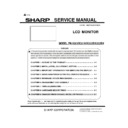Sharp PN-K321 (serv.man3) Service Manual ▷ View online
PN-K321/K322B SERVICE MENU/VARIOUS SETTING TOOL OPERATING PROCEDURES 4 - 21
DOES NOT OPERATE
Reset the setting to the default state as follows:
1)Press [Connection Setting] button and perform the
communication setting.
2)Turn ON the power of the information display.
3)Press [Reset] button, and the Gamma setting is reset to the
default value.
4)Check to confirm that “K” mark is not displayed on the left upper
corner of the display. If “K” mark is displayed, perform the
reading procedure again.
(CAUTION)
If the message of “This Monitor is not Support. Is write processing
continued?”, “Writing data is not for this monitor. Is write
processing continued?”, or “Model Name is different between
monitor and writing data. Is write processing continued?” is
displayed, the value to be initialized may be different from the
value of this model. Check again and perform initialization again.
(MEMO)
WHEN “TIME OUT. CANNOT CONNECT. PLEASE CONFIRM
SETTING.” IS DISPLAYED:
・ Check the power state of the information display. If
“Read&Save” is executed under the power standby state, the
operation may fail on rare occasions. With the power ON, press
[Read&Save] button again to read the setting.
・ Check to confirm that the PC and the information display are
connected with an RS-232C cable properly.
WHEN “CANNOT OPEN INTERFACE. CANNOT CONNECT.
PLEASE CONFIRM SETTING” IS DISPLAYED:
・ Check to confirm that the COM port is not set by another tool. If
the COM port is set by another tool, terminate that tool and
press [Read&Save] button again to read the setting value.
WHEN “THIS MONITOR IS NOT SUPPORT. IS XXXX
PROCESSING CONTINUED?” IS DISPALYED:
・ The tool connected to the display does not support the display.
Use a tool which supports the display.
PN-K321/K322B SERVICE MENU/VARIOUS SETTING TOOL OPERATING PROCEDURES 4 - 22
11.
SERIAL NUMBER WRITING PROCEDURES
11-1. OPERATING CONDITIONS OF THE SERIAL
NUMBER SETTING TOOL
The operating conditions of the Gamma setting read tool of the
information display are as follows.
OS
(32bit Only)
・Windows XP
・Windows Vista
・Windows 7
An authorized copying and distribution
package of Microsoft Visual C++ 2005 or
later is required to be installed.
Communication
port
・
RS-232C port recognized as a COM port
(Which allows communication in 9600/
19200/ 38400bps.)
■When connected to the information display with an RS-232C
cable
The required RS-232C cable is as shown below. Connect the
PC’s COM port and the RS-232C input terminal of the display with
the cable.
* The conversion cable for RS-232C connection is necessary.
RS-232C cable
Straight cable (D-SUB 9 pin female -
female)
RS-232 straight cable
(commercially available)
(commercially available)
To COM port
PC
RS-232C input
terminal
terminal
11-2. START-UP OF THE SERIAL NUMBER
SETTING TOOL
Press [Serial Number] button of the Service Tool Launcher.
11-3. SERIAL NUMBER SETTING PROCEDURES
The procedures of setting serial numbers with use of the Serial
Number Setting Tool are as follows.
1 ) Press [Connection Setting...] button to configure the
communication settings.
2 ) Input the serial number you need to set in the field of Write
Data.
3 ) Press [Write] button.
4 ) Press [Read] button, and confirm that the set serial number is
displayed in the Read Data field.
11-4. SERIAL NUMBER CHECK METHOD
Press INFORMATION button from OTHERS menu to indicate the
display information, and check the serial number.
PN-K321/K322B SERVICE MENU/VARIOUS SETTING TOOL OPERATING PROCEDURES 4
- 23
11.
SERIAL NUMBER WRITING PROCEDURES
11-1. OPERATING CONDITIONS OF THE SERIAL
NUMBER SETTING TOOL
The operating conditions of the Gamma setting read tool of the
information display are as follows.
OS
(32bit Only)
・
Windows XP
・
Windows Vista
・
Windows 7
An authorized copying and distribution
package of Microsoft Visual C++ 2005 or
later is required to be installed.
Communication
port
・
RS-232C port recognized as a COM port
(Which allows communication in 9600/
19200/ 38400bps.)
■
When connected to the information display with an RS-232C
cable
The required RS-232C cable is as shown below. Connect the
PC’s COM port and the RS-232C input terminal of the display with
the cable.
* The conversion cable for RS-232C connection is necessary.
RS-232C cable
Straight cable (D-SUB 9 pin female -
female)
RS-232 straight cable
(commercially available)
(commercially available)
To COM port
PC
RS-232C input
terminal
terminal
11-2. START-UP OF THE SERIAL NUMBER
SETTING TOOL
Press [Serial Number] button of the Service Tool Launcher.
11-3. SERIAL NUMBER SETTING PROCEDURES
The procedures of setting serial numbers with use of the Serial
Number Setting Tool are as follows.
1 ) Press [Connection Setting...] button to configure the
communication settings.
2 ) Input the serial number you need to set in the field of Write
Data.
3 ) Press [Write] button.
4 ) Press [Read] button, and confirm that the set serial number is
displayed in the Read Data field.
11-4. SERIAL NUMBER CHECK METHOD
Display [INFORMATION] > [OTHERS] menu to indicate the
display information, and check the serial number by pressing the
button on the side of the monitor .
: ’13/Dec
PN-K321/K322B SERVICE MENU/VARIOUS SETTING TOOL OPERATING PROCEDURES 4
- 24
12.
USAGE TIME SETTING PROCEDURE
12-1. OPERATING CONDITIONS OF THE SERIAL
NUMBER SETTING TOOL
The operating conditions of the Gamma setting read tool of the
information display are as follows.
OS
(32bit Only)
・
Windows XP
・
Windows Vista
・
Windows 7
An authorized copying and distribution
package of Microsoft Visual C++ 2005 or
later is required to be installed.
Communication
port
・
RS-232C port recognized as a COM port
(Which allows communication in 9600/
19200/ 38400bps.)
■
When connected to the information display with an RS-232C
cable
The required RS-232C cable is as shown below. Connect the
PC’s COM port and the RS-232C input terminal of the display with
the cable.
* The conversion cable for RS-232C connection is necessary.
RS-232C cable
Straight cable (D-SUB 9 pin female -
female)
RS-232 straight cable
(commercially available)
(commercially available)
To COM port
PC
RS-232C input
terminal
terminal
12-2. START-UP OF THE USAGE TIME SETTING
TOOL
Press [Usage Time] button of the Service Tool Launcher.
12-3.
USAGE TIME SETTING PROCEDURES
The procedures of setting usage time with use of the Usage Time
Setting Tool are as follows.
1 ) Press [Connection Setting...] button to configure the
communication settings.
2 ) Input the usage time you need to set in the field of Write Data.
It should be from “000000” to “200000.” Make sure to input a
6-digit number.
3 ) Press [Write] button.
4 ) Press [Read] button, and confirm that the set usage time is
displayed in the Read Data field.
12-4.
USAGE TIME SETTING PROCEDURE
With an image displayed on the display, enter the SERVICE
MENU 1, and check the USAGE TIME on the column of USAGE
TIME by pressing the button on the side of the monitor
Press the [MENU/ENTER] and the [INPUT/RETURN] button for
about 5 seconds (the LED blinks, or the "F" mark is displayed in
the upper left corner of screen.), or, press the [BRIGHT- ()],
[BRIGHT+ ()], [BRIGHT- ()] and [BRIGHT+ ()] buttons in
sequence with pointing the cursor to the [Other] menu.
: ’13/Dec
Click on the first or last page to see other PN-K321 (serv.man3) service manuals if exist.