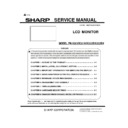Sharp PN-K321 (serv.man3) Service Manual ▷ View online
PN-K321/K322B SERVICE MENU/VARIOUS SETTING TOOL OPERATING PROCEDURES 4 - 33
16-4.
Check Pen Touch Accuracy
1)
Adjust the angle of the machine and place it in horizontal orientation.
2)
Press [TP Accuracy Check] button on Service Tool Launcher.
Gray-colored cross appears on the screen with red and blue parallel lines on center.
Touch the center of the cross using exclusive touch pen and see whether the deviation of touch position is within an allowance.
Due to the gap between tip of the pen and LCD panel (including glass layer and air space), the actual touch position and the position where
the human eyes recognized touched may differ. Therefore, the deviation toward X-axis and Y-axis should be checked respectively.
2mm
2mm
Zoom
PN-K321/K322B SERVICE MENU/VARIOUS SETTING TOOL OPERATING PROCEDURES 4 - 34
1.Check the gap of X-axis component.
Touch the center of gray cross with touch pen perpendicularly stood to the touch panel.
It is "OK", if the touched point is settled between red parallel lines.
2.Check the gap of Y-axis component.
See from the direction rotated 90 degrees and check whether touch position is settled between blue parallel lines.
※
To clear all drawn lines, press "C" key.
PN-K321/K322B SERVICE MENU/VARIOUS SETTING TOOL OPERATING PROCEDURES 4 - 35
3)Press "ESC" key to end the tool.
4)Confirm the result of Pen Touch Accuracy Check
Click “ Yes” button, if passing the test of X and Y-axis gap.
-> go to Drawing Check
Click “No” button, if failing the test of X or Y-axis gap.
-> go to Calibration Touch Position
Click “Cancel” button, to quit TC Adjustment.
OK
NG
PN-K321/K322B SERVICE MENU/VARIOUS SETTING TOOL OPERATING PROCEDURES 4 - 36
16-4.
Calibration Touch Psition
16-4-1.
Limitation
- Windows cannot recognize touch event during calibration. So,
during calibration, use another pointing device such as mouse.
- A keyboard is required, to press number key in calibration.
16-4-2.
Procedure
1) Press [TP Calibration] button on Service Tool Launcher and
start up touch position calibration tool.
2) Press “Start” button and start calibration.
Red cross appears on upper left of the screen.
3)
Touch the center of the red cross for about one second.
The color changes from red to green and another cross
appears. The nine crosses appear in total. Pressing ESC
returns to previous one.
If the center of the cross is not touched properly, the color of
the cross does not change and error message appears. In that
case, touch the cross again.
If the color of the cross changes to green without touching the
center of the cross properly, press ESC key and try again.
4)
If step 3) is repeated from the first cross to ninth cross, the
position adjustment parameter is written automatically.
5)
Confirm the message “Write OK”, and then press “End”
button to exit the calibration tool.
⇒Check for positioning next.
Click on the first or last page to see other PN-K321 (serv.man3) service manuals if exist.