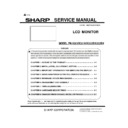Sharp PN-K321 (serv.man3) Service Manual ▷ View online
PN-K321/K322B SERVICE MENU/VARIOUS SETTING TOOL OPERATING PROCEDURES 4 - 17
8-3. USE INSTRUCTIONS OF THE WHITE
BALANCE SETTING TOOL
■HOW TO READ THE SETTINGS
The procedures of reading the White Balance settings with use of
the White Balance Setting Tool are as follows.
1) Press [Connection Setting...] button to configure the
communication settings.
2) Turn ON the power of Information Display.
3) Press [Read & Save...] button.
4) When all settings have been read out, the set values are
displayed and the dialogue box of file save appears. At this
point, the default file name is “[Model Name]_[Serial
Number]_[Date(YYYYMMDD)].wni”. After confirming the file
name, press [Save] button to save the settings.
5)Confirm that the “K” mark does not appear on the upper left of
screen. If the “K” mark is displayed, please perform the reading
procedures once again.
6)Confirm that the “Level” values from the read settings are the
same as the values in the above illustration. If the Level values
that you’ve got don’t agree with the above settings, the setting
data cannot be taken over. In this case, refer to the procedures:
“WHEN REPLACING THE PANEL OR WHEN AN OLD PWB
DOES NOT OPERATE” and perform the reset of settings to set
the default. (Normally, this case doesn’t happen unless
changes are made individually.)
■HOW TO WRITE THE SETTINGS
The procedures of writing the settings that have been previously
read out with use of the White Balance Setting Tool are as follows.
1) Press [Connection Setting...] button to configure the
communication settings.
2) Turn ON the power of Information Display.
3 ) Press [LoadFile...] button to select the setting file.
4 ) Press [Write] button, and the set values are written.
5 ) Confirm that the “K” mark does not appear on the upper left of
screen.
If the “K” mark is displayed, please perform the writing
procedures once again.
(CAUTION)
・
When the following messages: “This Monitor is not Support. Is
write processing continued?,” “Writing data is not for this
monitor. Is write processing continued?,” “Serial Number is
different between monitor and writing data. Is write processing
continued?,” or “Model Name is different between monitor and
writing data. Is write processing continued?” are displayed, the
data you are trying to write may not be the one which the
display previously read out.
Check if it is the right data, and perform the writing once again.
8-4. WHEN REPLACING THE PANEL OR
WHEN AN OLD PWB DOES NOT
OPERATE
The procedures of resetting the settings to default are as
follows.
1 ) Press [Connection Setting] button to configure the
communication settings.
2 ) Turn ON the power of the monitor.
3 ) Press [Reset] button. The White Balance settings are set to
default.
4 ) Confirm that the “K” mark does not appear on the upper left
of screen. If the “K” mark is displayed, please perform the
resetting procedures once again.
(CAUTION)
・When the following messages: “This Monitor is not Support.
Is write processing continued?,” “Writing data is not for this
monitor. Is write processing continued?” or “Model Name is
different between monitor and writing data. Is write
processing continued?” are displayed, the display which
you are trying to initialize may not be this model. Check if it
is the right model, and perform the initialization procedures
once again.
(MEMO)
WHEN THE MESSAGE: “TIME OUT. CANNOT CONNECT.
PLEASE CONFIRM SETTING.” IS DISPLAYED
・ Check the power state of the connected Information Display.
If “Read & Save” is executed when the display is in a
STANDBY state, it fails in rare cases. Make sure that the
display is in an ON state, and then press [Read & Save...]
button again to read the settings.
・ Check that the PC which you use is properly connected to
the Information Display via a RS-232C cable.
WHEN THE MESSAGE: “CANNOT OPEN INTERFACE.
CANNOT CONNECT. PLEASE CONFIRM SETTING.” IS
DISPLAYED
・ Check if you are trying to use the COM Port which is in use
by some other tool. If the COM Port is being used,
terminate the tool and then press [Read & Save...] button
again to read the setting values.
WHEN THE MESSAGE: “THIS MONITOR IS NOT SUPPORT.
IS XXXX PROCESSING CONTINUED?” IS DISPLAYED
・The connected display is not the model which this tool
supports. Please use the right tool that supports the
connected display.
PN-K321/K322B SERVICE MENU/VARIOUS SETTING TOOL OPERATING PROCEDURES 4 - 18
9.
GAMMA SETTING PROCEDURES WITH THE OSD
The Gamma setting is used to correct variability of the half-gradation brightness for each panel. If the panel is not changed, the setting of
the panel is taken over to suppress variability. When the panel is changed, reset to the standard setting. There are two ways of setting: the
setting by the Gamma setting tool and the manual setting with the OSD.
9-1. WHEN THE PWB IS REPLACED (THE PANEL
IS NOT CHANGED)
■Reading the Gamma setting values
Read the Gamma setting values of the information display before
replacement.
1 ) Display any image on the screen.
2 ) Display SERVICE MENU2.
3) Select [GAMMA SETTING] with [VOL+ (
)], [VOL- ()]
buttons, and press [ENTER] button.
The GAMMA SETTING menu is displayed.
4) Select [LEVEL] with [VOL+ (
)], [VOL- ()] buttons, and press
[ENTER] button. The LEVEL menu is displayed.
5 )Check to confirm that the setting values are same as the above.
If the setting values are not same as the above, the setting
values cannot be taken over. In such a case, reset the setting
values to the initial data by the procedures described in “When
replacing the panel or when the old PWB does not work.”
(Normally this would not happen, unless the value is changed
individually.)
6 )Select [CANCEL] with [VOL+ (
)], [VOL- ()], [BRIGHT- ()]
[BRIGHT+ (
)] buttons, and press [ENTER] button. The display
returns to the GAMMA SETTING menu.
7 ) Memorize the set values of VAL1 - VAL5.
8 ) Select [CANCEL] with [VOL+ (
)], [VOL- ()],[BRIGHT-
(
)] [BRIGHT+ ()] buttons, and press [ENTER] button.
The GAMMA SETTING menu is closed.
■Writing the Gamma setting values
After replacement of the PWB, write the Gamma setting values
which were read before according to the following procedures.
OPERATING PROCEDURES
1 ) Display any image on the screen.
2 ) Display SERVICE MENU2.
3 ) Select [GAMMA SETTING] with [VOL+ (
)], [VOL- ()]
buttons, and press [ENTER] button.
The GAMMA SETTING menu is displayed.
4 ) Select [LEVEL] with [VOL+ (
)], [VOL- ()] buttons, and
press [ENTER] button. The LEVEL menu is displayed.
5 ) Select [RESET] with [VOL+ (
)], [VOL- ()],[BRIGHT- ()]
[BRIGHT+ (
)] buttons, and press [ENTER] button.
6 ) Select [OK] with [BRIGHT- (
)] [BRIGHT+ ()] buttons, and
press [ENTER] button. The set content is saved and the
display returns to the GAMMA SETTING menu.
7 ) Change the values of VAL1 - VAL5 to the memorized values.
Select VAL1 - VAL5 with [VOL+ (
)], [VOL- ()] buttons.
Select the value with [BRIGHT- (
)] [BRIGHT+ ()] buttons,
and adjust the set value with [VOL+ (
)], [VOL- ()] buttons.
8 ) Select [VAL*] on the left edge with [BRIGHT- (
)] [BRIGHT+
(
)] buttons. Repeat the procedures.
9 ) Check to confirm that all the set values are properly changed.
10) Select [OK] with [VOL+ (
)], [VOL- ()] buttons, and press
[ENTER] buttons.
The set content is saved and the GAMMA SETTING menu is
closed.
11) Read the GAMMA setting values to check that all values are
properly set.
DEFAULT VALUE
DEFAULT VALUE
PN-K321/K322B SERVICE MENU/VARIOUS SETTING TOOL OPERATING PROCEDURES 4 - 19
9-2.
WHEN REPLACING THE PANEL
OR WHEN THE OLD PWB DOES
NOT WORK
Reset the setting to the initial state according to the following
procedures.
1) Display any image on the screen.
2) Display SERVICE MENU2.
3) Select [GAMMA SETTING] with [VOL+ (
)], [VOL- ()]
buttons, and press [ENTER] button.
The GAMMA SETTING menu is displayed.
4 ) Select [LEVEL] with [VOL+ (
)], [VOL- ()] buttons, and
press [ENTER] button.
The LEVEL menu is displayed.
5 ) Select [RESET] with [VOL+ (
)], [VOL- ()], [BRIGHT- ()]
[BRIGHT+ (
)] buttons, and press [ENTER] button.
6) Check to confirm that the set values are changed as shown
below.
7 ) Select [OK] with [BRIGHT- (
)] [BRIGHT+ ()] buttons, and
press [ENTER] button.
The display returns to the GAMMA SETTING menu.
8 ) Select [RESET] with [VOL+ (
)], [VOL- ()],[BRIGHT- ()]
[BRIGHT+ (
)] buttons, and press [ENTER] button.
9 ) Check to confirm that all the set values are changed as shown
below.
10) Select [OK] with [BRIGHT- (
)] [BRIGHT+ ()] buttons, and
press [ENTER] button.
GAMMA SETTING menu is closed.
11) Read the GAMMA setting values to check that all values are
properly set.
DEFAULT VALUE
DEFAULT VALUE
PN-K321/K322B SERVICE MENU/VARIOUS SETTING TOOL OPERATING PROCEDURES 4 - 20
10.
GAMMA SETTING TOOL PROCEDURES
10-1. OPERATING CONDITIONS OF THE GAMMA
SETTING TOOL
The operating conditions of the Gamma setting read tool of the
information display are as follows.
OS
(32bit Only)
・Windows XP
・Windows Vista
・Windows 7
An authorized copying and distribution
package of Microsoft Visual C++ 2005 or
later is required to be installed.
Communication
port
・
RS-232C port recognized as a COM port
(Which allows communication in 9600/
19200/ 38400bps.)
■When connected to the information display with an RS-232C
cable
The required RS-232C cable is as shown below. Connect the
PC’s COM port and the RS-232C input terminal of the display with
the cable.
* The conversion cable for RS-232C connection is necessary.
RS-232C cable
Straight cable (D-SUB 9 pin female -
female)
RS-232 straight cable
(commercially available)
(commercially available)
To COM port
PC
RS-232C input
terminal
terminal
10-2. SETTING PROCEDURES WITH THE
GAMMA SETTING TOOLL
■WHEN REPLACING THE PWB (WHEN THE PANEL IS NOT
CHANGED)
<BOOTING PROCEDURES OF THE GAMMA SETTING TOOL>
Press [Gamma] button of the service tool launcher.
<READING PROCEDURES OF THE SETTING>
The reading procedures of the Gamma setting before
replacement by using the Gamma setting tool are as follows:
1) Press [Connection Setting] button and perform the
communication setting.
2) Turn ON the power of the information display.
3) Press [Read&Save] button.
4) When reading of all the setting contents is completed, the set
value is displayed and the dialog of saving the file is displayed.
The initial file name at that time is “[Model name]_[Serial
number]_[Date (YYYYMMDD)].” Check the file name and press
[Save] button to save the setting value.
5)Check to confirm that “K” mark is not displayed on the left upper
corner of the display. If “K” mark is displayed, perform the
reading procedure again.
6) Check to confirm that the Level value of the read setting
information is same as that shown in the above figure.
If the Level value of the read setting information differs from
that in the above figure, the setting data cannot be taken over.
In such a case, refer to [n WHEN REPLACING THE PANEL
OR WHEN THE OLD PWB DOES NOT OPERATE] and reset
the setting information to the default value. (Normally this does
not happen unless the value is individually changed.)
<WRITING THE GAMMA SETTING VALUE>
The writing procedures of the read setting value with the Gamma
setting tool after replacement of the PWB is as follow:
1 ) Press [Connection Setting] button and perform the
communication setting.
2 ) Turn ON the power of the information display.
3 ) Press [LoadFile...] button and select the setting file which was
saved.
4 ) Press [Write] button to write the setting value.
5 ) Check to confirm that “K” mark is not displayed on the left
upper corner of the display. If “K” mark is displayed, perform
the reading procedure again.
(CAUTION)
・ If the message of“This Monitor is not Support. Is write
processing continued?”, “Writing data is not for this monitor. Is
write processing continued?”, “Serial Number is different
between monitor and writing data.
Is write processing continued?”, or “Model Name is different
between monitor and writing data. Is write processing
continued?” is displayed, the value to be written may be
different from the value of the read setting data. Check again
and perform writing again.
■WHEN REPLACING THE PANEL OR WHEN THE OLD PWB
Click on the first or last page to see other PN-K321 (serv.man3) service manuals if exist.