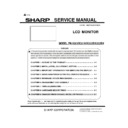Sharp PN-K321 (serv.man3) Service Manual ▷ View online
PN-K321/K322B SERVICE MENU/VARIOUS SETTING TOOL OPERATING PROCEDURES 4 - 9
5 – 4. SYSTEM LOG AND TEMPERATURE LOG
TO USB FLASHDRIVE
■USB FLASH DRIVE
Use the USB Flash Drive corresponding to the following standard.
- Format : FAT32/FAT16
- USB : 2.0/1.1
(CAUTION)
・It does not correspond to SD card reader.
・It does not correspond to USB HUB
・ Don’t use the USB Flash Drive enciphered
■SAVE LOG
1 ) Press [ENTER] button in "Save Log" of SERVICE MENU3.
The following screen is displayed
2 ) Connect USB Flash Drive to the monitor
(As for USB, the screw stop of the lid is carried out)
3) If a cursor is united with [Yes] and press [ENTER] button,
Preservation will begin.
4 ) If preservation is successful, it will return to SERVICE MENU.
The file of [XXlog_(model name)_(serial number)_(time).dat] is
created by the root directory of a USB Flash Drive.
Display the saved file with an InfoDisp Report tool.
5 ) The following OSD is displayed when writing goes wrong.
Reput USB Flash Drive, or there is OFF-ON of power supply,
and carry out again.
6 )Even if it carries out repetition implementation, when you fail,
exchange USB Flash Drive
5 – 5. USER SETTING VALUE PRESERVATION
TO USB FLASH DRIVE
■USB FLASH DRIVE
Use the USB Flash Drive corresponding to the following
standard.
- Format : FAT32/FAT16
- USB : 2.0/1.1
(CAUTION)
・It does not correspond to SD card reader.
・It does not correspond to USB HUB
・Don’t use the USB Flash Drive enciphered
■USER SETTING VALUE BACKUP
1) Press [ENTER] button in "SAVE/RESTORE SETTINGS
VALUE" of SERVICE MENU3. The following screen is
displayed
2 ) If a cursor is united with [SAVE] and press [ENTER] button,
Select the item to save and press [ENTER] button.
ALL
Almost all preset values are saved except a setup
changed by the state of a main part.
Information which is not saved
- IP address of LAN
- The preset value etc. which change with input
signals, such as a clock and a phase
PICTURE
ONLY
Only setup of image adjustment is saved.
3 ) Connect USB Flash Drive to the monitor
4) If a cursor is united with [Yes] and press [ENTER] button,
preservation will begin.
5 ) If preservation is successful, it will return to SERVICE MENU.
The file of [XXprop_(model name)_(serial number)_(time).bak]
is created by the root directory of a USB Flash Drive.
6 ) The following OSD is displayed when writing goes wrong.
PN-K321/K322B SERVICE MENU/VARIOUS SETTING TOOL OPERATING PROCEDURES 4 - 10
Reput USB Flash Drive or there is OFF-ON of power supply,
and carry out again.
7 ) Even if it carries out repetition implementation, when you fail,
exchange USB Flash Drive
■USER SETTING VALUE RESTORE
1) If cursor is united with [RESTORE] of the following menu and
press [ENTER] button,
2) The list of the files saved at the USB Flash Drive is displayed.
If select the file name to restore and press [ENTER], restoration
will begin. Don't extract a USB Flash Drive during writing.
3) After completion of restoring, the information display is reset
■ERROR MESSAGE
- Could not save. Drive has no free memory.
There is only no availability which saves a log at USB Flash Drive
- USB not recognized. Check the connection.
USB cannot be recognized (mount failure)
- Failed to save file.
The format of USB Flash Drive is outside correspondence
The file name which it tries to write in overlaps
Writing is not made by write-protection etc.
Abnormalities occur at the time of other writing
- Cannot find file
When a file does not find one
- Restoring has failed.
When the data of a file which it tried to read is inaccurate and it is
or file reading failure
- Restoring has failed. System will be restarted
When it fails in the middle of restoration processing
PN-K321/K322B SERVICE MENU/VARIOUS SETTING TOOL OPERATING PROCEDURES 4 - 11
6.
INSTRUCTIONS FOR LAUNCHER TOOL
■ TOOL OPERATING ENVIRONMENT
・ Windows XP
・ Windows Vista
・ Windows 7
(MEMO)
・ Log in with the administrator’s right.
・ Only the 32bit OS’s are supported.
■ INSTALLATION PROCEDURES
1 ) All tools are provided in a zip file. Extract a zip file to the drive ( C:¥).
(CAUTION)
-When a space is included in the folder pass, it may not run properly.
2 ) Where it doesn’t have “Microsoft Visual C++ 2005 Runtime Library” installed, execute “vcredist_x86.exe” to install the library.
(MEMO)
・When the message: “Command line option syntax error, Type Command /? for Help.” is displayed, the user name may contain some
2-byte characters (Japanese). Log in with the user name of 1-byte characters (English) having administrative right, and install it.
If there is no user name created, newly create a user name through the User Account in the Control Panel.
3 ) Before using the tool, execute CGProbe Redistributable 5.7.0.1.exe and execute the library. If it has been already installed, this step is
not necessary.
4 ) Use it in the environment which installed 3.5 or more .Net Frame work.
■ Confirmation of the service tool version
1 ) Boot the launcher tool, and check the service tool version which is displayed at the right upper side of the screen.
PN-K321/K322B SERVICE MENU/VARIOUS SETTING TOOL OPERATING PROCEDURES 4 - 12
■ USE INSTRUCTIONS
1 ) Execute “ServiceToolsLauncher.exe” in the folder where the
service tool is extracted.
(MEMO)
・If it cannot be executed, the library may not be installed. In this
case, please install the library, referring to Installation
Procedures shown above. 3 Refer to page 4 - 13
■ INSTALLATION PROCEDURES”.
・In case of the window of “User Account Control” is displayed
as shown below, need to click [Allow].
2 ) Once the service tool is booted, press the button as needed to
conduct operations.
Button Description
White Balance
Read/Write white balance settings of
the display.
Gamma
Used to read/write the gamma setting of
this machine.
Serial Number
Read/Write serial number of the display.
Usage Time
Read/Write usage time of the display.
Model Name
Read/Write model name of the display.
TP
AccuracyCheck
Gap of the touch position of a touch
panel is checked.
TP Calibration
The touch position of a touch panel is
adjusted.
TP
DrawingCheck
The drawing test of a touch panel is
done.
InfoDisp Report
Read operation log and temperature
data of the display.
User Setting
Value
Used to backup the user data of this
machine.
Main Firmware
Write firmware in the display by
RS-232C.
Sub Firmware
Write Sub firmware in the display by
RS-232C.
Make Usb Data
Copy firmware data for USB memory to
specified folder.
Click on the first or last page to see other PN-K321 (serv.man3) service manuals if exist.