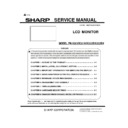Sharp PN-K321 (serv.man3) Service Manual ▷ View online
PN-K321/K322B INSTALLATION, ADJUSTMENT, SETTING 2 - 4
1 – 4.CONNECTING THE POWER CORD
• Use only the power cord and AC adapter supplied with the monitor.
1. Turn off the main power switch.
2. Connect the AC adapter (supplied) to the power cord (supplied).
3. Connect the AC adapter (supplied) to the AC input terminal.
4. Plug of the power cord (supplied) into the AC power outlet.
(MEMO)
Be sure to clamp the AC adapter cable (supplied) onto the cable clamp attachment using the supplied cable clamp.
When clamping the AC adapter cable, take care not to stress the terminal of the AC adapter cable. Do not bend the AC adapter cable
excessively.
・Landscape ・Portrait
(Caution)
•
Do not fasten the supplied AC adapter to the monitor or other equipment.
PN-K321/K322B INSTALLATION, ADJUSTMENT, SETTING 2 - 5
1 – 5.BINDING CABLES
■Fastening the cables
The cables connected to the terminals on the rear of the monitor can be fastened with the cable clamp.
Attach the cable clamps to the attachment parts on the back of the monitor and the stand, and bind the cables.
■Storing the cables
The cables connected to the rear of the monitor can be bound using the cable clamp on the stand.
• Landscape • Portrait
(Caution)
•
Do not forcibly bend or apply force to the cables. Risk of wire breakage or other damage.
PN-K321/K322B INSTALLATION, ADJUSTMENT, SETTING 2 - 6
1 – 6.INSTALLING THE STAND (SUPPLIDED)
(Caution)
• Disconnect all cables from the monitor.
• Firmly tighten the installation screws (supplied) with the hex
wrench (supplied).
• Ensure that you have sufficient space to work.
■ Attaching the stand
Remove all packaging materials before starting work.
To prevent the table (etc.) from being damaged by the stand
pedestal, spread a thick, soft cloth (blanket, etc.) and work on
the cloth.
1. Insert the stand strut into the packaging material (upper left) as
shown.
2. While supporting the stand pedestal with your hand, fasten to
the stand strut with the supplied countersunk screws (M4 x 6
without washers) (x5).
Use the supplied hex wrench.
3. Spread a thick, soft cloth (blanket, etc.) that will prevent
damage to the LCD panel on a stable flat surface where the
entire monitor can be placed, and place the monitor with the
LCD panel face down on the cloth.
4. Place the stand on the monitor.
Hook the tab on the stand under the mounting plate
(preinstalled on monitor).
5. Fasten the stand to the monitor with the supplied
screws (M4 x 10 with washers) (x4).
Use the supplied hex wrench.
(Landscape)
(Portrait)
* If the monitor will be used in the portrait orientation, pull out the
fixing pin (1), and insert it into the hole (2) as shown above.
* To remove the stand, place the monitor and stand as shown
above and remove the screws.
PN-K321/K322B INSTALLATION, ADJUSTMENT, SETTING 2 - 7
(Caution)
Adhere to the following when installing the monitor in its portrait
orientation. Failing to adhere to the following may cause
malfunctions.
- Install the monitor such that the operation buttons are located on
the top side.
- Set the MONITOR on the MONITOR menu to PORTRAIT.
■Height/Angle adjustment
(Adjusting the height)
• Adjust to a height that is easy to view.
The height cannot be adjusted in a vertical installation.
(Adjusting the angle)
• Adjust to an angle that is easy to view.
(Caution)
• When moving the monitor, be sure to grasp only the frame.
Grasping and applying pressure to the LCD panel may damage
it.
• Take care not to pinch your fingers.
Click on the first or last page to see other PN-K321 (serv.man3) service manuals if exist.