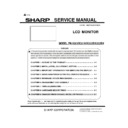Sharp PN-K321 (serv.man3) Service Manual ▷ View online
PN-K321/K322B OUTLINE OF THE PRODUCT 1 - 11
3 – 3.SWITCHING THE SCREEN SIZE
Even when the screen size is changed, the display may remain the same depending on the input signal.
WIDE
PC input
Displays image so it fills the entire screen.
AV input
An image with a 4:3 aspect ratio is stretched to fill the entire
screen.
NORMAL
PC input
Displays image so it fills the screen without changing the aspect
ratio of the input signals.
ratio of the input signals.
AV input
Displays the entire image of the aspect ratio of 4:3 without
changing the aspect ratio.
changing the aspect ratio.
Dot by Dot
PC input
Displays the dots of the signals input from the connected PC as
the corresponding dots on the screen.
the corresponding dots on the screen.
AV input
Displays at the number of panel pixels of the resolution of the
input signal.
input signal.
(MEMO)
• Using this monitor’s screen-size switching or dual-screen display functions to compress or expand the screen for commercial or public
viewing in establishments like cafes or hotels may infringe on the rights of the creators, as protected by Copyright Law, so please be
careful.
• When dual-screen display is selected, the screen size cannot be changed.
• The appearance of the original video may change if you select a screen size with a different aspect ratio than the original image (e.g. TV
broadcast or video input from external equipment).
• When a non-wide image (4:3) is viewed with the whole screen using the screen-size switching function of this monitor, the edge of the
image may be lost or appear distorted. If you wish to respect the creator’s intentions, set the screen size to “NORMAL”.
• When playing commercial software, parts of the image (like subtitles) may be cropped. In this case select the optimal screen size using
the screen-size switching function of this monitor. With some software, there may be noise or distortion at the edges of the screen. This is
due to the characteristics of the software, and is not a malfunction.
• Depending on the original image size, black bands may remain at the edges of the screen.
PN-K321/K322B INSTALLATION, ADJUSTMENT, SETTING 2 - 1
Chapter 2 INSTALLATION, ADJUSTMENT, SETTING
1. INSTALLATION
1 – 1.INSTALLAING PRECAUTIONS
• This product is for use indoors.
• A mounting bracket compliant with VESA specifications is
required.
• To install on a stand (commercially available) or on a wall,
or to remove or move the monitor, consult your dealer.
• Mounting the monitor on the wall requires special expertise
and the work must be performed by an authorized SHARP
dealer. You should never attempt to perform any of this work
yourself. Our company will bear no responsibility for accidents
or injuries caused by improper mounting or mishandling.
• Use the monitor with the surface perpendicular to a level
surface. If necessary, the monitor may be tilted up to 25
degrees upward or 20 degrees downward.
• This monitor should be used at an ambient temperature
between 32°F (0°C) and 104°F (40°C). Provide
enough space around the monitor to prevent heat from
accumulating inside.
* When you install this monitor on a wall, the monitor emits heat
during operation, please be aware that this heat may discolor or
alter the wall.
• If it is difficult to provide sufficient space for any reason
such as the installation of the monitor inside a housing, or
if the ambient temperature may be outside of the range
of 32°F (0°C) to 104°F (40°C), install a fan or take other
measures to keep the ambient temperature within the
required range.
PN-K321/K322B INSTALLATION, ADJUSTMENT, SETTING 2 - 2
1 – 2.MOUNTING PRECAUTIONS
• When installing, removing or moving the monitor, ensure that this
is carried out by at least 2 people.
•Be sure to use a wall-mount bracket designed or designated for
mounting the monitor.
•This monitor is designed to be installed on a concrete wall or
pillar. Reinforced work might be necessary for some materials
such as plaster / thin plastic board / wood before starting
installation. This monitor and bracket must be installed on a wall
which can endure at least 4 times or more the weight of the
monitor. Install by the most suitable method for the material and
the structure.
•To attach a VESA-compliant mounting bracket, use M6 screws
that are 5/16 inch (8 mm) to 3/8 inch (10 mm) longer than the
thickness of the mounting bracket.
• Do not use an impact driver.
• When moving the monitor, be sure to hold it with the unit bottom
and the side of unit. Do not hold the LCD panel or corners. This
may cause product damage, failure, or injury.
•Do not use any screw holes other than VESA holes for
installation.
■Removeing the attachment plate
(Caution)
The attachment plate is only for use with the monitor. Do not use
with any other devices.
1.
Spread a thick, soft cloth (blanket, etc.) that will prevent damage
to the LCD panel on a stable flat surface where the entire
monitor can be placed, and place the monitor with the LCD
panel face down on the cloth.
2.
Remove the screws(x4) that fasten the attachment plate, and
remove the attachment plate.
■Toppling prevention
(Caution)
•To reduce the risk of injury and damage caused by the product
toppling or falling in an earthquake or similar situation, take
measures to prevent toppling and falling.
• If the wall or platform on which the monitor is installed is not
sufficiently strong, the effectiveness of the toppling/ falling
prevention measures will be severely compromised. Reinforce the
wall or platform as needed.
The toppling/falling prevention measures are intended to reduce
the risk of injury and damage in an earthquake, however,
the effectiveness of the measures is not guaranteed in all
earthquakes.
• Before implementing the toppling prevention measures,
complete all connections.
(Secure to wall or post)
1. Attach a commercially available eye bolt (a bolt shaped to allow
attachment of a string or cord) to the wall or post.
Verify that the eye bolt is attached firmly and does not come out.
2. Run a commercially available cord of sufficient strength through
the cable clamp attachments and the eye of the eye bolt on the
wall or post to secure the monitor.
PN-K321/K322B INSTALLATION, ADJUSTMENT, SETTING 2 - 3
1 – 3.CONNECTING PERIPHERAL EQUIPMENT
(Caution)
• Be sure to turn off the main power switch and disconnect the
plug from the power outlet before connecting/disconnecting
cables. Also, read the manual of the equipment to be
connected.
• Be careful not to confuse the input terminal with the output
terminal when connecting cables. Accidentally reversing cables
connected to the input and output terminals may cause
malfunctions and the other problems.
•Do not use any cable that has a damaged or deformed terminal.
Using such a cable may cause malfunctions.
•Images may not be displayed properly depending on the
computer (video cards), cables, or peripheral devices to be
connected.
(MEMO)
The audio input terminals used in each input mode are
factory-set as follows.
Input
mode
Audio input terminal (Factory
setting)
DisplayPort
DisplayPort input terminal
HDMI1[PC]、HDMI1[AV]、
HDMI2[PC]、HDMI2[AV]
PC/AV HDMI input terminal
Connection with a PC or AV equipment
1
RS-232C input terminal
The monitor can be connected to a PC using the RS-232C conversion cable (supplied) and
a commercially available RS-232C straight cable to control the monitor from the PC.
2
PC/AV HDMI1 input terminal
•Use a commercially available HDMI cable (Ver. 1.4a compatible, High Speed cable
compliant).
•Set HDMI1, HDMI2, or HDMI DUAL in INPUT SELECT on the SETUP menu according to
the device to be connected.
•
Please select the audio input terminal to be used in the Settings menu of the "Audio
Settings", "HDMI1 [AV]", "HDMI1 [PC]", "HDMI2 [AV]" and "HDMI2 [PC]". For HDMI,
connect to the audio input terminal is not required.
3
PC/AV HDMI2 input terminal
4
DisplayPort input terminal
• Use the supplied DisplayPort cable (Ver. 1.2 HDR2 compatible).
•Select the audio input terminal to be used in DisplayPort of AUDIO SELECT on the SETUP
menu.
When DisplayPort is selected, connection to the audio input terminal is unnecessary.
* Use the supplied cable.
* If you need to extend the cable, consult your dealer.
5
Audio input terminal
• Use a commercially available audio cable (mini stereo jack) without resistance.
•Set the audio input terminal used for each input mode in AUDIO SELECT on the SETUP
menu.
6
Headphone tarminal
• Use commercially available headphones (mini stereo jack).
• The output sound varies depending on the input mode.
• The volume can be adjusted using the volume adjustment.
(MEMO)
• The length of the signal cables or surrounding environment may affect the image quality.
• Video output is disabled in the following cases:
When the power is turned off
When the monitor is in input signal waiting mode
Click on the first or last page to see other PN-K321 (serv.man3) service manuals if exist.