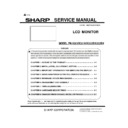Sharp PN-K321 (serv.man3) Service Manual ▷ View online
PN-K321/K322B OUTLINE OF THE PRODUCT 1 - 7
1 – 8.LAYOUT OF TERMINAL PINS
■DisplayPort input terminal pins
(DisplayPort 20 pin)
No. Function No.
Function
1 MainLane
3- 11 Gnd
2 Gnd
12 MainLane
0+
3 MainLane
3+
13 Gnd
4 MainLane
2- 14 Gnd
5 Gnd
15 Aux+
6 MainLane
2+
16 Gnd
7 MainLane
1- 17 Aux-
8 Gnd
18 Hot-plug
detection
9 MainLane
1+
19 Gnd
10 MainLane
0- 20 3.3V
■PC/AV HDMI input terminal pins
(HDMI
TM
Connector)
No.
Function No. Function
1
TMDS data 2+
11
TMDS clock shield
2
TMDS data 2 shield
12
TMDS clock-
3
TMDS data 2-
13
CEC
4
TMDS data 1+
14
N.C.
5
TMDS data 1 shield
15
SCL
6
TMDS data 1-
16
SDA
7
TMDS data 0+
17
DDC/CEC GND
8
TMDS data 0 shield
18
+5V
9
TMDS data 0-
19
Hot-plug detection
10
TMDS clock+
PN-K321/K322B OUTLINE OF THE PRODUCT 1 - 8
2. PART NAMES AND FUNCTION
2 - 1.DISPLAY
PN-K321/K321H
■FRONT VIEW
1
LCD panel
2
Power LED
(State the power light is lit)
Lighting Status
Status Description
Green lit.
Power on
Off lit.
Power off (Standby mode)
Greenflashing.
Input signal waiting mode
Flash alternately red
and green
Temperature trouble
Flash red
Hard trouble
When switching the main power switch or the POWER
button off and back on, always wait for at least 5
seconds. A short interval may result in a malfunction.
■Rear view
1
Speakers
11
Main power switch
2
Vents
12
Antitheft hole
3
Attachment plate
13
Power button
4
RS-232C input terminal
14
Brightness adjustment button ()
5
PC/AV HDMI 1 input terminal
15
Brightness adjustment button ()
6
PC/AV HDMI 2 input terminal
16
[VOL+/] button
7
DisplayPort input terminal
17
[VOL-/] button
8
Audio input terminal
18
[MENU/ENTER] button
9
Headphone terminal
19
[INPUT/RETURN] button
10
AC input terminal
20
USB input terminal(for service)
PN-K321/K322B OUTLINE OF THE PRODUCT 1 - 9
PN-K322B
■FRONT VIEW
When switching the main power switch or the POWER
button off and back on, always wait for at least 5 seconds.
A short interval may result in a malfunction.
■Rear view
1 Stand
11
AC input terminal
2
Speakers
12
Main power switch
3
Vents
13
Antitheft hole
4
RS-232C input terminal
14
Power button
5
PC/AV HDMI 1 input terminal
15
Brightness adjustment button ()
6
PC/AV HDMI 2 input terminal
16
Brightness adjustment button ()
7
DisplayPort input terminal
17
[VOL+/] button
8
Audio input terminal
18
[VOL-/] button
9
USB (mini-B) port
19
[MENU/ENTER] button
10
Headphone terminal
20
[INPUT/RETURN] button
21
USB terminal (for service)
Lighting Status
Status Description
Green lit.
Power on
Off lit.
Power off (Standby mode)
Greenflashing.
Input signal waiting mode
Flash alternately red
and green
Temperature trouble
Flash red
Hard trouble
PN-K321/K322B OUTLINE OF THE PRODUCT 1 - 10
3. SCREEN DISPLAY
3 – 1.DUAL SCREEN DISPLAY
Two screens can be displayed by selecting PbyP mode.
Set this function with “PbyP MODE” in the PbyP menu.
• The currently selected input signal is displayed on the main screen.
• The following combinations are available for display: (Only when HDMI DUAL is set to OFF and SST setting Display Port Stream.)
DisplayPort - HDMI1 or HDMI2
HDMI1 - HDMI2
PbyP
A main screen and a sub screen are displayed
in a line.
(MEMO)
•You might infringe on a copyright of the author which is protected by copyright law when you display the images of the
computer screen and television/VCR simultaneously for profit-making or to show the image to the public.
• The screen size for dual-screen display is the same as the screen size for single-screen display. The Dot by Dot screen is
displayed in NORMAL size.
• When dual-screen display is selected, the SCREEN MOTION function is disabled.
• When dual-screen display is selected, the INPUT SELECT options cannot be set.
3 – 2.HDMI DUAL
• The HDMI1 and HDMI2 input screens can be displayed as a single screen. The HDMI1 input image will appear on the left and the
HDMI2 input image will appear on the right.
• The two HDMI1 and HDMI2 video signals must be output from the same device.
• The screen size can be set.
• Audio, follow the HDMI1 to the "Audio Settings".
Click on the first or last page to see other PN-K321 (serv.man3) service manuals if exist.