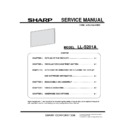Sharp LL-S201A (serv.man3) Service Manual ▷ View online
LL-S201A INSTALLATON / SETTINGS 2 - 3
1-2. CONNECTING PERIPHERAL EQUIPMENT
(Caution)
• Be sure to turn off the power and disconnect the plug from the
power outlet before connecting/disconnecting cables. Also, read
the manual of the equipment to be connected.
• Do not forcibly bend or apply force to cables. Doing so may
result in wire breakage or other damage.
• When connecting cables, spread a soft cloth on a stable level
surface such as a desk, and gently place the monitor on it with
the screen facing down.
• Do not use any cable that has a damaged or deformed terminal.
Using such cables may cause malfunctions.
(TIPS)
• Images may not be displayed properly depending on the
computer (video card) to be connected.
■Connection with a PC
Connect the monitor and a PC using the connection cable.
[Inputting video and audio HDMI input terminal]
Check the orientation of the connector and insert it horizontally
as far as it will go.
It is possible to connect the monitor’s HDMI input terminal to a
smart phone or similar MHL-compliant device using a
commercially available MHL cable.
This production incorporates MHL 1.
[DisplayPort input terminal]
Check the orientation of the connector and insert it horizontally
as far as it will go.
(TIPS)
• The length of the signal cables or surrounding environment may
affect the image quality.
• The video from the terminal that has signal input is displayed. In
this state, even if a signal is input from the other terminal, the
display is not switched. To switch the display, use [Input
Selection] on the menu screen.
• If the LCD monitor is turned on when there are input signals
from both terminals, the video from the DisplayPort input
terminal is displayed.
[Using the touch panel]
To use the touch panel, connect the monitor to a USB port on a
PC using the supplied USB cable.
Check the orientation of the connector and insert it horizontally as
far as it will go.
■Connecting headphones
Headphones(commercially available) with a stereo mini plug(
φ
3.5mm)can be connected to the monitor.
(TIPS)
• When headphones are connected it will no longer be possible to
hear sound from the monitor’s speakers.
• Volume can be adjusted using [Volume] on the menu screen
• The volume is set to 0 when monitor is shipped from the factory.
LL-S201A INSTALLATON / SETTINGS 2 - 4
1-3. CONNECTING THE MONITOR TO A POWER SOURCE
Use only the AC adapter and power cord supplied with the monitor.
1) Connect the monitor to the power outlet using the supplied AC adapter and power cord.
2) Push the AC adapter core into the core restrainer.
1-4. BINDING CABLES
Secure the HDMI cable, DisplayPort cable, and USB cable using
the cable clamp.
1) Remove the cable clamp.
2) Route the cables through the cable restraint slot.
3) Push the cable clamp down into place.
LL-S201A INSTALLATON / SETTINGS 2 - 5
2. MONITOR SETTING
2-1. MENU OPERATIONS
The monitor settings are configured by displaying the menu
screen.
The operations on this page are the basic operations.
Caution
• Do not turn off the power while the menu screen is displayed.
Doing so may initialize the settings.
• White the menu screen is displayed, touch actions are not
possible other than those for the menu screen.
■Example of operation
Operations on the menu screen are described here using
adjusting the volume as an example.
1) Press the MENU button.
The menu screen appears.
2) Touch「Volume」
3) Touch the adjustment bar and slide your finger to either
side to adjust the volume.
5) Touch 「Exit」or press the MENU button.
The menu screen disappears.
Touch 「Return」to return to the level above.
(TIPS)
• If no actions are made on the adjustment bar display screen for
around 10 seconds, the screen returns to the ordinary display
screen.
• The menu screen can also be operated using your finger in pen
only mode.
• When a location other than the menu is touched on the menu
screen, the invalid action mark is displayed for around 2
seconds.
LL-S201A INSTALLATON / SETTINGS 2 - 6
2-2. MENU FUNCTIONS
icon Name
Function
Pen Mode
This icon switches the touch action mode to pen only mode.
In pen only mode, a (
)mark is displayed at the top of the icon.
The pen mark
also appears on the screen.
Rotation
This icon lets you rotate the screen 180°.
When the monitor is rotated, a (
)mark is displayed at the top of the icon.
The rotate mark
also appears on the screen.
Brightness
This icon adjusts the brightness of the backlight.
Volume
This icon adjusts speaker and headphone volume.
Touching「Mute」temporarily sets the volume to 0.
Touching 「Mute」again returns the volume to the previous level.
Input Select
This icon manually switches the signal input source from the PC.
Touching the icon displays HDMI DisplayPort.
A(
)mark is added to the input source being displayed.
Setup
This icon configures the monitor.
Exit
This icon exits the menu screen and returns to normal display mode.
Click on the first or last page to see other LL-S201A (serv.man3) service manuals if exist.