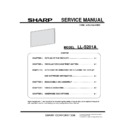Sharp LL-S201A (serv.man3) Service Manual ▷ View online
LL-S201A IMPORTANT INFORMATION FOR SERVICING THE DISPLAY AND SOFTWARE 3 - 5
3-3. SCREEN STRUCTIRE
Button
Used to execute the actions. Depending on the action, the window will be
displayed.
Edit Box
The characters can be input by the keyboard. After the characters are input and
the button which is related with the characters is clicked, the action is performed.
Check BOX
Used to select the item. Adding the check mark to this box and clicking the
button, the action is performed.
Radio Button
Used to select one item. Selecting the one from the option and clicking the button,
the action is performed.
LL-S201A IMPORTANT INFORMATION FOR SERVICING THE DISPLAY AND SOFTWARE 3 - 6
3-4. CONNECTION WITH A PC
To activate each function, PC must be connected with LL-S201A. When the Tool is started up, the connection to LL-S201A is reset.
Click “Connect” button.
When the cable is not connected or there is no response from the monitor, the message is displayed.
When the cable is connected correctly and there is no response from the monitor, the PWB in the monitor could be broken.
When the USB connection is not worked correctly, the following factors could be the possible causes.
- Cable is not connected.
- The PWB in the monitor is broken
- The power of the monitor is not turned on.
LL-S201A IMPORTANT INFORMATION FOR SERVICING THE DISPLAY AND SOFTWARE 3 - 7
3-5. FUNCTION OUTLINE
Update the version of the
software
The software of the controller of LL-S201A is updated to the new one.
Destination setting
Used to change the destination when the PWBs are replaced or fixed.
Serial number setting
To use the serial number in the replaced or fixed PWB, set the serial number.
Backlight usage time setting.
Used to set the backlight operating time when the PWBs or LCD module are replaced.
White Balance setting
Read the setting value of White Balance and save this value to the PC. After saving the value, the
saved value can be sent to the new PWB.
Factory Setting Reset
Used to reset the user adjustment values, the usage time, and the operation logs to the factory setting.
Aging
Used to display the aging pattern and execute the aging.
LED lighting check
Used to check whether LED lights correctly.
Test Pattern
Displaying the test pattern, check the image position or the image output when the LCD module is
replaced.
3-6. SOFTWARE UPDATE
■OUTLINE
LL-S201A is consists of the scaler part and the touch panel part. Three kinds of data need to be upgraded. Regarding the update of the
scaler part, rewrite the software with displaying the bitmap image on the monitor.
And, regarding the touch panel part, rewrite the software through the USB connection.
The update of these two parts, it is possible to perform separately.
It is necessary to turn off and on the power of the monitor after the touch panel is replaced.
■STORAGE PLACE OF THE DATA FOR SOFTWARE UPDATE
To update the version of the software, it is necessary to save the data to the specified folder. Service Tool is needed to be moved from the
installed directory folder to the folder of the relative path.
LL-S201A IMPORTANT INFORMATION FOR SERVICING THE DISPLAY AND SOFTWARE 3 - 8
■ UPDATE VERSION OF THE SCALER
1) Connect the PC to the monitor by clicking “Connect” button. When the PC is connected correctly, the version of the software is
displayed.
2) Add the check mark to “for Scaler”.
3) Click “VersionUP” button.
4) The screen image is changed and the update is started after “VersionUP” button is clicked.
5) The screen turns black during updating and LED turns red.
6) It takes 75 seconds for updating the software.
7) When the update is done successfully, the monitor is restarted and LED turns green.
8) When the error occurs, the monitor is not restarted and still displays black in 15 seconds.
1
2
3
Click on the first or last page to see other LL-S201A (serv.man3) service manuals if exist.