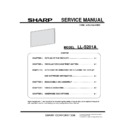Sharp LL-S201A (serv.man3) Service Manual ▷ View online
LL-S201A IMPORTANT INFORMATION FOR SERVICING THE DISPLAY AND SOFTWARE 3 - 13
3-9. BACKLIGHT USAGE TIME SETTING
■OUTLINE
Reset the usage time when the PWB is replaced or the usage time is transferred to the new one after the LCD module is replaced. The
usage time can be set in the unit of 1 hour. This operation can be done only when the serial number can be read from the replaced PWB.
If the serial number cannot be read, it is necessary to set the speculative time from how long the customer uses or when the customer
bought this monitor.
■HOW TO SET
1) Connect the PC to the monitor by clicking “Connect” button.
2) The usage time in the PWB is displayed on the left of the edit box of [Back Light Usage Time]. Before replacing the PWB, this
operation must be done.
3) Connect the PC to the monitor by clicking “Connect” button after the Board or LCD module is replaced.
4) Input the usage time (0 to 65565).
5) When the usage time is rewritten to the PWB, the message is displayed.
LL-S201A IMPORTANT INFORMATION FOR SERVICING THE DISPLAY AND SOFTWARE 3 - 14
3-10. WHITE BALANCE SETTING
■OUTLINE
The white balance setting is used to correct variations in each panel. When the panel is not changed, take over the panel setting to
suppress variations.
When the panel is not changed, the tolerance depending on the panels can be reduced by using the setting value of the specific panel.
When the panel is changed, it is possible to make the panel to be the standard situation by selecting the file which is written the standard
setting values in.
■HOW TO SET(HOW TO RECOVER THE DATA)
[When the board is replaced]
1) Connect the PC to the monitor by clicking “Connect” button before replacing the PWB.
2) The file name in the serial number and the date is displayed in the edit box of [WB Settings].
3) Generate the white balance setting value file by clicking [Backup] button.
4) Replace the PWB and set the destination, the serial number and the backlight usage time.
5) Click [Browse] button, and select the file generated in step [3].
6) Click [Restore] button and send the white balance setting values to the PWB.
[When the panel is replaced.]
1) Replace the panel.
2) Connect the PC to the monitor by clicking “Connect”.
3) Click “Brow” button and select standard setting file “defaultWB.txt”
4) Click [Restore] button and send the white balance setting values to the PWB.
(Screen image of importing the White Balance setting data)
3C01234Y-20130101.txt
LL-S201A IMPORTANT INFORMATION FOR SERVICING THE DISPLAY AND SOFTWARE 3 - 15
(White Balance setting data to the new PWB)
(How to select the White Balance setting data)
3C01234Y-20130101.txt
LL-S201A IMPORTANT INFORMATION FOR SERVICING THE DISPLAY AND SOFTWARE 3 - 16
■STANDARD SETTING FILE
When the panel is replaced, it is necessary to send the standard setting file which is used in the replaced panel. This standard setting file
is saved in the same directory of the installed Service Man Tool. The file name is “defaultWB.txt”.
■“defaultWB.txt” FILE
This “defaultWB.txt” file is generated by the Service Man Tool automatically. Do not edit this file. We cannot guarantee the operation of
the monitor.
Click on the first or last page to see other LL-S201A (serv.man3) service manuals if exist.