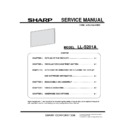Sharp LL-S201A (serv.man3) Service Manual ▷ View online
LL-S201A IMPORTANT INFORMATION FOR SERVICING THE DISPLAY AND SOFTWARE 3 - 1
CHAPTER 3. IMPORTANT INFORMATION FOR SERVICING THE DISPLAY AND
SOFTWARE
1. IMPORTANT INFORMATION FOR SERVICING THE DISPLAY
1. IMPORTANT INFORMATION FOR SERVICING THE DISPLAY
1-1. I/F PWB REPLACEMENT PROCEDURES
1) Read the following information from I/F PWB after replacing the I/F PWB.
- SERIAL NUMBER
- Backlight time
- WHITE BALANCE SETTING VALUE
(MEMO)
- If the machine does not operate before replacement and reading cannot be made, this procedure is not required.
2) Replace the I/F PWB.
3) Update each software to the latest version.
4) Set the MODEL TYPE depending on the destination.
5) Write the information read in the above step 1).
(MEMO)
-When the reading cannot be executed, conduct the following operation.
・ Write the serial number written on the back of the monitor.
・ Write the approximate backlight time by when the customer bought this monitor and how long the customer uses the monitor.
・ Write the default setting value to the image quality parameters.
1-2. LCD MODULE REPLACEMENT PROCEDURES
1) Replace the LCD module.
2) Set the backlight time to [0].
3) Write the default value to the WhiteBalance setting.
LL-S201A IMPORTANT INFORMATION FOR SERVICING THE DISPLAY AND SOFTWARE 3 - 2
2. Service Man Mode
2-1. TO ENTER AND GO OUT SERVICE MAN MODE
■PRECONDITION
To operate the Service Man Mode, following requirements are necessary.
1) The power can be turned on and the image is displayed on the monitor.
2) OSD is displayed by pressing the tact button.
3) The touch panel can be used.
* PC for service activity is needed to be connected to the monitor by USB cable when the above requirements are not met.
■HOW TO ENTER
1) Display the OSD by pressing the tact button on the side of the monitor.
2) Press setting button and rotate button at the same time.
■HOW TO GO OUT
1) Press the tact button on the side of the monitor.
2-2. DETAIL ABOUT DISPLAYED INFORMATION
Category Item1(Sample)
Item2(Sample)
I(Input)
D / H
R(Resolution)
1920 x 1080
50 / 60 / 75
C(Color format)
Y / RGB
F / L
N(Serial Number) 01234567
V(Version) 1000
1200
M(Destination)
0 / 1 / 2
B(Brightness) 65
T(Color Temperature) 65
L(BL usage time) 65535
Displayed information is displayed in short because of the capability of the scaler tip.
2-3. SERIAL NUMBER SETTING
■CAUTION
Be sure to perform this work.
■NECESSARY ITEMS
PC with USB port (Windows7 is recommended. )
1) Connect the PC to the monitor.
2) Pessing “Windows flag” key and “R” key at the same time, start up the command prompt.
3) Trun on the power of the monitor and wait for the right time to disappear the logo of SHARP.
4) Input [serial xxxxxxx] command on the command prompt.
5) When the writing operation is finished correctly, [nnnnnnnn -> xxxxxxxx OK] is displayed on the command prompt.
6) When the error occurs, [Error] is displayed on the command prompt.
7) When the error occurs, start this operation from the beginning.
LL-S201A IMPORTANT INFORMATION FOR SERVICING THE DISPLAY AND SOFTWARE 3 - 3
3. SERVICE MAN TOOL
3-1. INTRODUCTION
■The operating conditions of the tool
- Windows XP/Windows Vista/Windows 7
- 32bit OS
- Log-in as the administrator right.
■HOW TO INSTALL
To operate this tool, “MICROSOFT VISUAL C++ 2012 RUNTIME LIBRARIES” is required to be installed beforehand.
When the PC without this software, execute “vcredist_x86.exe” and install the library data.
The Service Man Tool is supplied as one archive file and can be uncompressed to any folder, however, do not change the file names.
■HOW TO USE
Execute “ServiceTools.exe”at folder where the Service Man Tool is uncompressed.
* If the Service Man Tool cannot be operated, the library data could not be installed. In this case, install the library data file by referring to
above [HOW TO INSTALL].
* Click [Accept] when the following [******] message is displayed on Windows Vista / Windows 7.
■HOW TO CHECK THE VERSION
The version is displayed on the red circle of the title bar of the following figure.
LL-S201A IMPORTANT INFORMATION FOR SERVICING THE DISPLAY AND SOFTWARE 3 - 4
3-2. CONNECTION AND RESTRICTION
■CONNECTION DIAGRAM
1) Connect the PC to the monitor by USB cable and the video cable (DP/HDMI).
2) Turn on the power of the monitor.
3) Start up the Service Man Tool.
■RESTRICTIONS
When the scaler is updated, the video output of Display Port or HDMI Port is needed to be output as the video signal of RGB full range.
And, the color settings of the graphic board on PC must be set as “flat”.
* With RGB data, all color (0 to 255 full range) is used. However, with YUV data, the number of the colors is limited. (Y=16 to 235,
U,V=16 to 240 limited range). It is possible to adjust the format of the output video signal can be confirmed by the Service Man menu of
Service Man Tool.
USB
DisplayPort/ HDMI
AC Adaptor
Click on the first or last page to see other LL-S201A (serv.man3) service manuals if exist.