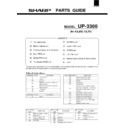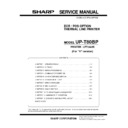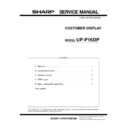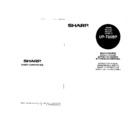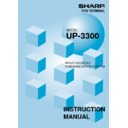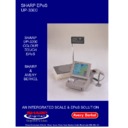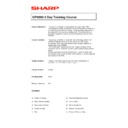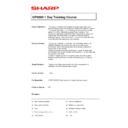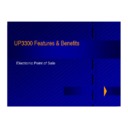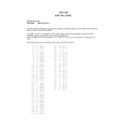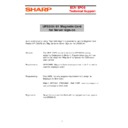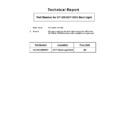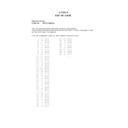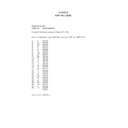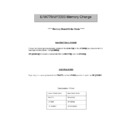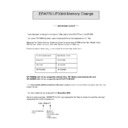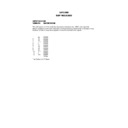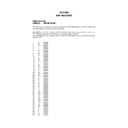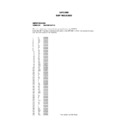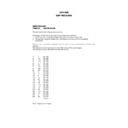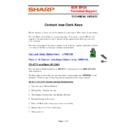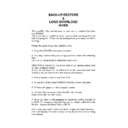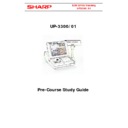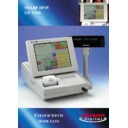Sharp UP-3300 (serv.man6) Handy Guide ▷ View online
BACK-UP MASTER
S.R.N
The back up master system will allow for transfer of GLU and
Clerk codes on a network system if the master machine fails.
Clerk codes on a network system if the master machine fails.
It is important that the correct files are allocated in the master and
back-up master machines.
back-up master machines.
If the files are not compatible there may be a communication
problem when performing a RECOVERY DECLARATION on the
BACK-UP machine.
problem when performing a RECOVERY DECLARATION on the
BACK-UP machine.
The procedure to set up your system for back-up master is to
select the IRC set up from the service menu then select the
relevant terminal setting which will be satellites, then back-up
master then master.
You should select back up master exists on satellites and master
machines.
select the IRC set up from the service menu then select the
relevant terminal setting which will be satellites, then back-up
master then master.
You should select back up master exists on satellites and master
machines.
The master will then down load the program data as part of the
IRC set up.
IRC set up.
It is important that you now carry out a recovery declaration on the
master machine, before operating on the system.
master machine, before operating on the system.
The back up system is now ready to function.
To test the back up system after performing the Recovery declare
carry out some transactions then turn off the power to the master
machine try then to start a new transaction on the satellite or back
up master the Power Off message should appear on your screen.
At this point go into Program two position on the back up master
and select Master Declare. You should now have a working
system.
When the Master is back in operation, Recovery Declaration would
be selected from the Back up master machine, this will send data
to update the Master machine to inform it that the system is back
to normal.
carry out some transactions then turn off the power to the master
machine try then to start a new transaction on the satellite or back
up master the Power Off message should appear on your screen.
At this point go into Program two position on the back up master
and select Master Declare. You should now have a working
system.
When the Master is back in operation, Recovery Declaration would
be selected from the Back up master machine, this will send data
to update the Master machine to inform it that the system is back
to normal.
BACK UP/RESTORE
GUIDE
The com33v utility can be used to back up and restore files from
the UP3300.
There are also a number of other functions that can be performed
with this program. These will be displayed on your computer when
running it.
the UP3300.
There are also a number of other functions that can be performed
with this program. These will be displayed on your computer when
running it.
Follow this guide to use the Com33v Utility.
1. Copy the COM33V onto your computer.
2. You may need to edit your config.sys file to contain the following
line: -
DEVICE=C:\WINDOWS\COMMAND\ANSI.SYS
line: -
DEVICE=C:\WINDOWS\COMMAND\ANSI.SYS
ANSI.SYS will allow the text of contents to be correctly presented
on your computer screen.
(If you do not have the file ANSI.SYS in the windows\command
directory you will have to find this from another place).
on your computer screen.
(If you do not have the file ANSI.SYS in the windows\command
directory you will have to find this from another place).
3. This program should be run from DOS
4. To run the utilities enter COM33V from the relevant location.
5. A Menu will appear on the computer screen.
6. The first thing to check is the RS-232 initial Preset.
(Select item [0] from the menu).
(Select item [0] from the menu).
7. When you first run this program the baud rate setting will default
to 9600. To change these from the set up screen select Execute
No then change the Baud Rate to 38400.
to 9600. To change these from the set up screen select Execute
No then change the Baud Rate to 38400.
8.You may also want to change Packet Display for Send/Receive.
(This will display the data on your computer screen as it is being
transferred).
All other settings can remain the same.
(This will display the data on your computer screen as it is being
transferred).
All other settings can remain the same.
9. Now set the UP3300 ready for communication.
From program 2 Menu select item 14, which is DEVICE CONFIG
and set, the appropriate channel number.
From program 2 Menu select item 14, which is DEVICE CONFIG
and set, the appropriate channel number.
Then select item 20 ONLINE CONFIG and set the baud rate
setting to the same setting as Com33v.
setting to the same setting as Com33v.
NB. When you enter the file name you want to save/retrieve the
data from you must not include the extension name (E.g. For
ALL.DAT enter ALL)
data from you must not include the extension name (E.g. For
ALL.DAT enter ALL)
All the files, which are backed up using Com33v Utility, will
automatically be given an extension of DAT.
automatically be given an extension of DAT.
9. Now set the UP3300 ready for communication.
From program 2 Menu select item 14, which is DEVICE CONFIG
and set, the appropriate channel number.
From program 2 Menu select item 14, which is DEVICE CONFIG
and set, the appropriate channel number.
Then select item 20 ONLINE CONFIG and set the baud rate
setting to the same setting as Com33v.
setting to the same setting as Com33v.
NB. When you enter the file name you want to save/retrieve the
data from you must not include the extension name (E.g. For
ALL.DAT enter ALL)
data from you must not include the extension name (E.g. For
ALL.DAT enter ALL)
All the files, which are backed up using Com33v Utility, will
automatically be given an extension of DAT.
automatically be given an extension of DAT.