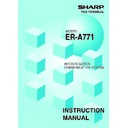Sharp ER-A771 (serv.man8) User Manual / Operation Manual ▷ View online
32
5. Clerk report
As stated earlier (see page
8
), there are two systems for collecting clerk sales data: a
centralized file allocation system and an individual file allocation system.
(1) Centralized clerk file system
In this system, the transaction data on a clerk in each satellite will be transmitted to the
master each time the clerk signs off. You cannot generate an individual clerk report for each
satellite. At the master, you can generate full and individual clerk consolidated reports.
At each satellite, you can generate individual clerk consolidated reports.
If resetting operation for a consolidated individual clerk Z report is made at a satellite where a
clerk is signed on, the data on transactions being handled by the clerk is also added and
printed out.
If any clerk is signed on at any satellite when a consolidated full clerk Z report is taken at the
master, the message “IS SIGNED ON” is printed and resetting operation for him or her
cannot be made.
Full clerk report sample in the centralized file allocation system
NOTE
For detailed information on report items, see the ER-A771 Instruction Manual.
∗Z1∗
CLERK STOP
ALL CLERK
CLK#0 0 0 1
CLERK Z 1
ORDER TL
ORDER TL
CLERK START
CLERK0001
0001
115.25
CLK#0 0 0 2
CLERK0002
63.75
Date
Clerk code
Data on clerk #0002
(If the report is taken with clerk #0002 signed on at a
satellite, the data on the clerk are not printed.)
(If the report is taken with clerk #0002 signed on at a
satellite, the data on the clerk are not printed.)
Reset counter
Sample Print (master)
Report type
Report mode
Clerk name
Time
Consecutive no.
Consecutive no.
Machine no.
Data on clerk #0001
Clerk code
Clerk name
02/10/2003
#0123
12: 34
[0001]
CLERK0001
123456
33
(2) Individual clerk file system
In this system, you can generate full or individual clerk consolidated Z reports at the master
only. At each machine, you can generate an X or Z report on transactions made by an
individual clerk or clerks assigned to the machine.
If the system has no save file, the clerk for whom a Z report has been generated is not allowed
to make registrations in the REG mode. This condition, in which registrations by the clerk are
disallowed, is canceled when his or her sales data is consolidated and reset at the master or
when the sales data is manually cleared. (For the data clear operation, see pages
60–62
.)
When a Z report for the locked clerk is generated again, the COPY mark will be printed in the
report as shown below. (This COPY mark will not appear when the system has a save file.)
Full clerk report sample in the individual file allocation system
NOTE
For selecting whether your system should have a save file or not, consult your authorized
SHARP dealer.
02/10/2003
#0123
12: 34
[0001]
CLERK0001
123456
∗Z1∗
∗COPY∗
ALL CLERK
CLERK Z1
CLK#0 0 0 1
ORDER TL
COM.SAL1
COM.SAL1
∗115.25
CLERK0001
0001
∗15.50
∗COPY∗
CLK#0 0 0 2
ORDER TL
COM.SAL1
COM.SAL1
∗563.93
CLERK0002
∗23.50
CHK/CG
∗38.20
CHK/CG
∗6.80
—————— Symbol of copy
34
6. Reports that can be generated when the Compulsory Cash/
Cheque Declaration (CCD) function is enabled
Cheque Declaration (CCD) function is enabled
Each machine can be programmed to enable the Compulsory Cash/Cheque Declaration (CCD)
function. This function compels the operator to enter the cash/cheque amount in the drawer just
before either an individual clerk Z report or a full clerk Z report is displayed or printed.
In the case of the individual clerk file allocation system, you need not make any CCD entry at
the master before generating a consolidated report . The generated report will include
consolidated data on CCD entries which have been made to generate individual reports.
Unless CCD entries have been made at the master and all the satellites in the IRC system to
generate individual reports, you can not generate a consolidated report at the master.
You can not generate some types of reports according to the table below. (For further details on
this function, see the ER-A771 Instruction Manual.)
List of consolidated reports in the case of the individual clerk file allocation system
✕: Report generation is not allowed.
O: Report generation is allowed.
O: Report generation is allowed.
*: If the CCD entry was not executed at a satellite, report generation is not allowed there and the
message “RETRY?” will appear (if at the master, “LOCK ERROR” will appear).
Type of report
X or Z report
Individual clerk
Full clerk
Other consolidated
reports
CCD entry
Non-compulsory
Compulsory before
generating individual
clerk Z reports
Compulsory before
generating full clerk
Z reports
X
O
O
O
X
✕
O*
O*
Z
✕
O*
O*
X
✕
✕
✕
O*
Z
O*
O*
O*
Z
O
O
O
35
Even when a machine has been programmed to disallow entries after full item total resetting or
has not been programmed to allow automatic reset clearing operation upon open store
operation, you can unlock the machine through full item daily total resetting operation in order to
restart entries.
1.
Enter the X1/Z1 or X2/Z2 mode from the mode
selection window.
2.
Select “RESET CLEAR” and press the
ENTER
key.
3.
If you wish to unlock all the machines in the system,
select “ALL” and press the
ENTER
key. If you wish to
unlock specific machines, select “MACHINE SELECT”
and press the
ENTER
key. In this case, the MACHINE
SELECT window will open. Move the cursor to the
corresponding machine number(s) and select “YES.”
4.
Select “DISPLAY” or “REPORT PRINTER” and press
the
ENTER
key.
7. Reset clear operation (X1/Z1 and X2/Z2 modes) — master
Click on the first or last page to see other ER-A771 (serv.man8) service manuals if exist.