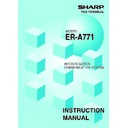Sharp ER-A771 (serv.man8) User Manual / Operation Manual ▷ View online
24
Operating mode
OPXZ
-
-
-
-
-
-
-
-
-
-
-
-
-
X1/Z1 X2/Z2
X1, Z1 X2,Z2
X1
X2
X1
X2
X1
X2
X1,Z1 X2,Z2
X1
X2
X1,Z1 X2,Z2
X1
X2
X1
X2
X1
-
X1
X2
X1
X2
X1
X2
Required data/Remarks
Department code
(The range can be specified by entering
start and end department codes.)
(The range can be specified by entering
start and end department codes.)
Department group no.
(1 to 17)
(1 to 17)
PLU code
(The range can be specified by
entering start and end PLU codes.)
(The range can be specified by
entering start and end PLU codes.)
PLU code
(The range can be specified by
entering start and end PLU codes.)
(The range can be specified by
entering start and end PLU codes.)
Department code
PLU group no. (0 to 99)
PLU code
(The range can be specified by
entering start and end PLU codes. )
(The range can be specified by
entering start and end PLU codes. )
PLU code
(The range can be specified by
entering start and end PLU codes. )
(The range can be specified by
entering start and end PLU codes. )
Amount or quantity can be
selected.
selected.
All PLUs of zero sales
Description
Report type
GENERAL
DEPT./GROUP
DEPT. IND.
GROUP
GROUP
DEPT. GROUP
TOTAL
TOTAL
PLU
COMBO SALES
PLU BY DEPT
PLU IND. GROUP
PLU GROUP
TOTAL
TOTAL
PLU STOCK
PLU COST
PLU TOP 20
PLU ZERO SALES
General report
Individual
department report
department report
Individual dept.
group report
group report
Dept. group
total report
total report
PLU report by
specified range
specified range
Combo sales
report
report
PLU report by
associated dept.
associated dept.
Individual group
of PLU report
of PLU report
PLU group total
report
report
PLU stock report
PLU cost report
PLU top-20 report
PLU zero sales
report
report
(2) List of consolidated reports (SYSTEM READING/RESETTING)
These reports can be printed on the printer unit (option) or shown on the display screen.
25
Operating mode
OPXZ
-
-
-
-
-
-
-
-
-
X,Z
-
-
X1/Z1 X2/Z2
X1
X2
X1
-
X1,Z1
-
X1
X2
X1
-
X1
X2
X1
X2
X1
-
X1,Z1 X2,Z2
X1,Z1 X2,Z2
-
X2,Z2
-
X2
Required data/Remarks
Department code
PLU code
(The range can be specified by
entering start and end PLU codes. )
Time
(The range can be specified by
entering start and end time. )
(The range can be specified by
entering start and end PLU codes. )
Time
(The range can be specified by
entering start and end time. )
For all clerks
Employee code
(The range can be specified by
entering start and end codes.)
Employee code
(The range can be specified by
entering start and end codes.)
(The range can be specified by
entering start and end codes.)
Employee code
(The range can be specified by
entering start and end codes.)
Description
Report type
PLU ZERO SALES
BY DEPT.
BY DEPT.
PLU MIN. STOCK
PLU HOURLY
GROUP
GROUP
TRANSACTION
TL-ID
COMMISSION
SALES
SALES
TAX
CHIEF
ALL CLERK
IND. CLERK
EMPLOYEE
EMP.
ADJUSTMENT
ADJUSTMENT
PLU zero sales
report by specified dept.
report by specified dept.
PLU minimum
stock report
stock report
Hourly PLU group
report
report
Transaction
report
report
Total-in-drawer
report
report
Commission
sales report
sales report
Tax report
Chief sales report
Full clerk report
Individual clerk
report
report
Employee report
Employee
adjustment report
adjustment report
-
-
X2
Employee code
(The range can be specified
by entering start and end codes.)
(The range can be specified
by entering start and end codes.)
EMP. ACTIVE STS. Employee active
status report
-
-
X2,Z2 Employee code
(The range can be specified
by entering start and end codes.)
by entering start and end codes.)
OVER TIME
Employee over
time report
time report
• When a consolidated clerk Z report is taken, drink dispenser misoperation data is not
reset.
• If there is misoperation on the drink dispenser when you take an individual or full clerk X/Z
report, the machine waits for selection of one of the following three commands (RETRY,
ABORT and IGNORE) through the keyboard.
ABORT and IGNORE) through the keyboard.
1. RETRY: attempts to retry the report issuing job. Retry after having corrected the
misoperation data at other machines in the IRC system.
2. ABORT: cancels the report issuing job.
3. IGNORE: issues a report, disregarding misoperation data. In the case of the Z
3. IGNORE: issues a report, disregarding misoperation data. In the case of the Z
report, the misoperation data is also reset.
NOTE
26
Operating mode
OPXZ
-
-
-
-
-
-
-
-
-
-
-
-
-
-
-
-
-
-
-
-
X2
-
-
-
X1/Z1
X1
X1,Z1
X1
-
X1
X1,Z1
X1,Z1
X1,Z1
X1,Z1
X1,Z1
X1
X1,Z1
X1,Z1
X2,Z2
X2,Z2
X2/Z2
Required data/Remarks
For an individual time range
For all 48 half-hours with
zero skipped
zero skipped
Ingredient no.
GLU code
(The range can be specified
by entering start and end codes.)
Only for the centralized
GLU/PBLU file system
(The range can be specified
by entering start and end codes.)
Only for the centralized
GLU/PBLU file system
Only for the centralized
GLU/PBLU file system
GLU/PBLU file system
Only for the centralized
drive-through file system.
drive-through file system.
Only for the centralized
drive-through file system.
drive-through file system.
Drive-through code
(The range can be specified
by entering start and end codes.)
Only for the centralized
drive-through file system.
(The range can be specified
by entering start and end codes.)
Only for the centralized
drive-through file system.
Stacked report 1
Stacked report 2
Description
Report type
HOURLY
LABOR COST %
DAILY NET
INGREDIENT
STOCK
STOCK
GLU
GLU BY CLERK
DRIVE THRU
D-THRU BY
CLERK
CLERK
SERVICE TIME
BALANCE
STACKED
REPORT
REPORT
BILL
Hourly report
(by specified range)
(by specified range)
Hourly report (all)
Labor cost
percentage report
percentage report
Daily net report
Ingredient stock
report
report
GLU report
GLU report by clerk
Drive-through
report
report
Drive-through code
report by clerk
report by clerk
Drive-through
service time report
service time report
Balance report
Stacked report
Bill report
27
3 . Individual reports — master/back-up master/satellite
(1) Report generation procedure
To generate various reports, use the following procedure, referring to the list of individual
reports on the following pages.
1.
Enter the required operating mode (OPXZ, X1/Z1 or
X2/Z2) from the mode selection window.
2.
Select “READING” or “RESETTING” depending on
your need, and press the
ENTER
key.
3.
Select the type of report you wish to generate and
press the
ENTER
key. (If the desired type of report is not
listed on the display, scroll up or down the screen.)
4.
If you need to enter data to generate a report, follow
the instructions given on the display for entry.
5.
Select “DISPLAY” or “REPORT PRINTER” and press
the
ENTER
key.
Click on the first or last page to see other ER-A771 (serv.man8) service manuals if exist.