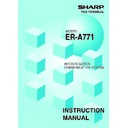Sharp ER-A771 (serv.man8) User Manual / Operation Manual ▷ View online
20
13. Communication with a remote printer (option)
When a remote printer is included in the inline system, order data is output to the remote printer
according to the remote printer assignment.
The remote printer is used to print all or part of the data entered at a machine. It is also called a
kitchen printer. The remote printer can also be operated at a location other than the kitchen.
If a remote printer is assigned to a department or PLU, the information on the department or
PLU is output to the remote printer when the
NBAL
or
FINAL
key is pressed or the transaction is
finalized at a terminal.
The data which can be output to a remote printer is as follows:
1) Item text 5) PLU/department code*
2) Quantity* 6) Free text*
3) Unit price*/Price* 7) Number of guests*
4) Amount*
* Whether to print or not is selectable.
Second (back-up) remote printer
A second remote printer can be assigned to each remote printer for automatic back-up.
If an error occurs during data output to a remote printer, the data is output to the second
remote printer assigned to it.
If an error occurs during data output to the second remote printer, the data is output to the
receipt printer.
Up to two remote printers can be preset to print data on each item (PLU or department).
If two printers are preset to print data on each item, the data is simultaneously output to
both printers.
If either of these printers encounters an error, the data is output to the backup printer.
If the second printer encounters an error, a receipt is printed.
NOTE
For the programming of remote printers, see pages
44–47
.
21
14. Rerouting receipt/journal print data
The ER-A771 terminals may reroute specific print data to an external printer connected to any
terminal on the LAN by an RS-232 cable and can be shared by two or more ER-A771 terminals.
Print data rerouting chart
Rerouting data flow
Print data (1)
External printer
Print data (1)
ER-A771
ER-A771
Ordinary data flow
Print data (2)
External printer
ER-A771
via LAN
via RS-232 cable
22
Consolidated and Individual Reports
The system can generate two types of sales reports: consolidated reports (reports on all or
specified machines in the system) and individual reports (reports on individual machines). At the
master, you can generate consolidated reports on all or specified satellites and reports on the
master itself. At each satellite, you can generate reports on the satellite.
1. Operating modes
X1/Z1 mode:
Daily sales reading (X1) and resetting (Z1) reports.
X2/Z2 mode:
Periodic consolidation reading (X2) and resetting (Z2) reports.
OPXZ mode:
Individual clerk daily sales reading (X) and resetting (Z) reports.
2
23
2. Consolidated reports — master/back-up master
(1) Report generation procedure
To generate various reports, use the following procedure, referring to the list of
consolidated reports on the following pages.
1.
Enter the required operating mode (OPXZ,
X1/Z1 or X2/Z2) from the mode selection window.
2.
Select “SYSTEM READING” or “SYSTEM
RESETTING” depending on your need, and press the
ENTER
key.
3.
Select the type of report you wish to generate and
press the
ENTER
key. (If the desired type of report is not
listed on the display, scroll up or down the screen.)
4.
If you need to enter data to generate a report, follow
the instructions given on the display for entry.
5.
If you wish to generate a report on all the machines in
the system, select “ALL” and press the
ENTER
key. If
you wish to generate a report on specific machines,
select “MACHINE SELECT” and press the
ENTER
key. In
this case, the MACHINE SELECT window will open.
Move the cursor to the machine number and select
“YES.”
6.
Select “DISPLAY” or “REPORT PRINTER” and press
the
ENTER
key.
Click on the first or last page to see other ER-A771 (serv.man8) service manuals if exist.