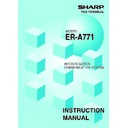Sharp ER-A771 (serv.man8) User Manual / Operation Manual ▷ View online
12
7. Sign-off operation
(cancellation of clerk assignment) (REG mode/MGR mode)
The sign-off operation is intended to cancel the assignment of a clerk to a machine.
The sign-off operation at a machine (master or satellite) can be done only for the clerks who
have signed on at the machine and are not in the middle of a registration entry.
Sign-off procedure
• For the contactless clerk key system:
Remove the contactless clerk key.
• For the clerk entry key system:
Press the same clerk entry key that you pressed to sign on.
• For the WMF clerk key system:
Pull out the WMF clerk key.
• For the clerk code entry system:
Press the
CLK#
key.
NOTE
•
The sign-off operation can be made only for one clerk at a time.
•
If a clerk signs on at a machine while another clerk has already signed on there, the latter is
automatically signed off unless an item entry by the latter clerk has been finalized.
13
NOTE
Check the contents of the programming of all the satellites in the IRC system that have received
the preset data.
8. Downloading the contents of the programming to
satellites — master
When you have completed the programming at the master, you can distribute the preset data
from the master to all satellites in the IRC system.
(1) Initial downloading
For initial setup of the IRC system, follow the downloading procedure below. When the
preset data in the master is downloaded to each satellite, existing preset data in the
satellite, if any, is cleared.
1.
Enter the PGM2 mode from the mode selection
window.
2.
Select “INITIAL D/L” and press the
ENTER
key.
The INITIAL D/L window will open.
3.
If you wish to distribute all preset data files in the
master to satellites, select “ALL PGM” and press the
ENTER
key.
If you wish to distribute an individual preset data file,
select the corresponding data item and press the
ENTER
key.
Enter an appropriate code range if needed.
4.
If you wish to download the preset data to all
satellites, select “ALL” and press the
ENTER
key. If you
wish to download the data to certain satellite(s), select
“MACHINE SELECT” and press the
ENTER
key. In this
case, the “MACHINE SELECT” window will open.
Move the cursor to the corresponding machine
numbers and select “YES.”
14
(2) Maintenance downloading
To update the preset data for the IRC system, follow the downloading procedure below. The
preset data in the master is downloaded to each satellite without clearing its existing preset
data.
1.
Enter the PGM2 mode from the mode selection
window.
2.
Select “MAINTENANCE D/L” and press the
ENTER
key.
The MAINTENANCE D/L window will open.
3.
Select a preset data item for maintenance and press
the
ENTER
key.
Enter an appropriate code range if needed.
4.
If you wish to download the preset data to all
satellites, select “ALL” and press the
ENTER
key. If you
wish to download the data to certain satellite(s), select
“MACHINE SELECT” and press the
ENTER
key. In this
case, the “MACHINE SELECT” window will open.
Move the cursor to the corresponding machine
numbers and select “YES.”
15
NOTE
• The PLU/LINK PLU file (INITIAL D/L and MAINTENANCE D/L) does not include stock data.
• The OPTION file includes the following data:
Optional feature preset, scale preset, hourly report, stacked report, auto key, job location
• The OPTION file includes the following data:
Optional feature preset, scale preset, hourly report, stacked report, auto key, job location
preset and department shift.
• The MESSAGE file includes the following data:
Logo text and bill logo, dept. group text, PLU group text, PLU hourly group text, currency
Logo text and bill logo, dept. group text, PLU group text, PLU hourly group text, currency
descriptor, free text, VP text, slip text, payee name and Entertainment bill message.
• The PLU/LINK PLU file (INITIAL D/L and MAINTENANCE D/L) includes LINK PLU preset data.
• Initial downloading of all preset data (ALL PGM) should not be performed when totals exist in
• Initial downloading of all preset data (ALL PGM) should not be performed when totals exist in
the system. (The totalizers of the receiving satellite are cleared.)
• Performing individual initial D/L jobs will result in a non-reset error when sales data exists in
the satellite.
List of downloading jobs (PGM2 mode)
Downloading Jobs
Item
Description
INITIAL D/L
(Preset data copying
with existing data
clearing)
DEPT
Department preset data
Dept./PLU key preset data for direct depts./PLUs
PLU/Link PLU
Dept./PLU key preset data for direct depts./PLUs
PLU/Link PLU
PLU menu key preset data
Link PLU preset data
Condiment PLU preset data
Promotion preset data
Recipe preset data
Ingredient preset data
Condiment PLU preset data
Promotion preset data
Recipe preset data
Ingredient preset data
Combo meal preset data
Transaction preset data
Transaction preset data
Clerk preset data
Cashier preset data
Other preset data
Date, time
Cashier preset data
Other preset data
Date, time
Logo text preset data
Tax preset data
Online preset data
Inline preset data
Device configuration preset data
All PGM mode preset data excluding Online
and Device Config preset data
Department preset data
Department price preset data
PLU/Link PLU
PLU price preset data
Link PLU preset data
Condiment PLU preset data
Promotion preset data
Combo meal preset data
Transaction preset data
Tax preset data
Online preset data
Inline preset data
Device configuration preset data
All PGM mode preset data excluding Online
and Device Config preset data
Department preset data
Department price preset data
PLU/Link PLU
PLU price preset data
Link PLU preset data
Condiment PLU preset data
Promotion preset data
Combo meal preset data
Transaction preset data
DIRECT KEY
PLU MENU KEY
PLU
LINK PLU
CONDIMENT
PROMOTION
RECIPE
INGREDIENT
LINK PLU
CONDIMENT
PROMOTION
RECIPE
INGREDIENT
COMBO MEAL
TRANSACTION
TRANSACTION
Castomer preset data
CUSTOMER
CLERK
CASHIER
OPTION
DATE/TIME
CLERK
CASHIER
OPTION
DATE/TIME
Happy hour preset data
HAPPY HOUR
MESSAGE
TAX
ONLINE PRESET
INLINE PRESET
DEVICE CONFIG
ALL PGM
MESSAGE
TAX
ONLINE PRESET
INLINE PRESET
DEVICE CONFIG
ALL PGM
DEPT
DEPT PRICE
PLU
PLU PRICE
LINK PLU
CONDIMENT
PROMOTION
COMBO MEAL
TRANSACTION
DEPT PRICE
PLU
PLU PRICE
LINK PLU
CONDIMENT
PROMOTION
COMBO MEAL
TRANSACTION
MAINTENANCE D/L
(Preset data copying
only)
Click on the first or last page to see other ER-A771 (serv.man8) service manuals if exist.