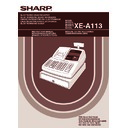Sharp XE-A113 (serv.man5) User Manual / Operation Manual ▷ View online
35
Part
2
FOR THE OPERATOR
Part
3
Part
1
Multiplication entries
When selling a large quantity of items, it is convenient to use the multiplication entry method. Enter quantity
using numeric keys and press the
using numeric keys and press the
@
key before starting item entry as shown in the example below.
When programmed to allow fractional quantity entries, you can enter up to four integers and three
digit decimal, though the quantity is counted as one for sales reports. To enter a fractional quantity,
use the decimal point key between integer and decimal, as
digit decimal, though the quantity is counted as one for sales reports. To enter a fractional quantity,
use the decimal point key between integer and decimal, as
7P5
for entering 7.5.
Single item cash sale (SICS) entry
• This function is useful when a sale is for only one item and is for cash. This function is applicable only to those
departments that have been set for SICS or to their associated PLUs or subdepartments.
• The transaction is complete and the drawer opens as soon as you press the department key,
d
key or
p
key.
If an entry to a department or PLU/subdepartment set for SICS follows the ones to departments or
PLUs/subdepartments not set for SICS, it does not finalize and results in a normal sale.
PLUs/subdepartments not set for SICS, it does not finalize and results in a normal sale.
For finishing
the transaction
the transaction
250
!
Receipt print
Key operation example
3
@
1200
(
5
@
500
D
!
3
@
)
5
@
D
"
3
@
50
d
1500
d
5
@
33
d
3
@
2
p
5
@
11
p
1200
p
A
Subdepart-
ment entry
ment entry
PLU entry
Department entry
Receipt print
Key operation example
A113_2 FOR THE OPERATOR 06.9.11 6:37 PM Page 35
36
The subtotal is displayed by pressing the
s
key. When you press it, the subtotal of all entries which have
been made is displayed with the symbol “ ”.
Subtotal will not be printed on a receipt on the current factory setting. If you want to print it, change
the setting by programming. Refer to “Receipt print format” (Job code 7) on page 54.
Cash or cheque tendering
Press the
s
key to get a subtotal, enter the amount tendered by your customer, then press the
A
key
if it is a cash tender or press a cheque key (
X
or
Y
) if it is a cheque tender. When the amount tendered is
greater than the amount of the sale, the register will show the change due amount with the symbol “
” .
Otherwise the register will show a deficit with the symbol “ ”. You now must make a correct tender entry.
Cash tendering
Cheque tendering
Cash or cheque sale that does not require tender entry
Enter items and press the
A
key if it is a cash sale or press a cheque key if it is a cheque sale. The
register will display the total sale amount.
When programmed not to allow “direct non-tender finalization after tendering” (Job code 63, refer to
page 56), you must always enter a tender amount.
page 56), you must always enter a tender amount.
In the case of cheque 1 sale
300
+
10
p
A
Receipt print
Key operation example
s
1000
X
Receipt print
Key operation example
s
1000
A
Receipt print
Key operation example
Finalization of Transaction
5
Displaying Subtotals
4
A113_2 FOR THE OPERATOR 06.9.11 6:37 PM Page 36
37
Part
2
FOR THE OPERATOR
Part
3
Part
1
Credit sale
Enter items and press a credit key (
c
or
b
).
Mixed-tender sale
You can perform mixed-tendering of cheque and cash, cash and credit, and cheque and credit.
VAT/ tax system
The cash register may be programmed for the following six VAT/tax systems. The cash register is pre-
programmed as automatic VAT 1-4 system.
programmed as automatic VAT 1-4 system.
Automatic VAT 1-4 system (Automatic operation method using programmed percentages)
This system, at settlement, calculates VAT for taxable 1 through 4 subtotals by using the corresponding
programmed percentages.
This system, at settlement, calculates VAT for taxable 1 through 4 subtotals by using the corresponding
programmed percentages.
Automatic tax 1-4 system (Automatic operation method using programmed percentages)
This system, at settlement, calculates taxes for taxable 1 through 4 subtotals by using the corresponding
programmed percentages, and also adds the calculated taxes to those subtotals, respectively.
This system, at settlement, calculates taxes for taxable 1 through 4 subtotals by using the corresponding
programmed percentages, and also adds the calculated taxes to those subtotals, respectively.
Manual VAT 1-4 system (Manual entry method using programmed percentages)
This system provides the VAT calculation for taxable 1 through 4 subtotals. This calculation is performed using
the corresponding programmed percentages when the
the corresponding programmed percentages when the
t
key is pressed just after the
s
key.
Manual VAT 1 system (Manual entry method for subtotals that uses VAT 1 preset percentages)
This system enables the VAT calculation for the then subtotal. This calculation is performed using the VAT 1
preset percentages when the
preset percentages when the
t
key is pressed just after the
s
key. For this system, the keyed-in tax rate
can be used.
s
t
VAT rate
To use a programmed rate
s
t
Computation of VAT (Value Added Tax)/tax
6
s
950
A
b
Receipt print
Key operation example
2500
+
3250
*
c
c
Receipt print
Key operation example
A113_2 FOR THE OPERATOR 06.9.11 6:37 PM Page 37
38
Manual tax 1-4 system (Manual entry method using preset percentages)
This system provides the tax calculation for taxable 1 through 4 subtotals. This calculation is performed using
the corresponding programmed percentages when the
the corresponding programmed percentages when the
t
key is pressed just after the
s
key.
After this calculation, you must finalize the transaction.
Automatic VAT 1 and automatic tax 2-4 system
This system enables the calculation in the combination with automatic VAT 1 and automatic tax 2 through 4. The
combination can be any of VAT1 corresponding to taxable 1 and any of tax 2 through 4 corresponding to taxable
2 through taxable 4 for each item. The tax amount is calculated automatically with the percentages previously
programmed for these taxes.
This system enables the calculation in the combination with automatic VAT 1 and automatic tax 2 through 4. The
combination can be any of VAT1 corresponding to taxable 1 and any of tax 2 through 4 corresponding to taxable
2 through taxable 4 for each item. The tax amount is calculated automatically with the percentages previously
programmed for these taxes.
• The tax status of PLU/subdepartment depends on the tax status of the department which the
PLU/subdepartment belongs to.
• VAT/tax assignment symbol can be printed at the fixed right position near the amount on the
receipt as follows:
VAT1/tax1
A
VAT2/tax2
B
VAT3/tax3
C
VAT4/tax4
D
When the multiple VAT/tax is assigned to a department or a PLU, a symbol of the lowest number
assigned to VAT/tax rate will be printed. For programming, please refer to “Various Function
Selection Programming 1” (Job code 66) on page 57.
assigned to VAT/tax rate will be printed. For programming, please refer to “Various Function
Selection Programming 1” (Job code 66) on page 57.
1000
!
s
t
A
(When the manual
VAT 1-4 system
is selected)
VAT 1-4 system
is selected)
Receipt print
Key operation example
s
t
A113_2 FOR THE OPERATOR 06.9.11 6:37 PM Page 38
Click on the first or last page to see other XE-A113 (serv.man5) service manuals if exist.