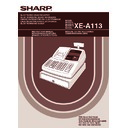Sharp XE-A113 (serv.man5) User Manual / Operation Manual ▷ View online
27
Part
1
QUICK START GUIDE
Part
2
Part
3
You can void any incorrect department entry, PLU/subdepartment entry or item refund entry made during a
transaction if you find it before finalizing the transaction (e.g. pressing the
transaction if you find it before finalizing the transaction (e.g. pressing the
A
key). This function is
applicable to department, PLU/subdepartment and refund entries only.
Press the
Press the
v
key just before you press a department key,
d
key or
p
key. For the refund indirect void,
press the
v
key after you press the
f
key.
You can void an entire transaction. Once subtotal void is executed, the transaction is aborted and the register
issues a receipt. This function does not work when more than 30 items have been entered.
issues a receipt. This function does not work when more than 30 items have been entered.
Subtotal void
1310
"
"
1755
+
10
p
35
p
s
v
s
Receipt print
Operator display
Key operation example
Correction
of a PLU entry
of a PLU entry
Correction of
a refund entry
a refund entry
Correction
of a
department
entry
of a
department
entry
1310
+
1755
*
10
p
12
p
250
f
+
825
*
1310
v
+
12
v
p
250
f
v
+
A
Receipt print
Operator display
Key operation example
4
Subtotal Void
3
Correction of the Next-to-last or Earlier Entry (indirect void)
A113_1 Quick Start Guide 06.9.11 6:35 PM Page 27
28
Any errors found after the entry of a transaction has been completed or during an amount tendered entry cannot
be voided. These errors must be corrected by the manager.
The following steps should be taken:
be voided. These errors must be corrected by the manager.
The following steps should be taken:
1.
If making the amount tendered entry, finalize the transaction.
2.
Make correct entries from the beginning.
3.
Hand the incorrect receipt to the manager for its cancellation.
5
Correction of Incorrect Entries not Handled by the Direct or Indirect Void Function
A113_1 Quick Start Guide 06.9.11 6:35 PM Page 28
29
Part
1
QUICK START GUIDE
Part
2
Part
3
FULL SALES REPORT (Z REPORT)
For reading and resetting the sales data, use the resetting function (Z). Resetting prints all sales information and
clears the entire memory except for the GT1 through GT3, Training GT, reset count, and consecutive number.
clears the entire memory except for the GT1 through GT3, Training GT, reset count, and consecutive number.
For more information about resetting (Z) of sales totals, refer to “READING (X) AND RESETTING (Z) OF SALES
TOTALS” on page 68.
TOTALS” on page 68.
Full sales report
Put the manager key in the mode switch and turn it to the X1/Z1 position.
Mode title*1
Reset counter
Net grand total (GT2-GT3)
Grand total of plus
registration
Grand total of
minus registration
Grand total of training
mode registration
Reset counter
Net grand total (GT2-GT3)
Grand total of plus
registration
Grand total of
minus registration
Grand total of training
mode registration
Dept. code
*2
Net sales total
“+” dept. counter
and total
and total
“-” dept. counter
and total
and total
Subtotal counter
and total
and total
Subtotal percent 1
counter and total
counter and total
Sales q’ty
Sales amount
Item counter and total
Item percent 1
counter and total
counter and total
Refund counter and total
REG-mode void counter
and total
and total
Void-mode transaction
counter and total
counter and total
Manager item void counter
and total
and total
Subtotal void counter
and total
and total
No-sales counter
Received on account
counter and total
counter and total
Paid out counter and total
Customer counter
Paid total
Paid total average per
customer
Paid total
Paid total average per
customer
*3
Taxable 1 total
VAT 1 total
VAT 1 total
Tax total
Net total without tax
Net total without tax
*4
(To be continued on the next page)
Sample report
P A
Key operation
STEP
7
REG
OPX/Z
MGR
PGM
X1/Z1
X2/Z2
A113_1 Quick Start Guide 06.9.11 6:35 PM Page 29
30
Periodic consolidation
Put the manager key in the mode switch and turn it to the X2/Z2 position.
The subsequent printouts are the same in format
as in the X1/Z1 full sales report.
as in the X1/Z1 full sales report.
*1: When you take X2 report, “X2” is printed.
*2: Printed in the Z2 report only
*2: Printed in the Z2 report only
Mode title*1
Reset counter of daily total
Reset counter of periodic
Grand total
*2
Sample report
P A
Key operation
Cash in drawer
Cheque in drawer
Cash + cheque in drawer
Change total for cheque
tendering
Cheque in drawer
Cash + cheque in drawer
Change total for cheque
tendering
Cash counter and total
Cheque 1 sales counter
and total
and total
Credit 1 sale and tendering
counter and total
counter and total
Exchange counter and
total (in preset rate entry)
Domestic currency
total (in preset rate entry)
Domestic currency
Exchange manual rate entry
counter and total
counter and total
Exchange check (in preset
rate entry)
rate entry)
Exchange credit (in preset
rate entry)
rate entry)
*1: When you take X1 report, “X1” is printed.
*2: Printed in the Z1 report only.
*3: When “Memory of difference due to rounding” is set
*2: Printed in the Z1 report only.
*3: When “Memory of difference due to rounding” is set
to “yes” the following is displayed here. For
changing the setting, refer to “Other programming”
(job code 67).
changing the setting, refer to “Other programming”
(job code 67).
*4: When manual tax 1-4 system or auto tax 1-4
system is selected, the following is displayed here.
For changing the setting, refer to “Other
programming” (job code 69).
For changing the setting, refer to “Other
programming” (job code 69).
Sales total including tax
REG
OPX/Z
MGR
PGM
X1/Z1
X2/Z2
A113_1 Quick Start Guide 06.9.11 6:35 PM Page 30
Click on the first or last page to see other XE-A113 (serv.man5) service manuals if exist.