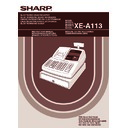Sharp XE-A113 (serv.man5) User Manual / Operation Manual ▷ View online
23
Part
1
QUICK START GUIDE
Part
2
Part
3
Logo message print format (3 types)
To print the logo message “THANK YOU” using double sized characters and centering on the third line.
A header 3-line and footer 3-line logo message is preprogrammed when shipped. Please start
entering from the first line when you first program a logo message.
entering from the first line when you first program a logo message.
Decimal point position (tab) setting for domestic currency
By default, “2” is selected. When your country has a different tab setting, you must change the setting. Please
refer to “Other programming” of “Various Function Selection Programming 1” (Job code 61) on page 55.
By default, “2” is selected. When your country has a different tab setting, you must change the setting. Please
refer to “Other programming” of “Various Function Selection Programming 1” (Job code 61) on page 55.
Rounding system
When your country has a special rounding system, such as Switzerland, Norway, Sweden and Denmark, you
must change the setting to suit your country. For the setting for Switzerland and Norway, please refer to “Other
programming” of “Various Function Selection Programming 1” (Job code 67) on page 57. For the setting for
Sweden and Denmark, please refer to “Other programming” of “Various Function Selection Programming 1” (Job
code 69) on page 59.
When your country has a special rounding system, such as Switzerland, Norway, Sweden and Denmark, you
must change the setting to suit your country. For the setting for Switzerland and Norway, please refer to “Other
programming” of “Various Function Selection Programming 1” (Job code 67) on page 57. For the setting for
Sweden and Denmark, please refer to “Other programming” of “Various Function Selection Programming 1” (Job
code 69) on page 59.
s
4
P
3
@
S S S
W
THANK
S
YOU
W
S S S
s
A
A
Print
Key operation example
Header 2nd line
Header 3rd line
Header 1st line
Header 3-line
message and
footer 3-line
message
(Default setting)
message and
footer 3-line
message
(Default setting)
Header 3-line
message
message
Header 6-line
message
message
Header 2nd line
Header 3rd line
Header 1st line
Header 2nd line
Header 3rd line
Header 1st line
Header 5th line
Header 6th line
Header 4th line
Footer 5th line
Footer 6th line
Footer 4th line
9
Programming Other Necessary Items
A113_1 Quick Start Guide 06.9.11 6:35 PM Page 23
24
BASIC SALES ENTRY
Listed below is a basic sales entry example when selling items by cash. For operation details, please refer to
“Additional Information for BASIC SALES ENTRY” on page 32.
“Additional Information for BASIC SALES ENTRY” on page 32.
Mode switch setting
1.
Turn the mode switch to the REG position.
Clerk assignment
2.
Enter your clerk code. (For example, clerk code is 1. Press the
1
and
L
key
in this order.) The clerk code 1 is automatically selected just after initialization of
the cash register.
the cash register.
Item entries
3.
Enter the price for the first department item. (For example, for 15.00, enter
15:
, and press the
appropriate department key.)
For department 17 to department 32, press the
D
key first before pressing the department key.
For department 33 and above, enter the department code using numeric keys and press the
d
key,
then enter the price and press the
d
key again.
4.
Repeat step 3 for all department items.
Displaying subtotals
5.
Press the
s
key to display the amount due.
Finalizing the transaction
6.
Enter the amount received from the customer. (You can omit this step if the amount tendered is the same as the subtotal.)
7.
Press the
A
key, and the change due is displayed and the drawer is opened.
8.
Tear off the receipt and give it to the customer with his or her change.
9.
Close the drawer.
(In this example, tax system is set to automatic
VAT 1 and the tax rate is set to 16.00%.)
Logo message (Header)
Date/Time/Clerk code
Register number/
Consecutive number/
Clerk name
Consecutive number/
Clerk name
Items
Price
Price
Not printed when
non-taxable items
only are sold.
non-taxable items
only are sold.
Total amount
Cash tendering/amount
received
received
Change
Total quantity
Logo message (Footer)
1
L
1500
!
2300
"
s
4000
A
Item
entries
entries
Clerk
assignment
assignment
Displaying
subtotal
subtotal
Amount
tendered
tendered
Finalizing
the transaction
the transaction
Receipt print
Operator display
Key operation example
STEP
5
1
Basic Sales Entry Example
REG
OPX/Z
MGR
PGM
X1/Z1
X2/Z2
A113_1 Quick Start Guide 06.9.11 6:35 PM Page 24
25
Part
1
QUICK START GUIDE
Part
2
Part
3
Enter a PLU code using numeric keys and press the
p
key.
1
p
71
p
141
p
A
Item
entries
entries
Receipt print
Operator display
Key operation example
2
PLU Entry
A113_1 Quick Start Guide 06.9.11 6:35 PM Page 25
26
CORRECTION
If you make an incorrect numeric entry, you can clear the entry by pressing the
l
key only before pressing a
department key, PLU/subdepartment key, the
d
key, the
%
key, the
&
key, the
-
key or the
f
key.
If you make an incorrect entry relating to a department, PLU/subdepartment, percentage (
%
and
&
), discount
(
-
) or refund, you can void this entry by pressing the
v
key immediately after the incorrect entry.
1250
+
v
2
p
v
600
'
%
v
1
p
28
-
v
250
f +
v
A
Receipt print
Operator display
Key operation example
STEP
6
1
Cancellation of the Numeric Entry
2
Correction of the Last Entry (direct void)
A113_1 Quick Start Guide 06.9.11 6:35 PM Page 26
Click on the first or last page to see other XE-A113 (serv.man5) service manuals if exist.