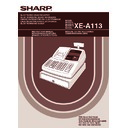Sharp XE-A113 (serv.man5) User Manual / Operation Manual ▷ View online
15
Part
1
QUICK START GUIDE
Part
2
Part
3
*Language: 0: English 1: German 2: French 3: Spanish
By default, English is set.
When you change the language, the texts such as clerk names (page 22), logo messages (page
22) and function texts (page 50), which you programmed, will be reset to the default settings. The
language selection must be made before programming clerk names, logo messages and function
texts.
22) and function texts (page 50), which you programmed, will be reset to the default settings. The
language selection must be made before programming clerk names, logo messages and function
texts.
Date
For setting the date, enter the date in 8 digits using the day-month-year (DD/MM/YYYY) format, then press the
s
key.
Time
For setting the time, enter the time in 4 digits using the 24-hour format. For example, when the time is set to
2:30 AM, enter 230; and when it is set to 2:30 PM, enter 1430.
2:30 AM, enter 230; and when it is set to 2:30 PM, enter 1430.
Time
1430
s
Print
Key operation example
Time(max. 4 digits in 24-hour format)
s
Date
22102007
(22 October, 2007)
s
Print
Key operation example
Date(DD/MM/YYYY)
s
s
88
@
0
A
Print
Key operation example
*Language
(0-3)
A
To set “0”
s
8
8
@
3
Language Selection
4
Date and Time Programming
A113_1 Quick Start Guide 06.9.11 6:35 PM Page 15
16
If you program the VAT/tax, the cash register can calculate the sales tax. In the VAT system, the tax is included
in the price you enter in the register, and the tax amount is calculated when tendered according to the VAT rate
programmed. In the tax system, the tax is calculated when tendered according to the tax rate programmed, and
added to the price. The cash register can provide totally 6 kinds of VAT/tax systems (automatic VAT1-4,
automatic tax 1-4, manual VAT 1-4, manual VAT 1, manual tax 1-4, and automatic VAT1 and automatic tax 2-4
systems) and 4 kinds of rates. By default, the cash register is pre-programmed as automatic VAT1-4 system.
in the price you enter in the register, and the tax amount is calculated when tendered according to the VAT rate
programmed. In the tax system, the tax is calculated when tendered according to the tax rate programmed, and
added to the price. The cash register can provide totally 6 kinds of VAT/tax systems (automatic VAT1-4,
automatic tax 1-4, manual VAT 1-4, manual VAT 1, manual tax 1-4, and automatic VAT1 and automatic tax 2-4
systems) and 4 kinds of rates. By default, the cash register is pre-programmed as automatic VAT1-4 system.
When you program tax rate(s) and taxable status for each department (by default, VAT1/tax1 is set to taxable.),
tax will be automatically added to sales of items assigned to the department according to the programmed tax
status for the department and the corresponding tax rate(s).
tax will be automatically added to sales of items assigned to the department according to the programmed tax
status for the department and the corresponding tax rate(s).
For details of the tax systems, refer to “Computation of VAT (Value Added Tax)/tax” section on page 37. To
change the tax system, please refer to “Other programming” of “Various Function Selection Programming 1”
section (Job code 69) on page 59.
change the tax system, please refer to “Other programming” of “Various Function Selection Programming 1”
section (Job code 69) on page 59.
Tax rate programming
The percent rate specified here is used for tax calculation on taxable subtotals.
s
9
@
2
@
7
@
s
A
A
Print
Key operation example
s
@
9
@
@
s
A
When the lowest taxable amount is zero
To program other kind of tax
To program “0.0000”
Tax number (1 to 4)
Sign and tax rate
Lowest taxable amount
(0.01 to 999.99)
*
*Sign and tax rate: X YYY.YYYY
Tax rate=0.0000 to 100.0000
Sign -/+ = 1/0
5
Tax Programming
A113_1 Quick Start Guide 06.9.11 6:35 PM Page 16
17
Part
1
QUICK START GUIDE
Part
2
Part
3
• The lowest taxable amount is valid only when you select add on tax system. If you select VAT
(Value added system), it is ignored.
• If you make an incorrect entry before pressing the third
@
key in programming a tax rate, cancel
it with the
l
key.
• You do not need to enter the trailing zeros of the tax rate (after the decimal point), but you do
need to enter the decimal for fractions.
• If you select VAT system, the sign which you program is ignored.
To delete a tax rate, use the following sequence:
Merchandise can be classified into a maximum of 50 departments. Items sold using the department keys can
later be printed on a report shown as the quantities sold and sales amounts classified by department. The data
is useful for making purchasing decisions and other store operations.
Default setting for the VAT/tax statuses and signs are listed below.
later be printed on a report shown as the quantities sold and sales amounts classified by department. The data
is useful for making purchasing decisions and other store operations.
Default setting for the VAT/tax statuses and signs are listed below.
Dept. code:
VAT/tax status:
Sign:
Dept. 1-10
VAT 1
(+)
Dept. 11-20
VAT 2
(+)
Dept. 21
VAT 1
(-)
Dept. 22-50
VAT 1
(+)
Department status
To program another department, start from the beginning without pressing the
A
key.
For department 33-50:
d
@
Dept. code
ABCDEFGH
A
To set all zeros
To set all zeros
@
Dept. key
ABCDEFGH
A
D
*
*To program departments 17 through 32, press the department shift key.
s
@
9
A
v
@
Tax number (1 to 4)
6
Department Programming
A113_1 Quick Start Guide 06.9.11 6:35 PM Page 17
18
Item:
Selection:
Entry:
A
VAT 4 or tax 4 status
Taxable
1
Non-taxable*
0
B
VAT 3 or tax 3 status
Taxable
1
Non-taxable*
0
C
VAT 2 or tax 2 status
Taxable
1
Non-taxable*
0
D
VAT 1 or tax 1 status
Taxable*
1
Non-taxable
0
E
SICS / Normal
SICS
1
Normal*
0
F
Sign
Negative department
1
Positive department*
0
G
Entry digit limit
0-8 (default:8)
H
Type of unit price entry
Open and preset
3
Preset only
2
Open only*
1
Inhibit department key
0
VAT/tax status (taxable 1 through 4 / non-taxable)
• When any entry of a taxable department is made in a transaction, tax is automatically computed according to
the associated tax rate as soon as the transaction is completed.
SICS (Single Item Cash Sale)
• If an entry of a department programmed for SICS is made first, the sale will be finalized as a cash sale as
soon as the department key is pressed. If the entry is made after entering a department not programmed for
SICS, the sale will not be finalized until the
SICS, the sale will not be finalized until the
A
key is pressed.
Entry digit limit
• Set the number of allowable digits for the maximum entry amount for each department. The limit is effective
for operations in the REG mode and can be overridden in the MGR mode.
Preset unit price
To program another department, start from the beginning without pressing the
A
key.
For department 33-50:
d
s
Dept. code
Unit price
(max. six digits)
A
To program zero
To program zero
Dept. key
Unit price
(max. six digits)
D
*
*To program departments 17 through 32, press the department shift key.
A
Tax status
From left, EGH
Sign(F)
ABCDEFGH
00011183
@
"
A
Print
Key operation example
A113_1 Quick Start Guide 06.9.11 6:35 PM Page 18
Click on the first or last page to see other XE-A113 (serv.man5) service manuals if exist.