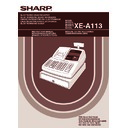Sharp XE-A113 (serv.man5) User Manual / Operation Manual ▷ View online
31
Part
1
QUICK START GUIDE
Part
2
Part
3
BEFORE CALLING FOR SERVICE
The malfunctions shown in the left-hand column below, labelled “Fault,” do not necessarily indicate functional
faults of the machine. It is therefore advisable to refer to “Checking” shown in the right-hand column before
calling for service.
faults of the machine. It is therefore advisable to refer to “Checking” shown in the right-hand column before
calling for service.
Error code table
When the following error codes are displayed, press the
l
key and take a proper action according to the table
below.
Fault
Checking
The display won’t illuminate even when the mode switch
is turned to any other position than “ ”.
is turned to any other position than “ ”.
• Is power supplied to the electrical outlet?
• Is the power cord plug out or loosely connected to the
AC outlet?
• Is the power cord plug out or loosely connected to the
AC outlet?
(2)
The display shows symbols that do not make sense.
• Has the machine been initialized properly as shown in
“PREPARING THE CASH REGISTER” on page 8?
(Note that initialization clears all the data and programmed
settings stored in memory.)
“PREPARING THE CASH REGISTER” on page 8?
(Note that initialization clears all the data and programmed
settings stored in memory.)
(1)
The display is illuminated, but the whole machine
refuses registrations.
refuses registrations.
• Is a clerk code assigned to the register?
• Is the mode switch set properly at the “REG” position?
• Is the mode switch set properly at the “REG” position?
(3)
No receipt is issued.
• Is the paper roll properly installed?
• Is there a paper jam?
• Is the receipt function in the “OFF” status?
• Is the print roller arm securely locked?
• Is there a paper jam?
• Is the receipt function in the “OFF” status?
• Is the print roller arm securely locked?
(4)
No journal paper is taken up.
• Is the take-up spool installed on the bearing properly?
• Is there a paper jam?
• Is there a paper jam?
(5)
Printing is unusual.
• Is the print roller arm securely locked?
Open the print roller arm, and lock the arm by following
the instruction of installation.
• Is the paper roll properly installed?
• Are the print head/sensor/roller clean?
Open the print roller arm, and lock the arm by following
the instruction of installation.
• Is the paper roll properly installed?
• Are the print head/sensor/roller clean?
(6)
Continuous printing stops.
• Display shows “– – – – –”.
Printing will automatically restart after several seconds.
Printing will automatically restart after several seconds.
(7)
STEP
8
Error
Error status
Action
code
E01
Registration error
Make a correct key entry.
E02
Misoperation error
Make a correct key entry.
E03
Undefined code is entered.
Enter a correct code
E07
Memory is full (in the
a
key programming).
Program the
a
key within 25 steps.
E11
Compulsory depression of the
s
key for
Press the
s
key and continue the operation.
direct finalization
E12
Compulsory tendering
Make a tendering operation.
E32
No entry of a clerk code
Make a clerk code entry.
E34
Overflow limitation error
Make a registration within a limit of entry.
E35
The open price entry is inhibited.
Make a preset price entry.
E36
The preset price entry is inhibited.
Make an open price entry.
E37
The direct finalization is inhibited.
Make a tendering operation.
E67
Subtotal void is not allowed.
Finalize the transaction, and correct the wrong entries in the
mode.
A113_1 Quick Start Guide 06.9.11 6:35 PM Page 31
32
Part2 FOR THE OPERATOR
OTHER BASIC SALES ENTRIES
Clerk assignment
Prior to any item entries, clerks must enter their clerk codes into the register. However, the code entry may not
be necessary when the same clerk handles the consecutive transactions.
Prior to any item entries, clerks must enter their clerk codes into the register. However, the code entry may not
be necessary when the same clerk handles the consecutive transactions.
Receipt ON/OFF function
When you use the printer to issue receipts, you can disable receipt printing in the REG mode to save paper
using the receipt ON/OFF function. To disable receipt printing, press the
When you use the printer to issue receipts, you can disable receipt printing in the REG mode to save paper
using the receipt ON/OFF function. To disable receipt printing, press the
R
key in the OP X/Z position. This
key toggles the receipt printing status ON and OFF.
The register will print reports regardless of the receipt state, so the paper roll must be installed.
To issue a receipt when receipt ON/OFF function is set to OFF:
If your customer wants a receipt after you finalized a transaction with the receipt ON/OFF function being OFF
status, press the
The register will print reports regardless of the receipt state, so the paper roll must be installed.
To issue a receipt when receipt ON/OFF function is set to OFF:
If your customer wants a receipt after you finalized a transaction with the receipt ON/OFF function being OFF
status, press the
R
key. This will produce a receipt. However, if more than 30 items were entered, the
receipt will be issued in a summary receipt.
Copy receipt
You can print a copy receipt by pressing the
You can print a copy receipt by pressing the
R
key when the receipt ON/OFF function is in the “ON” status.
To realize this function, you must enable the function. Please refer to page 56 (Job code 63).
Power Save Mode
The register will enter into power save mode when no entries are performed based on the pre-programmed time
limit (by default, 30 minutes).
When the register goes to the power save mode, all display lights will turn off except the decimal point at the
leftmost position. The register will return to the normal operation mode when any key is pressed or a mode is
changed with the mode key. Please note when the register is recovered by a key entry, its key entry is invalid.
After the recovery, start the key entry from the beginning.
The register will enter into power save mode when no entries are performed based on the pre-programmed time
limit (by default, 30 minutes).
When the register goes to the power save mode, all display lights will turn off except the decimal point at the
leftmost position. The register will return to the normal operation mode when any key is pressed or a mode is
changed with the mode key. Please note when the register is recovered by a key entry, its key entry is invalid.
After the recovery, start the key entry from the beginning.
In the following examples, your register will go into an error state accompanied with a warning beep and an error
symbol “
symbol “
” on the display. Clear the error state by pressing the
l
key and take the proper action.
Please refer to the error code table on page 31.
• Enter over a 32-digit number (entry limit overflow): Cancel the entry and re-enter the correct number.
• An error in key operation: Clear the error and continue operation.
• An entry beyond a programmed amount entry limit: Check to see if the entered amount is correct. If it is
• Enter over a 32-digit number (entry limit overflow): Cancel the entry and re-enter the correct number.
• An error in key operation: Clear the error and continue operation.
• An entry beyond a programmed amount entry limit: Check to see if the entered amount is correct. If it is
correct, it can be rung up in the MGR mode. Contact your manager.
• An including-tax subtotal exceeds eight digits: Delete the subtotal by pressing the
l
key and press the
A
,
X
,
Y
,
c
or
b
key to finalize the transaction.
Error Warning
2
L
Clerk code
To display the signed-on clerk code
L
L
■ Sign-off (in REG, MGR, mode)
■ Sign-on (in REG, MGR, mode)
Additional Information for BASIC SALES ENTRY
1
A113_2 FOR THE OPERATOR 06.9.11 6:37 PM Page 32
33
Part
2
FOR THE OPERATOR
Part
3
Part
1
Error escape function
To quit a transaction due to an error or an unforeseen event, use the error escape function as shown below:
To quit a transaction due to an error or an unforeseen event, use the error escape function as shown below:
The transaction is voided (treated as a subtotal void) and the receipt is issued by this function. If you have
already entered a tendered amount, the operation is finalized as a cash sale.
already entered a tendered amount, the operation is finalized as a cash sale.
Single item entries
1. Department entries
The cash register provides a maximum of 50 departments for a merchandise classification. Group attributes,
such as taxable status, are applied to items when they are entered to the departments.
such as taxable status, are applied to items when they are entered to the departments.
• When using the department keys (for department 1 to 32)
For department 1 to 16, enter a unit price and press a department key. If you use a programmed unit price,
press a department key only.
For department 17 to 32, enter a unit price, press the
press a department key only.
For department 17 to 32, enter a unit price, press the
D
key and press a department key. If you use a
programmed unit price, press the
D
key and press a department key.
*
1
Less than the programmed upper limit amounts
When zero is entered, only the sales quantity is
added.
When zero is entered, only the sales quantity is
added.
*
2
For the departments 17 through 32, press the
D
key.
Please note if you press the same key after using the
D
key, it acts as a repeat entry. For
example, when you register an item of dept. 17 using the
D
key and then an item of dept. 1
using the preset unit price, you should use the department code entry key described below for the
dept. 1 item. If you just press the
dept. 1 item. If you just press the
!
key to register dept. 1 item, it will act as a repeat entry of
dept. 17 item.
• When using the department code entry key
Enter a department (dept.) code and press the
d
key, then enter a unit price and press the
d
key again. If
you use a programmed unit price, enter a dept. code and press the
d
key.
*
1
Less than the programmed upper limit
amounts
When zero is entered, only the sales
quantity is added.
amounts
When zero is entered, only the sales
quantity is added.
2. PLU/subdepartment entries
For another merchandise classification, the cash register provides a maximum of 200 PLUs/subdepartments.
PLUs are used to call up preset prices by a code entry. Subdepartments are used to classify merchandise into
smaller groups under the departments. Every PLU and subdepartment has a code from 1 to 200, and should
belong to a department to obtain attributes of that department.
PLUs are used to call up preset prices by a code entry. Subdepartments are used to classify merchandise into
smaller groups under the departments. Every PLU and subdepartment has a code from 1 to 200, and should
belong to a department to obtain attributes of that department.
Dept. code
(1 to 50)
Unit price *
1
(max. 8 digits)
When using a programmed unit price
(In case only preset price entry is allowed.)
d
d
Department key
Unit price *
1
(max. 8 digits)
When using a programmed unit price
D
*
2
Item Entries
3
l
Transaction
To clear the error state
E
E
A113_2 FOR THE OPERATOR 06.9.11 6:37 PM Page 33
34
By default, these 200 codes are set to PLU mode and zero for unit price.
• PLU entries
• Subdepartment (open PLU) entries
* Less than the programmed upper limit
amounts
When zero is entered, only the sales
quantity is added.
When zero is entered, only the sales
quantity is added.
Repeat entries
You can use this function for entering a sale of two or more of the same items. Consecutive pressing of a
department key,
department key,
d
key or
p
key is as shown on key operation example below.
1200
(
(
500
D
!
!
)
)
D
"
"
50
d
1500
d
d
33
d
d
2
p
p
11
p
1200
p
p
A
Subdepart-
ment entry
ment entry
PLU entry
Department entry
Receipt print
Key operation example
Subdepartment
entry
entry
PLU entry
Department entry
1200
(
500
D
!
)
)
D
"
50
d
1500
d
33
d
2
p
11
p
1200
p
A
Receipt print
Key operation example
PLU code
p
Unit price *
(max. 8 digits)
p
PLU code
p
A113_2 FOR THE OPERATOR 06.9.11 6:37 PM Page 34
Click on the first or last page to see other XE-A113 (serv.man5) service manuals if exist.