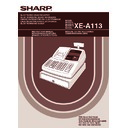Sharp XE-A113 (serv.man5) User Manual / Operation Manual ▷ View online
19
Part
1
QUICK START GUIDE
Part
2
Part
3
If a department is not programmed to allow the entry of preset unit prices in functional
programming, the department is automatically changed to allow the entry of preset unit prices by
this programming entry.
programming, the department is automatically changed to allow the entry of preset unit prices by
this programming entry.
Department text (item label)
(12 digits)
*To program departments 17 through 32, press the department shift key.
Text
programmed for
dept. 1
programmed for
dept. 1
s
1
P
!
!
FRUIT
s
A
A
(Programming FRUIT for dept.1)
Print
Key operation example
s 1 P
d
s
To program another dept.
To keep current setting
Dept. key
Character keys
(max.12 digits)
D
*
Dept. code
(1 to 50)
A
Unit price
1000
!
A
Print
Key operation example
A113_1 Quick Start Guide 06.9.11 6:35 PM Page 19
20
The PLU function allows speedy key entries whereby a price is automatically called up when a code is entered.
The subdepartment is a kind of “open PLU”, which requires you to enter a price after the PLU code is entered.
PLU/subdepartment setting for 1 through 200 codes are available.
The subdepartment is a kind of “open PLU”, which requires you to enter a price after the PLU code is entered.
PLU/subdepartment setting for 1 through 200 codes are available.
Unit price and associated department assignment
*2: For a subdepartment, set the limit amount of unit price entry.
To program the following PLU code, start from entering a unit price or an associated department code without
pressing the
pressing the
A
key.
To program another PLU code, start from the beginning without pressing the
A
key.
To delete a PLU code, use the following sequence:
PLU code
p
v
To delete the following PLU code
To delete another PLU code
A
PLU code
Unit price
Associated dept.
1
p
125
#
A
Print
Key operation example
PLU code
When the associated department is department 33-50:
p
d
s
To program zero
Associated
dept. code
(33 to 50)
Unit price
(max. six digits)
A
*
2
PLU code
*1: To assign departments 17 through 32, press the department shift key.
p
To program zero
Unit price
(max. six digits)
A
D
*
1
Associated
Dept. key
*
2
7
PLU (Price Look-Up) and Subdepartment Programming
A113_1 Quick Start Guide 06.9.11 6:35 PM Page 20
21
Part
1
QUICK START GUIDE
Part
2
Part
3
PLU/subdepartment selection
*: 0 for subdepartment or 1 for PLU
When you program the last PLU code, the programming sequence will be complete with a press of
the
the
s
key.
PLU text (item label)
(12 digits)
Text
programmed for
PLU code 1
programmed for
PLU code 1
s
2
P
1
p
MELON
s
A
A
(Programming MELON to PLU1)
Print
Key operation example
s
P
2
p
PLU code
When the next PLU code immediately
follows the one just entered
follows the one just entered
Character keys
(max.12 digits)
A
s
To keep current setting
To program another PLU
PLU/subdept.
1
p
0
s A
Print
Key operation example
PLU code
p
To program “0”
To program the following PLU code
To program another PLU code
A
s
* A
A113_1 Quick Start Guide 06.9.11 6:35 PM Page 21
22
Please refer to “Guidance for text programming” on page 14 as for how to entering characters.
When you press an appropriate number key (job code number) and press the
P
key for text entry just after you
start programming with the
s
key, the cash register will automatically be ready for text entry.
Clerk names
(12 digits)
Logo messages
(6 lines and 24 digits for each line)
The register can print programmed messages on every receipt. On the standard model, a header 3-line and
footer 3-line logo message is printed on the receipt. If you want to print in other logo message format, please
change the format. For the programming details, refer to page 61. The options are listed below:
footer 3-line logo message is printed on the receipt. If you want to print in other logo message format, please
change the format. For the programming details, refer to page 61. The options are listed below:
* “Header 3-line message” type: 1 to 3
“Header 6-line message” type: 1 to 6
“Header 3-line and footer 3-line message” type: 1 to 6 (1 to 3 as header, 4 to 6 as footer)
“Header 3-line and footer 3-line message” type: 1 to 6 (1 to 3 as header, 4 to 6 as footer)
@
*Line number
(1-6)
Character keys
(max. 24 digits)
A
s
To keep the current setting
To program another line
s
4
P
s
5
P
1
@
DAVID
s
A
A
Print
Key operation example
s
@
To program another clerk
Character keys
(max. 12 digits)
Clerk no.
(1-10)
A
To keep current setting
s
5
P
8
Text Programming
A113_1 Quick Start Guide 06.9.11 6:35 PM Page 22
Click on the first or last page to see other XE-A113 (serv.man5) service manuals if exist.