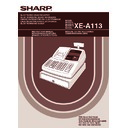Sharp XE-A113 (serv.man5) User Manual / Operation Manual ▷ View online
7
Part
1
QUICK START GUIDE
Part
2
Part
3
Operator display
Customer display
(Pop-up type)
(Pop-up type)
Amount:
Appears in the far-right eight (max.) positions. When the amount is negative, the minus symbol “-”
appears before the amount.
appears before the amount.
Number of repeats for repetitive registrations:
The number of repeats is displayed, starting at “2” and incremental with each repeat. When you
have registered ten times, the display will show “0.”(2
have registered ten times, the display will show “0.”(2
→ 3 ..... 9 → 0 → 1 → 2 ... )
Receipt function status:
The indicator “_” appears in the RCPT OFF position when the receipt function is in the OFF
status.
status.
Time:
Appears in the second to sixth positions (using 24-hour format) in the OP X/Z, REG or MGR
mode. In the REG or MGR mode, press the
s
key to display the time.
Machine state symbols
:
Appears during programming.
:
Appears with an error code when an error is detected. For the details of error codes, please refer to
“Error code table” on page 31.
“Error code table” on page 31.
:
Appears when the subtotal is displayed or when the amount tendered is smaller than the sales amount.
:
Appears when the
V
key is pressed to calculate a subtotal in foreign currency.
:
Appears when a transaction is finalized by pressing the
A
,
X
,
Y
,
c
or
b
key.
:
Appears when the change due amount is displayed.
: Appears in the far-left three positions at the timing of key entry when the electronic journal (EJ) memory
is full. (Depending on programming.)
:
Appears when the voltage of the installed batteries is under the required level. You must replace with
new ones within two days. Refer to page 76 for details.
new ones within two days. Refer to page 76 for details.
:
Appears when the batteries are not installed, or the installed batteries are dead. You must replace with
new ones immediately. Refer to page 76 for details.
new ones immediately. Refer to page 76 for details.
:
May appear right below the eighth and ninth places at the timing of finalization of a transaction when the
electronic journal (EJ) memory is nearly full.
Also appears right below the tenth place when power save mode is effective.
electronic journal (EJ) memory is nearly full.
Also appears right below the tenth place when power save mode is effective.
: Appears when programmed date (and time) for EURO modification operation has come.
:
Appears when the print roller arm is not locked.
: Appears when the paper is not set or out.
This key locks and unlocks the drawer. To lock it, turn 90 degrees counterclockwise. To unlock it, turn 90
degrees clockwise.
degrees clockwise.
PLU/SUB
DEPT
REPEAT
RCPT
OFF
NUMBER
SHIFT
DC
Clerk code
5
Displays
6
Drawer Lock Key
A113_1 Quick Start Guide 06.9.11 6:35 PM Page 7
8
PREPARING THE CASH REGISTER
Unpack the cash register and make sure all accessories are included. For details of accessories, please refer to
“SPECIFICATIONS” section on page 79.
“SPECIFICATIONS” section on page 79.
For installing the cash register, find a stable surface near an AC outlet where the cash register will not subject to
water sources or direct sunlight.
water sources or direct sunlight.
For preparing the cash register, please follow the three steps shown below; “1 Initializing the Cash Register” on
page 8, “2 Installing Batteries” on page 9, and “3 Installing a Paper Roll” on page 10.
page 8, “2 Installing Batteries” on page 9, and “3 Installing a Paper Roll” on page 10.
In order to operate the cash register properly, you must initialize it before operating for the first time. Follow this
procedure.
procedure.
1.
Insert the manager (MA) key into the mode switch and turn it to the REG position.
2.
Insert the plug of the AC power cord into the AC outlet. The buzzer will sound
three times.
IMPORTANT: This operation must be performed without batteries installed.
three times.
IMPORTANT: This operation must be performed without batteries installed.
3.
The cash register has now been initialized. The register display will show
“0.00” with “
“0.00” with “
”.
If the buzzer does not sound when the plug is inserted, the initialization has not been done
successfully. (This will occur when the voltage is high because you operated the cash register before
starting initialization.) Wait at least one minute after pulling out the plug and insert the plug again.
successfully. (This will occur when the voltage is high because you operated the cash register before
starting initialization.) Wait at least one minute after pulling out the plug and insert the plug again.
STEP
2
1
Initializing the Cash Register
REG
OPX/Z
MGR
PGM
X1/Z1
X2/Z2
A113_1 Quick Start Guide 06.9.11 6:35 PM Page 8
9
Part
1
QUICK START GUIDE
Part
2
Part
3
Three new alkaline batteries LR6 (“AA”size) must be installed in the cash register to prevent the data and
user-programmed settings from being erased from the memory, when the AC cord is accidentally disconnected
or in case of power failure. Once installed, the batteries will last approximately one year before needing
replacement. At this time, the “
user-programmed settings from being erased from the memory, when the AC cord is accidentally disconnected
or in case of power failure. Once installed, the batteries will last approximately one year before needing
replacement. At this time, the “
” symbol will appear on the display to indicate the batteries are low and must
be replaced within two days. If the no battery symbol “
” appears, you must install the batteries at once.
Do not set the mode switch to the
,
nor PGM positions while “
” is being displayed.
Install three new alkaline batteries LR6 (“AA”size) according to the procedure shown below with the AC
cord connected and set the mode switch to the REG position:
cord connected and set the mode switch to the REG position:
1.
Push the printer cover forward and detach it.
Be careful with the paper cutter, so as not to cut yourself.
Be careful with the paper cutter, so as not to cut yourself.
2.
Open the battery compartment cover next to the paper roll cradle.
3.
Install three new alkaline batteries LR6 (“AA”size) as per the diagram.
When the batteries are properly installed “
When the batteries are properly installed “
” on the display will disappear.
4.
Close the battery compartment cover.
• Be sure to observe precautions shown on page 1 when handling
batteries.
• If you press a key by mistake, an error symbol “
”
may be displayed. Press the
l
key to clear
the symbol after installing paper rolls.
“
” or “
” can be displayed only when the cash register is being turned on. Please be advised
that when the cash register is being turned off for a long time, the data in memory might be cleared
without the warning symbols: “
without the warning symbols: “
” or “
”.
2
Installing Batteries
A113_1 Quick Start Guide 06.9.11 6:35 PM Page 9
10
Precaution: The paper cutter is mounted on the printer cover. Take caution when removing and installing
the cover.
The register can print receipts or journals. For the printer, you must install the paper roll provided with the
register, even when you program the register for not printing receipts or journals.
Install the paper roll according to the procedure shown below with the AC cord connected and the mode switch
set to the REG position:
register, even when you program the register for not printing receipts or journals.
Install the paper roll according to the procedure shown below with the AC cord connected and the mode switch
set to the REG position:
1.
Lift up the print roller release lever to unlock and open the
print roller arm.
print roller arm.
2.
Set a paper roll in the paper roll cradle as per the diagram.
3.
Feed the end of the paper along with
the paper positioning guides as per
the diagram.
the paper positioning guides as per
the diagram.
4.
While holding down the paper, slowly close the print roller
arm, and push down the arm until you hear a click locking
the arm. Make sure securely you push down the center of
the wing part of the arm as per the diagram. The paper will
be fed automatically.
arm, and push down the arm until you hear a click locking
the arm. Make sure securely you push down the center of
the wing part of the arm as per the diagram. The paper will
be fed automatically.
If the print roller arm is not securely locked,
printing is not done right. If this problem occurs,
open the arm, and close the arm as instructed
above.
printing is not done right. If this problem occurs,
open the arm, and close the arm as instructed
above.
To the printer
Incorrect
To the printer
Correct
Print roller
release lever
release lever
Print roller arm
Paper positioning guides
3
Installing a Paper Roll
A113_1 Quick Start Guide 06.9.11 6:35 PM Page 10
Click on the first or last page to see other XE-A113 (serv.man5) service manuals if exist.