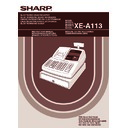Sharp XE-A113 (serv.man5) User Manual / Operation Manual ▷ View online
51
Part
3
FOR THE MANAGER
Part
2
Part
1
List of function texts
Function
no.
Key or function
Default
setting
Function
no.
Key or function
Default
setting
1
_
(–)
2
%1
%1
3
%2
%2
4
Differ
DIFFER
5
Taxable 1 subtotal
TAX1 ST
6
Taxable 2 subtotal
TAX2 ST
7
Taxable 3 subtotal
TAX3 ST
8
Taxable 4 subtotal
TAX4 ST
9
VAT/tax 1
VAT 1
10
VAT/tax 2
VAT 2
11
VAT/tax 3
VAT 3
12
VAT/tax 4
VAT 4
13
Net 1
NET1
14
Net 2
NET2
15
Refund
REFUND
16
Void
17
Void mode total
MODE
18
Manager void
MGR
19
Subtotal void
SBTL
20
No sale
NO SALE
21
RA
RA
22
PO
PO
23
Cash
CASH
24
Cheque 1
CHECK1
25
Cheque 2
CHECK2
26
Credit 1
CREDIT1
27
Credit 2
CREDIT2
28
Exchange (Preset rate)
EXCH1
29
Exchange (Open rate)
EXCH2
30
Exchange cheque
EX1 CHK
31
Exchange credit
EX1 CR
32
Cash in drawer
CID
33
Cash/cheque in drawer
CA/CH ID
34
Change for cheque
CHK/CG
35
Customer
GUEST
36
Paid total
PAID TL
37
Domestic currency 1
DOM.CUR1
38
Domestic currency 2
DOM.CUR2
39
Dom. currency for EX cheque DOM.CUR1
40
Dom. currency for EX credit
DOM.CUR1
41
Cheque in drawer
CH ID
42
(+) Dept total
DEPT TL
43
(-) Dept total
DEPT (-)
44
Net 1 (Taxable 1 - VAT/tax 1) NET 1
45
Net 2 (Taxable 2 - VAT/tax 2) NET 2
46
Net 3 (Taxable 3 - VAT/tax 3) NET 3
47
Net 4 (Taxable 4 - VAT/tax 4) NET 4
48
Subtotal
SUBTOTAL
49
Merchandise subtotal
MDSE ST
50
Total
TOTAL
51
Change
CHANGE
52
Sales q'ty
ITEMS
53
Average
AVE.
54
Total tax
TTL TAX
55
Net without tax
NET
56
Department report title
DEPT
57
PLU report title
PLU
58
Transaction report title
TRANS.
59
Clerk report title
CLERK
60
Hourly report title
HOURLY
61
Non add symbol (8 chara.)
#
62
Copy receipt title
COPY
63
EJ report title
EJ
64
EJ report end title
EJ
END
A113_3 FOR THE MANAGER 06.9.11 6:39 PM Page 51
52
ADVANCED FUNCTION PROGRAMMING
The register number and consecutive numbers are printed on every receipt or journal.
When your store has two or more registers, it is practical to set separate register numbers for identification. The
consecutive number is increased by one each time a receipt is issued or when a journal print occurs.
For consecutive number programming, enter a number (max. 4 digits) that is one less than the desired starting
number.
When your store has two or more registers, it is practical to set separate register numbers for identification. The
consecutive number is increased by one each time a receipt is issued or when a journal print occurs.
For consecutive number programming, enter a number (max. 4 digits) that is one less than the desired starting
number.
Register number
Consecutive number
Consecutive
number
number
s
2
@
1000
s A
Print
Key operation example
2
s
@
s
A
A number (one to four digits) that is one
less than the desired starting number
To begin the count from 0001
Register number
s
1
@
123456
s A
Print
Key operation example
s
A
Register number (one to six digits)
To set the register number “0”
@
s
1
Register Number and Consecutive Number Programming
1
A113_3 FOR THE MANAGER 06.9.11 6:39 PM Page 52
53
Part
3
FOR THE MANAGER
Part
2
Part
1
The cash register provides various detailed functions listed below.
• Function selection for miscellaneous keys
• Print format
• Receipt print format
• Others
• Print format
• Receipt print format
• Others
For this programming, the job code entry style is applied. You can continue programming until you press the
A
key for the programming described in this section. To continue programming, repeat from a job code
entry.
*1 Enter job code using numeric keys specified in each section below.
*2 Data entry details are listed on each table in each section below. An asterisk is entered for factory setting.
*2 Data entry details are listed on each table in each section below. An asterisk is entered for factory setting.
Example: When programming for job code 5 as ABCDEFGH: 00000100.
Function selection for miscellaneous keys
Job code: 5
* Item:
Selection:
Entry:
A
Paid-out in the REG mode
Enable*
0
Disable
1
B
Received on account in the REG mode
Enable*
0
Disable
1
C
Subtotal void in the REG mode
Enable*
0
Disable
1
D
Indirect void in the REG mode
Enable*
0
Disable
1
E
Direct void in the REG mode
Enable*
0
Disable
1
F
Refund entry in the REG mode
Enable*
0
Disable
1
G
No sale in the REG mode
Enable*
0
Disable
1
H
Fractional quantity entry
Enable (3 digits decimal place)
0
Disable*
1
s
5
@
00000100
s A
Print
Key operation example
s
@
*
2
ABCDEFGH
*
1
Job code
A
s
To set “00000000”
Various Function Selection Programming 1
2
A113_3 FOR THE MANAGER 06.9.11 6:39 PM Page 53
54
Print format
Job code: 6
* Item:
Selection:
Entry:
A
Printing style
Journal printing
0
Receipt*
1
B
Receipt print style
Total
0
Detailed*
1
C
Time print on all receipts
Yes*
0
No
1
D
Date print on all receipts
Yes*
0
No
1
E
Consecutive no. print
Yes*
0
No
1
F
Separator line in reports
One line space
0
Separator line*
1
G
Zero skip in PLU report
No
0
Yes*
1
H
Zero skip in full sales/clerk/hourly reports
No
0
Yes*
1
Printing style
• Even when receipt printing is selected, the journal rewind motor will be driven in PGM, OP X/Z, X1/Z1 and
X2/Z2 modes so you can wind sales and programming reports.
Receipt print format
Job code: 7
* Item:
Selection:
Entry:
A
Always enter 0.
0
B
Always enter 0.
0
C
Subtotal print with a press of subtotal key
No*
0
Yes
1
D
Always enter 0.
0
E
VAT/tax amount print
Yes*
0
No
1
F
Taxable amount print
Yes*
0
No
1
G
Net amount print
Yes*
0
No
1
H
Purchase no. print
Yes*
0
No
1
A113_3 FOR THE MANAGER 06.9.11 6:39 PM Page 54
Click on the first or last page to see other XE-A113 (serv.man5) service manuals if exist.