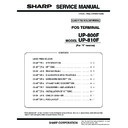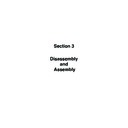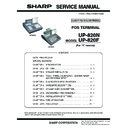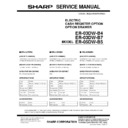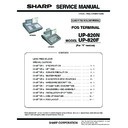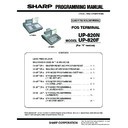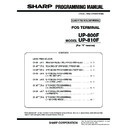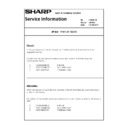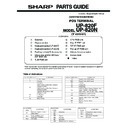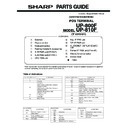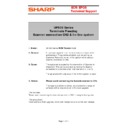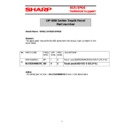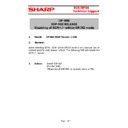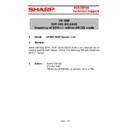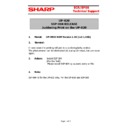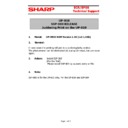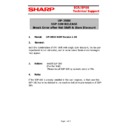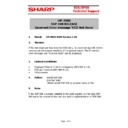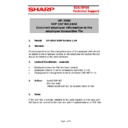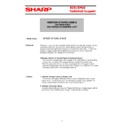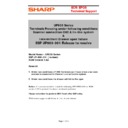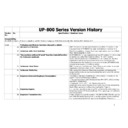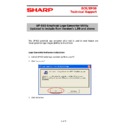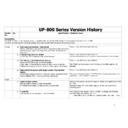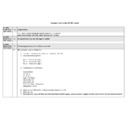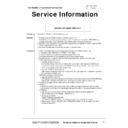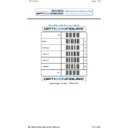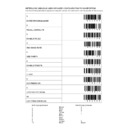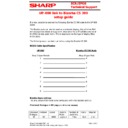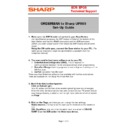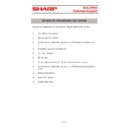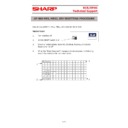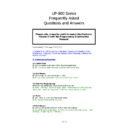Sharp UP-800 (serv.man30) User Manual / Operation Manual ▷ View online
123
Regarding the
∏
,
˜
,
Î
,
¨
,
°
,
·
,
s
keys, you can use the corresponding keys on the screen to
perform the same actions:
∏
˜
Î
¨
°
·
s
˜
Î
¨
°
·
s
For more information about using these keys, see “Basic Instructions” section in Chapter 12 “Programming.”
How to Program Alphanumeric Characters
This section discusses how to program alphanumeric characters such as “DESCRIPTION,” “NAME” and “TEXT.”
■ Using character keys on the keyboard
Entering alphanumeric characters
To enter a character, simply press a corresponding character key on the programming keyboard sheet.
To enter a digit, simply press a corresponding numeric key.
To enter a digit, simply press a corresponding numeric key.
Entering double-size characters
∂
: This key toggles the double-size character mode and the normal-size character mode. The default
is the normal-size character mode. When the double-size character mode is selected, the letter
“W” appears at the bottom of the display.
“W” appears at the bottom of the display.
Entering upper-case letters
ß
: You can enter an upper-case letter by using this key. Press this key just before you enter the
upper-case letter. You should press this key each time you enter an upper-case letter.
Editing text
You can edit the text you have entered by deleting and/or inserting characters.
To select a text editing mode
I
: Toggles between the insert mode ( “_” ) and the overwrite ( “
■” ) mode.
To move the cursor
fl
or
‡
: Moves the cursor.
To delete a character or figure
D
: Deletes a character or figure in the cursor position.
B
: Backs up the cursor for deleting the character or figure at the left of the cursor.
Text copy/paste
Copy (to the buffer) : Move the cursor to the target text line to copy, and press
x
key.
Paste (from the buffer) : Move the cursor to the target text line to paste, and press
‚
key.
124
: Shaded characters can not be printed by the built-in printer (display only).
■ Entering character codes
Numerals, letters and symbols are programmable by entering the
º
key and character codes. Use the
following procedure with the cursor placed at the position where you want to enter characters:
XXX
XXX : character code (3 digits)
º
032
033
034
035
036
037
038
039
040
041
042
043
044
045
046
047
016
017
018
019
020
021
022
023
024
025
026
027
028
029
030
031
048
049
050
051
052
053
054
055
056
057
058
059
060
061
062
063
064
065
066
067
068
069
070
071
072
073
074
075
076
077
078
079
080
081
082
083
084
085
086
087
088
089
090
091
092
093
094
095
096
097
098
099
100
101
102
103
104
105
106
107
108
109
110
111
112
113
114
115
116
117
118
119
120
121
122
123
124
125
126
127
128
129
130
131
132
133
134
135
136
137
138
139
140
141
142
143
144
145
146
147
148
149
150
151
152
153
154
155
156
157
158
159
160
161
162
163
164
165
166
167
168
169
170
171
172
173
174
175
176
177
178
179
180
181
182
183
184
185
186
187
188
189
190
191
192
193
194
195
196
197
198
199
200
201
202
203
204
205
206
207
208
209
210
211
212
213
214
215
216
217
218
219
220
221
222
223
224
225
226
227
228
229
230
231
232
233
234
235
236
237
238
239
240
241
242
243
244
245
246
247
248
249
250
251
252
253
254
255
(DC)
032 - 047
016 - 031
Character
code:
code:
048 - 063
064 - 079
080 - 095
096 - 111
112 - 127
128 - 143
144 - 159
160 - 175
176 - 191
192 - 207
208 - 223
224 - 239
240 - 255
*(DC) : Double-size character code
_(095) : Line feed code
_(095) : Line feed code
125
12
Programming
This chapter explains how to program various items.
Before you start programming, select the PRICE, PGM1, PGM2, AUTO
KEY or SD CARD mode from the mode selection screen depending on the
item you are going to program.
Before you start programming, select the PRICE, PGM1, PGM2, AUTO
KEY or SD CARD mode from the mode selection screen depending on the
item you are going to program.
Basic Instructions
This section illustrates the basic programming by using an example of programming for departments.
PGM1 MODE
PRICE MODE
AUTO KEY MODE
SD CARD MODE
PGM2 MODE
■ Programming screen
Opening screen: When you select the PRICE, PGM1, PGM2, AUTO KEY or SD CARD mode from the mode
selection screen, your display will show a programming opening screen corresponding to the
mode you selected.
mode you selected.
Code selecting screen (Dept. PLU/EAN, Customer):
Programming screen:
Selected menu message
Setting items:
Use the cursor to select the desired option or touch it on the screen.
To enter the data for each option, follow the instruction shown below.
Numeric entry:
Use the cursor to select the desired option or touch it on the screen.
To enter the data for each option, follow the instruction shown below.
Numeric entry:
Use numeric keys.
Character entry: Use character keys.
Selective entry: Press the
Selective entry: Press the
.
key to toggle options and press
the
E
key to select it, or press the
s
key to
show the options list. Use the cursor keys to
move the cursor and press the
move the cursor and press the
E
key to
select it, or touch the option on the screen.
Code title
Code number and its description:
(In case of PLU/EAN and customer, two lines are used for one
code, upper line - code, lower line - description.)
Use the cursor keys or numeric keys to select the desired option
and press the
(In case of PLU/EAN and customer, two lines are used for one
code, upper line - code, lower line - description.)
Use the cursor keys or numeric keys to select the desired option
and press the
E
key, or touch the option on the screen. (When
E
key.)
(In case of PGM2)
Programming menu: Use the cursor keys or numeric keys to
select the desired option and press the
select the desired option and press the
E
key, or touch the
option on the screen.
Mode you are in
Numeric key area
Common status area
Numeric key data area
Numeric key data area
126
E
C
■ Programming example
The following example shows how to program 2.00 for the unit price,
“ABCDE” for the description, and “taxable 2 yes” for department 1.
“ABCDE” for the description, and “taxable 2 yes” for department 1.
1.
In the PGM2 MODE screen, select “2 SETTING” by using the
·
or
°
key and press the
E
key.
• The SETTING screen will appear.
• You can also select “2 SETTING” by using numeric key “2,” then
press the
E
key, or touching “2 SETTING” on the screen.
• To return to the previous screen, press the
C
key.
2.
Select “1 ARTICLE.”
• The ARTICLE screen will appear.
The arrow mark
in the window shows that the window contains
more options than are now on the screen. To scroll the window,
press the
press the
Î
key.
To return to the previous page, press the
¨
key.
3.
Select “1 DEPT.”
• The DEPT screen will appear, listing programmable
departments.
4.
Select “01 DPT.01” to program for department 1.
• The “01” window will appear.
• The “01” window will appear.
NOTE
NOTE
E
C
E
C
E
C
Procedure