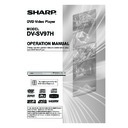Sharp DV-SV97H (serv.man2) User Manual / Operation Manual ▷ View online
- 31 -
EN
LANGUAGE SETUP
Set OSD Language:
You can select the default OSD language of the player
You can select the default OSD language of the player
menus.
Subtitle:
You can select the default subtitle language if supported
You can select the default subtitle language if supported
by the DVD.
Audio:
You can select the default audio language if supported
You can select the default audio language if supported
by the DVD.
Disc Menu:
You can select the DVD menu language. The disc menu
You can select the DVD menu language. The disc menu
is displayed in the selected language, if supported by the
DVD.
DivX(R) Subtitle:
You can select a DivX
You can select a DivX
®
subtitle language from among
“Western European” and “Central European”.
16:9 (Wide screen 16x9):
Choose this setting if the player is connected to a wide
Choose this setting if the player is connected to a wide
screen TV.
VIDEO SETUP
TV Type:
The aspect ratio of the picture provided by the player can be
The aspect ratio of the picture provided by the player can be
varied in line with the features available on the TV in use.
The items available are:
The items available are:
4:3 PS (4x3 Pan & Scan):
Allows you to see the movie in full screen on your TV, but
Allows you to see the movie in full screen on your TV, but
the right and left edges are obscured. This feature is disc
dependent.
4:3 LB (4x3 Letterbox):
Allows you to see movies in their original aspect ratio. You
Allows you to see movies in their original aspect ratio. You
will see the entire frame of the movie, but it will occupy a
smaller portion of the screen.
NOTE:
•
Depending on the format of the DVD (e.g. 2.35:1), black
lines may still be displayed above and below the pic-
ture.
DV-SV97H_ EN.indd 31
2/27/2006 3:24:48 PM
- 32 -
EN
Set TV Standard:
Select “Multi” or “PAL” for the video standard of player
Select “Multi” or “PAL” for the video standard of player
output.
If “Multi” is selected, the output standard will be either NTSC
If “Multi” is selected, the output standard will be either NTSC
or PAL depending on the DVD being played.
If “PAL” is selected, the video output will be converted to
If “PAL” is selected, the video output will be converted to
PAL standard irrespective of disc standard.
NOTE:
•
When an NTSC disc is played, it is possible that some
subtitles will be distorted. If this happens please change
“Set TV Standard” to “Multi”.
Video Output:
Select “Video”, “Y/PB/PR Interlace”, “RGB” or “Y/PB/PR
Select “Video”, “Y/PB/PR Interlace”, “RGB” or “Y/PB/PR
Progressive” for the video output of the player.
NOTE:
•
When the TV set is connected through HDMI, the player
will automatically establish the HDMI connection.
(See page 10.)
•
When the player is connected to multiple video output
connectors, the picture performance may be affected by
undesired video signals from the connectors that are not
selected. For best picture performance, it is recommended
that you select the appropriate item from “Video” setup
menu and use only one video connection method.
Progressive Scan Output: (See page 11)
WARNING:
To be able to see the progressive video correctly, you should
To be able to see the progressive video correctly, you should
have a progressive scan TV and should make the video
connections correctly.
1. Highlight “Y/PB/PR Progressive” in the Video output
1. Highlight “Y/PB/PR Progressive” in the Video output
menu and press
SELECT.
2. A confirmation dialogue screen will be displayed.
3. If you see the picture correctly, select “YES” and press
3. If you see the picture correctly, select “YES” and press
SELECT.
4. If you cannot see the picture correctly, select “NO” and
press
SELECT.
NOTE:
•
If your TV set does not have a progressive scan feature,
nothing will be displayed on the screen, when “Y/PB/PR
Progressive” is selected.
•
If you do not see anything on the screen or if you do not
select “YES” within 10 seconds, the video output setting
returns to the previous setting automatically.
•
You can also change the video output setting directly by
pressing buttons on the remote control.
This function is useful when you select the video output
This function is useful when you select the video output
setting incorrectly and cannot see the picture correctly.
Press the following buttons to change the video output.
Press the following buttons to change the video output.
C-C-1 for “Video”
C-C-8 for “Y/PB/PR Interlace”
C-C-2 for “RGB”
C-C-7 for “Y/PB/PR Progressive”
C-C-8 for “Y/PB/PR Interlace”
C-C-2 for “RGB”
C-C-7 for “Y/PB/PR Progressive”
The shortcuts can be used when there is no disc in the
player.
DV-SV97H_ EN.indd 32
2/27/2006 3:24:55 PM
- 33 -
EN
AUDIO SETUP
Digital Output:
You can select the type of digital output, which determines
You can select the type of digital output, which determines
the audio format transferred via coaxial, optical and HDMI
digital audio outputs.
LPCM:
When this mode is selected, audio tracks contained in
When this mode is selected, audio tracks contained in
the disc will be decoded by the player and passed on
to your TV set or AV amplifier through the digital output
in LPCM format.
Bitstream:
When this mode is selected, audio tracks contained in
When this mode is selected, audio tracks contained in
the disc will be passed on directly, without decoding, to
the AV amplifier through the digital output. The AV am-
plifier must be capable of decoding the corresponding
audio stream.
DRC (Dynamic Range Compression):
When “On” is selected, this function will be activated and
When “On” is selected, this function will be activated and
will boost frequency response.
Down Sampling:
When output at 48 kHz, select “On”.
When the original sound is output, select “Off ”.
When output at 48 kHz, select “On”.
When the original sound is output, select “Off ”.
NOTE:
•
It is not possible to connect speakers directly to the player;
an AV amplifier must be used.
OTHERS SETUP
Password:
The Parental Rating adjustment function can be disabled
The Parental Rating adjustment function can be disabled
or enabled by entering a 4-digit password.
“ ” indicates: the password protection is deactivated and
“ ” indicates: the password protection is deactivated and
so Parental Rating can be changed. If you
want to activate the password protection,
enter a new password.
“ ” indicates: the password protection is activated and so
Parental Rating cannot be changed, and
the correct password should be entered to
unlock the protection.
NOTE:
•
Factory preset of the password is: 0000. You have to enter
a 4-digit password each time you want to change Parental
Rating.
•
You can use C to delete the incorrect entry.
Entering a password
Press
Press
or
to select the “Password” field, and enter
a password using
number buttons. Each time you enter
the password, the password protection will be activated
or deactivated.
Changing the password
Unlock the password protection. Enter a new password us-
Unlock the password protection. Enter a new password us-
ing
number buttons. The password protection is activated
and the new password is registered.
NOTE:
•
When the password protection is activated, you cannot
select Parental Rating.
•
If you forget the password, see page 39.
DV-SV97H_ EN.indd 33
2/27/2006 3:24:56 PM
- 34 -
EN
Parental Rating:
Playing of DVDs can be restricted depending on the age
Playing of DVDs can be restricted depending on the age
of user. Parental control function allows the parent to set
the playback restriction level.
Parental Rating can be adjusted to one of the eight rat-
Parental Rating can be adjusted to one of the eight rat-
ings. This restricts viewing to only DVDs with the same or
lower rating as that of the Parental Rating. “No Parental”
allows viewing of all DVD titles regardless of the rating of
the DVD.
Defaults:
If you select
If you select
RESET and press SELECT, the factory presets
will be loaded. Even after the factory reset, the password
and Parental Rating will not be changed.
DivX(R) Registration:
There is a registration code in this page. This code is utilised
There is a registration code in this page. This code is utilised
to register the player with the DivX
®
Video On Demand
service. This will allow you to rent and purchase video using
the DivX
®
Video On Demand format.
DivX
®
DRM User Steps
1. The user will open “DivX(R) Registration” page by enter-
ing “Others” from the setup menu of the player.
2. You will get the DivX
®
VOD registration code from the
player. The address for the DivX
®
VOD website is: www.
divx.com/vod.
3. After entering the address above on the Internet, go to
the section where registration is to be made for DivX
®
VOD membership.
4. Use the DivX
®
VOD registration (Activation) code you
receive from the player to register and set a username
and a password for yourself.
5. Once the registration process is over, you can download
the DivX
®
VOD activation file from the Internet and write
it onto a disc.
6. After inserting this disc into the player and playing the
activation file, you will have a new player DivX
®
VOD
Registration code activated for the player DivX
®
VOD.
7. When you want to download and watch movies, enter
the address www.divx.com/vod and you will be able to
download movies with your pre-designated username
and password by paying a certain charge. Upon writing
this film on the disc and inserting it into the player, you
can watch these the number of times that you are entitled
to watch.
DV-SV97H_ EN.indd 34
2/27/2006 3:24:57 PM
Click on the first or last page to see other DV-SV97H (serv.man2) service manuals if exist.