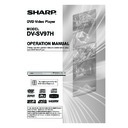Sharp DV-SV97H (serv.man2) User Manual / Operation Manual ▷ View online
- 27 -
EN
Convenient Functions
Disp
laying the Time Information
Press
DISPLAY during playback.
Information is displayed on TV screen to indicate the cur-
rent status of the disc. In the display screen you can find
the following information lines:
Line 1: Type of CD, elapsed time and remaining time of
Line 1: Type of CD, elapsed time and remaining time of
track
Line 2: Track numbers
Press
Press
DISPLAY once more to close this display screen.
You can also display the time by pressing
TIME.
Elapsed/Remaining times of track appear.
Press
Press
TIME once more to close this display screen.
Programme Function
Press
STOP
()
if a track is being played.
1. Press
REPEAT. The “Play Mode” box is displayed on
the screen. You can press
REPEAT again to close the
“Play Mode” box.
2. Press
SELECT. The programme list is displayed on the
screen.
3. Press
///
to select a field in the programme list
and enter the track number using
number buttons.
4. After entering the track number, press
///
to
select “Play Program” and then press
SELECT.
The screen is cleared and the player starts playing the
programme list.
NOTE:
• You can remove the track from the programme list by
pressing
C.
• You can programme up to twelve tracks.
• During playback, you cannot set the Programme function.
• The programme is cancelled when:
• During playback, you cannot set the Programme function.
• The programme is cancelled when:
- “Off ” is selected in the “Mode” field in the “Play Mode”
box.
- The disc tray is opened.
- The power is turned off.
- The power is turned off.
Shuffle Playback
Press
REPEAT during playback.
The “Play Mode” box is displayed on the screen.
Press
Press
SELECT to select
“
Shuffle
”
in the “Mode” field.
Tracks in the disc will be played back randomly.
Press
Press
REPEAT again to close the “Play Mode” box.
NOTE:
• In Shuffle playback, Repeat is set to “Off ”.
DV-SV97H_ EN.indd 27
2/27/2006 3:24:36 PM
- 28 -
EN
Fast Forward / Reverse
MP3
MPEG-4
DivX
Press
SLOW/SEARCH (
or
) during playback to de-
crease/increase play speed.
To return to normal play:
Press
To return to normal play:
Press
PLAY/PAUSE.
NOTE:
•
No sound will be heard during fast forward or reverse.
Skip Forward / Backward
Press
Press
SKIP/FRAME (
) during playback.
The next file in the current directory is played.
Press
SKIP/FRAME (
) during playback.
For JPEG files, the previous file is played.
For MP3, MPEG-4 or DivX
For MP3, MPEG-4 or DivX
®
files, playback starts from the
beginning of the current file.
Slow Motion Play Forward
DivX
MPEG-4
Press
PLAY/PAUSE once during playback.
Play pauses.
Press
SLOW/SEARCH (
Slow forward) to increase or
decrease the speed of slow motion play.
The speed of slow motion play is displayed on the screen
The speed of slow motion play is displayed on the screen
each time you change it.
To return to normal play:
Press
To return to normal play:
Press
PLAY/PAUSE.
NOTE:
• Reverse slow motion play is not available.
Icon
File name
DISC MENU
You can see the Disc menu of MP3, JPEG, MPEG-4 or
DivX
®
files.
In the following explanations, white-letter signs indicating
file types are shown. The function mentioned there are only
available for the files represented by the signs. If no signs
are shown, the function works for any file.
Basic Play
1. Press
1. Press
OPERATE.
2. Press
OPEN/CLOSE ( ) to open the disc tray.
3. Place a CD-R/CD-RW disc onto the tray.
Hold the disc without touching either of its surfaces, posi-
Hold the disc without touching either of its surfaces, posi-
tion it with the printed title side facing up, align it with the
guides, and place it in its proper position.
4. Press
4. Press
OPEN/CLOSE ( ) to close the disc tray.
Disc loading message is displayed on the screen. Please
wait for a moment.
Disc menu is displayed. Folders and files are listed.
Disc menu is displayed. Folders and files are listed.
5. Press
///
to select a folder and a file to be
played.
6. Press
SELECT on a file to play.
JPEG
Selected JPEG is displayed in full screen.
Slide Show starts automatically.
Slide Show starts automatically.
Pause
Press
Press
PLAY/PAUSE once during playback.
To return to normal play:
Press
Press
PLAY/PAUSE.
Stopping Play
Press
Press
STOP (), play is stopped.
Disc menu is displayed.
: MP3
: MPEG-4 or DivX
®
: JPEG
Folder name
DV-SV97H_ EN.indd 28
2/27/2006 3:24:39 PM
- 29 -
EN
Displaying the Time Information
DivX
You can display the time by pressing
TIME.
Press
TIME once more to close the display screen.
Zoom
JPEG
Press
PLAY/PAUSE to start slide show.
You can zoom in/out and pan.
Press
Press
ZOOM to turn on/off this function.
When this mode is on, pictures are displayed at the last
selected magnification.
The current magnification is displayed on the screen.
The current magnification is displayed on the screen.
If Zoom mode is on, press
SLOW/SEARCH (
or
) to
control the zoom in/out magnification.
MPEG-4
DivX
Zoom function enables you to take a closer look at the
scene you are viewing.
This is particularly convenient when
you want to zoom in on part of the picture.
Press
ZOOM during playback.
Press
ZOOM consecutively to display the picture at differ-
ent magnifications.
NOTE:
• Use
///
to move the zoomed location.
Repeat Play
Press
Press
REPEAT in Stop mode.
The “Play Mode” box is displayed on the screen.
Press
to select the “Repeat” field and choose one of the
items by using
SELECT.
If “Single Track” is selected, the current track will be played
again.
If “All” is selected, the whole disc will be played again.
If “Folder” is selected, the current whole folder will be
If “All” is selected, the whole disc will be played again.
If “Folder” is selected, the current whole folder will be
played.
If “Off” is selected, Repeat play is disabled.
If “Off” is selected, Repeat play is disabled.
NOTE:
• If “All” is selected and a programme list is active, the
programme list is repeated instead of the whole disc.
For JPEG files, Repeat mode setting is momentarily dis-
played in Slide show mode.
Repeating Sections between Two Specific Points
(A – B Repeat)
MPEG-4
DivX
Press
A-B during playback at the point where Repeat play
is to start (A).
“A To B Set A” is displayed on the screen.
Press
“A To B Set A” is displayed on the screen.
Press
A-B again at the point where Repeat play is to end (B).
“A To B Set B” is displayed and Repeat play of the selection
between points A and B starts.
To return to normal play:
Press
To return to normal play:
Press
A-B again. “A To B Cancelled” is displayed and the
A-B Repeat is disabled.
Programme Function
Press
STOP
()
if a track is being played.
1. Press
REPEAT. The “Play Mode” box is displayed on
the screen. You can press
REPEAT again to close the
“Play Mode” box.
2. Press
SELECT. The programme list is displayed on the
screen.
3. Press
///
to select a field in the programme list
and enter the track number using
number buttons.
4. After entering the track number, press
///
to
select “Play Program” and then press
SELECT.
The screen is cleared and the player starts playing the
programme list.
NOTE:
• You can remove the track from the programme list by
pressing
C.
• You can programme up to twelve tracks.
• During playback, you cannot set the Programme function.
• The programme is cancelled when:
• During playback, you cannot set the Programme function.
• The programme is cancelled when:
- “Shuffle” is selected in the “Mode” field in the “Play
Mode” box.
- The disc tray is opened.
- The power is turned off.
- The power is turned off.
Shuffle Playback
Press
Press
REPEAT during playback.
The “Play Mode” box is displayed on the screen.
Press
Press
SELECT to select “Shuffle” in the “Mode” field.
Files in the disc will be played back randomly.
Press
REPEAT again to close the “Play Mode” box.
NOTE:
• In Shuffle playback, Repeat is set to “Off ”.
DV-SV97H_ EN.indd 29
2/27/2006 3:24:40 PM
- 30 -
EN
USING SETUP MENU
Press
DISPLAY when the player is not in Playback mode.
The setup menu is displayed. You can use this menu to
change the player settings.
Using Pages
Select pages using
Select pages using
or
.
When selected, the page name will be highlighted.
Press
Press
SELECT to enter the selected page.
The submenu for the selected item is displayed on the
screen, the items on the right of the submenus are current
settings.
Current Settings
Sub-items
Pages
Submenus
NOTE:
•
To return to top page, press when the top item on the
submenu is selected.
•
To close the setup menu, press DISPLAY.
Using Submenus
Press
Press
or
to select an item you want to change and
press
SELECT.
Its corresponding sub-items are displayed on the right of
the current settings.
Press
or
to select the sub-item you want to change
and press
SELECT.
NOTE:
•
To close the sub-items and return to the current settings,
press
.
•
For some submenus, no sub-items will be displayed.
Rotating
JPEG
JEPG files can be rotated in clockwise direction by press-
ing
ANGLE.
Subtitle Setting
DivX
Focus on a DivX
®
file and press
SELECT.
If there is more than one subtitle, focus on the related
subtitle file of DivX
®
file and press
SELECT.
The DivX
®
file starts playing with the selected subtitle.
You can change the language of the subtitle and switch
selected subtitle on/off by pressing
SUBTITLE.
NOTE:
• Some external subtitle files may be displayed incorrectly
or not at all.
• The following subtitle format file name extensions are sup-
ported: .sub, .ssa, .srt, .smi, .psb, .ass. (See page 31.)
DV-SV97H_ EN.indd 30
2/27/2006 3:24:41 PM
Click on the first or last page to see other DV-SV97H (serv.man2) service manuals if exist.