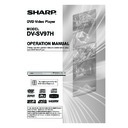Sharp DV-SV97H (serv.man2) User Manual / Operation Manual ▷ View online
- 19 -
EN
Displaying / Changing Subtitle Language
It is possible to change the subtitle language from the one
It is possible to change the subtitle language from the one
selected at the initial settings to a different language, if
available.
(This operation works only with discs on which multiple
(This operation works only with discs on which multiple
subtitle languages are recorded.)
Press
Press
SUBTITLE during playback.
When no subtitles are recorded, “ Off ” is displayed on the
screen instead of the selected language.
Press
Press
SUBTITLE consecutively until the preferred lan-
guage is selected.
When this button is pressed once, the first subtitle recorded
When this button is pressed once, the first subtitle recorded
on the disc is displayed. The rest of the subtitles recorded
are displayed in sequence for each time
SUBTITLE is
pressed.
To cancel the subtitles, press
To cancel the subtitles, press
SUBTITLE consecutively
until “ Off ” is displayed on the screen.
NOTE:
•
In some cases, the subtitle language is not changed im-
mediately to the selected one.
•
When the desired language cannot be found after press-
ing
SUBTITLE several times, it means that the language
is not available on the disc.
•
When the player is restarted or the disc is changed, the
subtitle selection is automatically changed back to the
initial settings.
•
If a language that is not supported by the disc is selected,
the subtitle language is automatically set to the disc’s
default language.
Changing Audio Soundtrack Language
It is possible to change the audio language from the one
It is possible to change the audio language from the one
selected at the initial settings to a different language, if
available.
(This operation works only with discs on which multiple
(This operation works only with discs on which multiple
audio soundtrack languages are recorded.)
Press
Press
AUDIO during playback.
Press
AUDIO consecutively until the preferred language
is selected.
NOTE:
• When the desired language cannot be found after press-
ing
AUDIO several times, it means that the language is
not available on the disc.
•
When the player is restarted or the disc is changed, the
language selection is automatically changed back to the
initial settings.
•
If a language that is not supported by the disc is selected,
the language is automatically set to the disc’s default
language.
Viewing from Another Angle
Some DVDs may contain scenes that have been shot si-
Some DVDs may contain scenes that have been shot si-
multaneously from a number of different angles. For these
discs, the same scenes can be viewed from each of these
different angles using
ANGLE.
The number of recorded angles differs depending on the
disc used.
“ANGLE” is also displayed on the player display. From that
“ANGLE” is also displayed on the player display. From that
moment on, the
x
th
of total angles is played and you can
change the viewing angle until the end of the multi-angle
scene.
Press
Press
ANGLE during playback.
The current angle is changed.
Press
Press
ANGLE consecutively until the preferred viewing
angle is selected.
NOTE:
•
This function will only work on discs where different angles
have been recorded.
•
The viewing angles are shown on the screen. You can
select one of them for viewing.
•
If you press ANGLE outside of a multi-angle scene on
a multi-angle title, “ 1/1” is displayed on the screen. It
means that only one angle is currently available.
DV-SV97H_ EN.indd 19
2/27/2006 3:24:30 PM
- 20 -
EN
Using a DVD Menu
Some DVDs have unique menu structures called DVD
Some DVDs have unique menu structures called DVD
menus. For example, DVDs programmed with complex
content provide guide menus, and those recorded with
various languages provide menus for audio and subtitle
languages. Although the DVD menu content and opera-
tions differ from disc to disc, the following explains basic
operation when this feature is available.
Press
Press
TITLE or MENU.
The DVD menu available on the disc is now displayed.
NOTE:
•
If you press MENU, the root menu of DVD is displayed.
•
If you press TITLE, the menu of the current title is dis-
played.
•
MENU does not function in Stop mode.
Press
///
to select the preferred item.
Press
SELECT.
The selected item is now executed.
To resume playback, select an applicable item on the
To resume playback, select an applicable item on the
DVD menu.
NOTE:
•
Some DVDs may not contain root and/or title menus.
DV-SV97H_ EN.indd 20
2/27/2006 3:24:30 PM
- 21 -
EN
VIDEO CD PLAYBACK
Preparations
If the player has been connected to an audio system, turn
If the player has been connected to an audio system, turn
it on and then turn on your TV.
Basic Play
1. Press
1. Press
OPERATE.
2. Press
OPEN/CLOSE ( ) to open the disc tray.
3. Place a disc onto the tray.
Hold the disc without touching either of its surfaces, posi-
Hold the disc without touching either of its surfaces, posi-
tion it with the printed title side facing up, align it with the
guides, and place it in its proper position.
4. Press
4. Press
OPEN/CLOSE ( ).
The disc tray is closed.
For Video CDs without playback control (PBC):
Play starts immediately.
For Video CDs provided with playback control (PBC):
If the disc contains a menu, the menu is displayed on the
For Video CDs without playback control (PBC):
Play starts immediately.
For Video CDs provided with playback control (PBC):
If the disc contains a menu, the menu is displayed on the
screen after a few moments.
Menu Play
This function works only with Video CDs with playback
This function works only with Video CDs with playback
control (Version 2.0).
Follow the instructions on the menu screen for interactive
Follow the instructions on the menu screen for interactive
operation.
The details differ depending on the disc concerned. Also
The details differ depending on the disc concerned. Also
refer to the instructions accompanying the disc.
After steps 1 to 4 above the menus are displayed on the
After steps 1 to 4 above the menus are displayed on the
TV screen.
5. Press the
5. Press the
number buttons to select the preferred
item.
The player now starts to play the selected item.
NOTE:
• Use
+10 to enter two-digit numbers.
•
///
are not used for selecting items for Video
CDs.
What is playback control (PBC)?
If a Video CD has “playback control” written on the disc,
If a Video CD has “playback control” written on the disc,
it means that particular scenes or information can be
selected for viewing interactively with the TV by using the
menu screen.
Switching PBC On/Off
Press
Press
REPEAT when a Video CD with PBC is inserted.
The “Play Mode” box is displayed on the screen.
Select the “Mode” field in the “Play Mode” box and press
Select the “Mode” field in the “Play Mode” box and press
SELECT.
Each time this button is pressed, PBC switches On and
Each time this button is pressed, PBC switches On and
Off alternately.
NOTE:
•
For Video CDs without PBC, the “Mode” field in the “Play
Mode” box cannot be changed.
•
For Video CDs with PBC, you can also use MENU to
switch PBC On and Off.
When the menu continues onto another screen
After step 4, press
After step 4, press
SKIP/FRAME (
).
To return to the previous menu screen, press
SKIP/FRAME
(
).
NOTE:
•
The disc continues to rotate while the menu is displayed
even after the player has finished playing a particular item.
When no further selections are to be played, be sure to
press
STOP () to clear the menu display.
For your reference:
When “ ” is displayed on the screen while a button is
When “ ” is displayed on the screen while a button is
being operated, it means that the player prohibits the cor-
responding operation.
Stopping Play
For Video CDs without PBC or when PBC mode is
For Video CDs without PBC or when PBC mode is
“Off ”.
Press
Press
STOP () twice.
When play is stopped, the player records the point where
STOP () was pressed once (Resume function). Press
PLAY/PAUSE again, and play will resume from this point.
When the tray is opened or
STOP () is pressed again,
Resume function will be cleared.
To stop play permanently, press
To stop play permanently, press
STOP () twice. When
STOP () is pressed once, the message “Press Play Key
To Continue” is displayed on the screen to prompt you
whether to continue play. To stop play press
STOP ()
again or you can press
PLAY/PAUSE to resume play.
For Video CDs with PBC and when PBC mode is “On”.
Press
Press
STOP () once.
No Resume function is available.
DV-SV97H_ EN.indd 21
2/27/2006 3:24:31 PM
- 22 -
EN
Fast Forward / Reverse
Press
Press
SLOW/SEARCH (
Fast reverse or
Fast forward)
on the remote control during playback.
Press
Press
PLAY/PAUSE to resume normal play.
The speed of fast forward or fast reverse changes each
time
time
or
is pressed.
NOTE:
• No sound will be heard during fast forward or reverse.
Skip Forward / Backward
Press
Press
SKIP/FRAME ( or ) during playback.
The track is skipped forward or backward each time the
button is pressed.
Pause
Press
Press
PLAY/PAUSE once during playback.
Play pauses.
To return to normal play:
Press
To return to normal play:
Press
PLAY/PAUSE.
Step Forward
Press
Press
PLAY/PAUSE once during playback.
Play pauses.
Press
SKIP/FRAME (
).
The next frame of the movie is displayed.
NOTE:
• Reverse stepping is not available.
Slow Motion Play Forward
Press
Press
PLAY/PAUSE once during playback.
Play pauses.
Press
SLOW/SEARCH (
Slow forward) to increase or
decrease the speed of slow motion play.
The speed of slow motion play is displayed on the screen
The speed of slow motion play is displayed on the screen
each time you change it.
To return to normal play:
Press
To return to normal play:
Press
PLAY/PAUSE.
NOTE:
• Reverse slow motion play is not available.
Direct Selection of Scenes
Selecting Scenes by Time and Track Number
You can view the Video CD starting from any desired time
You can view the Video CD starting from any desired time
point or any track you want.
Track Search
Press
Press
SEARCH MODE on the remote control during
playback.
The “Track Search” box is displayed on the screen.
For setting time, enter the desired time in the “Time” field
The “Track Search” box is displayed on the screen.
For setting time, enter the desired time in the “Time” field
using
number buttons and press SELECT.
The player jumps to the entered time of the current track.
For setting a track, press
to select the “Track” field,
enter the desired track number using
number buttons
and press
SELECT.
The disc is played beginning from the desired track.
If you enter a wrong number, press
If you enter a wrong number, press
C to clear the field.
Press
RETURN to cancel Search mode.
Disc Search
(Video CDs without PBC or when PBC mode is “Off ”)
Press
Press
SEARCH MODE twice during playback.
The “Disc Search” box is displayed on the screen.
For setting time, enter the desired time in the “Time” field
For setting time, enter the desired time in the “Time” field
using
number buttons and press SELECT.
The player jumps to the entered time of the disc.
For setting a track, press
to select the “Track” field,
enter the desired track number using
number buttons
and press
SELECT.
The disc is played beginning from the desired track.
If you enter a wrong number, press
If you enter a wrong number, press
C to clear the field.
Press
RETURN to cancel Search mode.
NOTE:
• This operation is not available when PBC mode is “On”.
DV-SV97H_ EN.indd 22
2/27/2006 3:24:32 PM
Click on the first or last page to see other DV-SV97H (serv.man2) service manuals if exist.