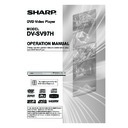Sharp DV-SV97H (serv.man2) User Manual / Operation Manual ▷ View online
- 15 -
EN
1. OPERATE button
Turns the player on or switches the player to Standby mode.
2. HDMI button
Changes HDMI resolution.
3. TIME button
Changes Playing time display mode of the disc, title, track, on the OSD and front panel display.
4. ZOOM button
Zooms the picture.
5. PLAY/PAUSE button
Plays/pauses the disc.
6. MENU button
Displays the DVD root menu on the screen. During VCD playback, shows the VCD menu if it exists.
7. TITLE button
Displays the title menu on the TV screen.
8. /// buttons
Move to the items or settings.
9. SEARCH MODE button
Puts the player in Search mode (title, chapter, track, time, index).
10. SUBTITLE button
Changes the language of the subtitle and switches the selected subtitle on/off for DVD or DivX
®
.
11. Number buttons
Press to directly enter track/chapter/title/time numbers.
12. +10 button
Enters numbers greater than 9.
13. OPEN/CLOSE ( ) button
Opens or closes the disc tray.
14. REPEAT button
Executes repeat, shuffle and programme functions.
15. A - B button
Executes the A - B repeat play.
16. SLOW/SEARCH buttons
Press to adjust the forward and reverse playback at different speed during playback (fast forward/reverse) and to
adjust the forward playback at different speed during Pause mode (slow motion).
17. SKIP/FRAME buttons
Go to the beginning of the current or next chapter/track during playback, or go to the next frame during pause.
18. STOP button
Stops playing disc.
19. DISPLAY button
Displays the current playing status or setup menu on the TV screen.
20. RETURN button
Returns to the preceding selection screen.
21. SELECT button
Executes the items or settings.
22. ANGLE button
Changes the angle when playing a DVD.
23. AUDIO button
Changes the language of the sound while playing a DVD.
Changes the audio channel (Stereo/Left/Right) while playing a Video CD.
24. C button
Deletes incorrect entries or cancel some functions.
REMOTE CONTROL FUNCTIONS
DV-SV97H_ EN.indd 15
2/27/2006 3:24:26 PM
- 16 -
EN
DVD PLAYBACK
Preparations
If the player has been connected to an audio system, turn
If the player has been connected to an audio system, turn
it on and then turn on your TV.
Basic Play
1. Press
1. Press
OPERATE.
2. Press
OPEN/CLOSE ( ) to open the disc tray.
3. Place a disc onto the tray.
Hold the disc without touching either of its surfaces, posi-
Hold the disc without touching either of its surfaces, posi-
tion it with the printed title side facing up, align it with the
guides, and place it in its proper position.
4. Press
4. Press
OPEN/CLOSE ( ).
A menu may be displayed on the TV screen after a few
moments or the film may start immediately after the intro-
duction of the Film Company. This behaviour depends on
the disc content and may change.
5. Press /// or the
5. Press /// or the
number buttons to select the
preferred title.
6. Press
SELECT.
Play of the selected items now starts. The played item
may be a motion picture, a still picture or another submenu
depending on the disc.
NOTE:
• Steps 5 and 6 are available only when a menu is recorded
on the disc.
• The disc controls the behaviour of the player during menu
operation.
To stop play and return to the menu screen (when a menu
is available on the disc), press
MENU or TITLE depending
on the disc. Play is suspended, and the disc menu screen
is displayed.
After operation
When the player is not in use, remove the disc and press
When the player is not in use, remove the disc and press
OPERATE to turn off the player.
NOTE:
•
The disc continues to rotate while the menu is displayed
even after the player has finished playing a particular item.
When no further selections are to be played, be sure to
press
STOP () to clear the menu display.
For your reference:
If an action corresponding to a button is prohibited, “ ” is
If an action corresponding to a button is prohibited, “ ” is
displayed on the screen.
Stopping Play
Press
Press
STOP () twice.
When play is stopped, the player records the point where
STOP () was pressed once (Resume function). Press
PLAY/PAUSE again, and play will resume from this point.
When the tray is opened or the
STOP () is pressed again,
the Resume function will be cleared.
To stop play permanently, press
To stop play permanently, press
STOP () twice. When
STOP () is pressed for the first time, the message “Press
Play Key To Continue” is displayed on the screen to prompt
you whether to continue play. To stop play press
STOP ()
again or you can press
PLAY/PAUSE to continue.
Fast Forward / Reverse
Press
Press
SLOW/SEARCH (
Fast reverse or
Fast forward)
on the remote control during playback.
Normal play is resumed when
Normal play is resumed when
PLAY/PAUSE is pressed.
The speed of fast forward or fast reverse changes each
time
time
or
is pressed.
Skip Forward / Backward
Press
Press
SKIP/FRAME ( or ) during playback.
The chapter is skipped forward or backward each time the
button is pressed.
Pause
Press
Press
PLAY/PAUSE once during playback.
Play pauses.
To return to normal play:
Press
To return to normal play:
Press
PLAY/PAUSE.
Step Forward
Press
Press
PLAY/PAUSE once during playback.
Play pauses.
Press
Press
SKIP/FRAME ().
The next frame of the movie is displayed.
Slow Motion Play Forward
Press
Press
PLAY/PAUSE once during playback.
Play pauses.
Press
SLOW/SEARCH (
Slow forward) to increase or
decrease the speed of the slow motion play.
The speed of slow motion play is displayed on the screen
The speed of slow motion play is displayed on the screen
each time you change it.
To return to normal play:
Press
To return to normal play:
Press
PLAY/PAUSE.
DV-SV97H_ EN.indd 16
2/27/2006 3:24:27 PM
- 17 -
EN
Direct Selection of Scenes
Selecting Scenes by Time and Title/Chapter Number
You can view the DVD starting from any desired time point
You can view the DVD starting from any desired time point
or any title/chapter you want.
Press
Press
SEARCH MODE on the remote control during play-
back or in Stop mode.
The “Time” and “Title/Chapter” search box is displayed
The “Time” and “Title/Chapter” search box is displayed
on the screen.
For setting time, enter the desired time in the “Time” field
For setting time, enter the desired time in the “Time” field
using
number buttons and press SELECT.
The disc is played beginning from the desired time, if not
prohibited by the DVD.
For setting a title/chapter, press
or
to select the “Title”
or “Chapter” field, enter the desired title/chapter number
using
number buttons and press SELECT.
The disc is played beginning from the desired title/chapter,
if not prohibited by the DVD.
If you enter a wrong number, press
If you enter a wrong number, press
C to clear the field.
You can press
RETURN to cancel Search mode.
Selecting Scenes using Bookmark Function
You can bookmark up to three frames during playback.
The bookmarked frames will be quickly searched out and
You can bookmark up to three frames during playback.
The bookmarked frames will be quickly searched out and
played back.
Press
Press
SEARCH MODE twice on the remote control during
playback.
The “Bookmark” box is displayed on the screen.
To close the “Bookmark” box, press
The “Bookmark” box is displayed on the screen.
To close the “Bookmark” box, press
RETURN.
Bookmarking
Display the “Bookmark” box during playback.
Display the “Bookmark” box during playback.
Press
or
to select a “Bookmark” field, and when a
desired frame is displayed, press
SELECT. The runtime
of the bookmarked frame is displayed in the “Bookmark”
field.
Playback of Bookmarked Frames
Display the “Bookmark” box during playback.
Display the “Bookmark” box during playback.
Press
or
to select the desired “Bookmark” field and
press
SELECT. The bookmarked frame will be played
back.
Removing Bookmarks
Display the “Bookmark” box during playback.
Display the “Bookmark” box during playback.
Press
or
to select the “Bookmark” field you want to
remove and press
C. The bookmark will be removed.
NOTE:
• The bookmark is cancelled when:
- The disc tray is opened.
- The power is turned off.
- The power is turned off.
DV-SV97H_ EN.indd 17
2/27/2006 3:24:27 PM
- 18 -
EN
Repeat Play
Repeat Viewing
Press
Press
REPEAT during playback. The “Play Mode” box is
displayed on the screen.
Press
to select the “Repeat” field and select one of the
items “Chapter”, “Title” and “Off” by using
SELECT.
Press
REPEAT to close the “Play Mode” box.
If “Chapter” is selected, the current chapter will be played
again.
If “Title” is selected, the current title will be played again.
If “Off” is selected, Repeat mode is disabled.
If “Title” is selected, the current title will be played again.
If “Off” is selected, Repeat mode is disabled.
NOTE:
• For DVDs, the “Mode” field in the “Play Mode” box cannot
be changed.
• Repeat play may be prohibited by some DVD titles.
Repeating Sections between Two Specific Points
(A – B Repeat)
Press
Press
A-B during playback at the point where Repeat play
is to start (A).
“A To B Set A” is displayed on the screen.
Press
“A To B Set A” is displayed on the screen.
Press
A-B again at the point where Repeat play is to end
(B).
“A To B Set B” is displayed and Repeat play of the selec-
“A To B Set B” is displayed and Repeat play of the selec-
tion between points A and B starts, if not prohibited by
the DVD.
To return to normal play:
Press
To return to normal play:
Press
A-B again. “A To B Cancelled” is displayed and the
A-B Repeat is disabled.
Convenient Functions
Displaying the Time Information
Press
Press
DISPLAY during playback.
Information is displayed on TV screen to indicate the cur-
rent status of the disc. In the display screen you can find
the following information lines:
Line 1: Elapsed time and remaining time of title
Line 2: Title number, chapter number and angle number
Line 3: Audio language number, audio format, number of
Line 1: Elapsed time and remaining time of title
Line 2: Title number, chapter number and angle number
Line 3: Audio language number, audio format, number of
output channels and audio language
Line 4: Subtitle language number and subtitle language
Press
Press
DISPLAY once more to close this display screen.
You can also display the time by pressing
TIME.
Elapsed/Remaining times of title appear.
Press
Press
TIME once more to close this display screen.
Displaying a Scene with a Larger and Closer View
Zoom function enables you to take a closer look at the
Zoom function enables you to take a closer look at the
scene you are viewing. This is particularly convenient when
you want to zoom in on part of the picture.
Press
Press
ZOOM during playback.
Press
ZOOM consecutively to display the picture at differ-
ent magnifications.
NOTE:
• Use
///
to move the zoomed location.
To return to normal play:
Press
Press
ZOOM consecutively until “ Off ” is displayed on the
screen. The picture is now in its normal size.
DV-SV97H_ EN.indd 18
2/27/2006 3:24:28 PM
Click on the first or last page to see other DV-SV97H (serv.man2) service manuals if exist.