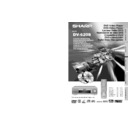Sharp DV-620 (serv.man15) User Manual / Operation Manual ▷ View online
39
GB
BASIC OPERA
TIONS
DVD Playback
DVD
DVD
DVD
DVD
Still/Pause
1
Press â STILL/PAUSE during playback.
2
If you press ûPLAY while paused (STILL/PAUSE), normal
playback resumes.
playback resumes.
DVD
DVD
Frame Advance
1
Press F.ADV
or
F.ADV during playback.
• The playback is paused (STILL/PAUSE).
• The disc goes forward or backward by one frame each time
F.ADV
or
F.ADV is pressed.
2
Press û PLAY to return to the normal playback.
DVD
DVD
Skip (Forward/Reverse)
While you are playing a disc, this function jumps to the beginning of
the next chapter (Forward) or the current chapter (Reverse) and
automatically starts playing that chapter.
the next chapter (Forward) or the current chapter (Reverse) and
automatically starts playing that chapter.
1
While a disc is playing, press SKIPà or ÀSKIP.
• Playback skips forwards one chapter for each time SKIPà
• Playback skips forwards one chapter for each time SKIPà
is pressed. When the last chapter is reached, playback
returns to the start of the disc.
returns to the start of the disc.
• If you press ÀSKIP and playback begins, and you then
press ÀSKIP again within 3 seconds, playback returns to
the beginning of the previous chapter.
the beginning of the previous chapter.
• On discs or titles that do not have chapter settings, playback skips
forward to the next title or back to the beginning of the current title or
disc.
disc.
• On some discs, the skip functions are disabled.
• The playback image is not displayed during the skip. It resumes
during playback following the skip.
M
C
OPEN/
CLOSE
OPERATE
SETUP
ZOOM
ON
SCREEN
AUDIO
TITLE
MENU
VIRTUAL
FUNCTION
CONTROL
SUBTITLE
ANGLE
RETURN
REV
FWD
ENTER
REPEAT
A B REPEAT
PROGRAM
DIRECT
CLEAR
MEMORY
PAUSE
RESUME
SLOW
F.ADV
SLOW
STILL
DVD VIDEO PLAYER
PLAY
STOP
DISPLAY
DIMMER
SKIP
SKIP
OPERATE
STANDBY
OPEN/CLOSE
JOG/S
STILL/PAUSE
PLAY
GB
40
BASIC OPERA
TIONS
:
1
ZOOM
ZOOM indicator
DVD
DVD
Zooming an Image
1
While a disc is playing, press ZOOM.
• Each press of ZOOM cycles through the zoom settings in the
• Each press of ZOOM cycles through the zoom settings in the
following sequence:
ZOOM 1 (1.2
×) → ZOOM 2 (1.5×) → ZOOM 3 (2.0×) → Off.
• When playing a Pan Scan disc while
4
3
:
P S
is selected as the
“TV MODE” setting on the “TV MODE SETUP” screen, each
press of ZOOM cycles through zoom settings in the following
sequence:
press of ZOOM cycles through zoom settings in the following
sequence:
ZOOM 1 (1.2
×) → ZOOM 2 (1.5×) → Off.
Note that all of the above zoom factors are approximate only.
• While an image is zoomed, you can use ', ", \ and | to
shift the view and display the part you want.
Press '.
Press \.
Press ZOOM.
Press ".
Press |.
• The zoom indicator changes from white to red to let you know when
you are trying to perform an illegal shift of view. If you are already at
the far left side of the image, for example, the zoom indicator will
become red when you press \.
the far left side of the image, for example, the zoom indicator will
become red when you press \.
• An image may become distorted when zoomed.
• You can cancel the zoom operation by pressing ËSTOP, MENU,
TITLE, FWDè, or È REV.
• The setting screen is cleared automatically whenever you display a
DVD screen that enables you to change the scene by pressing ', ",
\ or |.
\ or |.
• 1.2×, 1.5×, and 2.0× zoom are approximate magnification values only.
The actual image may be somewhat larger or smaller depending on
the recording system (NTSC or PAL) that was used to record the disc.
the recording system (NTSC or PAL) that was used to record the disc.
M
C
OPEN/
CLOSE
OPERATE
SETUP
ON
SCREEN
AUDIO
TITLE
MENU
FUNCTION
CONTROL
SUBTITLE
ANGLE
RETURN
REV
FWD
ENTER
A B REPEAT
PROGRAM
DIRECT
CLEAR
MEMORY
PAUSE
RESUME
STILL
SLOW
F.ADV
SLOW
DVD VIDEO PLAYER
REPEAT
VIRTUAL
ZOOM
PLAY
STOP
DISPLAY
DIMMER
SKIP
SKIP
DVD Playback
DVD
DVD
41
GB
BASIC OPERA
TIONS
DVD Playback
DVD
DVD
DVD
DVD
Using the Shuttle Dial (JOG/S) Control System
The shuttle dial system lets you control some of the basic playback
functions.
functions.
Direct Chapter Skip
You can use the shuttle dial to jump directly to the beginning of any
chapter.
While a disc is playing or is stopped, turn the shuttle dial on the
Player in either direction
chapter.
While a disc is playing or is stopped, turn the shuttle dial on the
Player in either direction
or
to specify the number you
want. The number increases or decreases each time you turn the
dial in either direction
dial in either direction
or
. Press û PLAY on the Player to
skip to the specified chapter.
• On a DVD, the shuttle dial cannot be used for direct title skip.
• On a DVD, the shuttle dial cannot be used for direct title skip.
It can be used only for direct chapter skip.
Fast Scan and Slow-motion Play in the STILL mode
1
Press â STILL/PAUSE during playback on the Player.
• The â STILL/PAUSE on the Remote is disabled for this
• The â STILL/PAUSE on the Remote is disabled for this
function.
• This freezes the image on the screen.
• Pressing the other buttons on the Player clears the still mode.
2
Turn the shuttle dial on the Player one step in either direction
or
.
• Each time you turn the dial, the speed of playback changes
according to the sequences shown below.
Turning the dial to the right (forward playback):
×1/16 → ×1/8 → ×1/2 → ×1/1 (normal playback) → ×2 → ×8 → ×32
(slow-motion)
(slow-motion)
(fast scanning)
• Turning the dial to the left decreases playback speed.
Turning the dial to the left (reverse playback):
×1/8 → ×1/2 → ×2 → ×8 → ×32
• Turning the dial to the right decreases playback speed.
OPERATE
STANDBY
OPEN/CLOSE
JOG/S
Shuttle dial
(JOG/S)
(JOG/S)
STILL/PAUSE
PLAY
GB
42
BASIC OPERA
TIONS
C D
C D
VIDEO
VIDEO
C D
C D
Fast Forward/Fast Reverse
1
Press FWDè or È REV when a disc is playing.
• The disc begins fast scan at ×2 speed.
• The disc begins fast scan at ×2 speed.
• Two speeds are available. Each time FWDè or È REV is
pressed, the speed of fast scan changes in the following
sequence:
sequence:
×2 ×8
• See page 44 for fast scanning on Video CDs using the shuttle dial
on the Player.
2
Press ûPLAY when you reach the desired point.
C D
C D
VIDEO
VIDEO
Slow-Motion Play
1
Press SLOW
in the play mode or still mode.
• Three speeds are available for VIDEO CDs*.
Each time
SLOW
is pressed, the speed of slow-motion playback
changes in the following sequence:
×1/2 ×1/8 ×1/16
* On VIDEO CDs, the reverse slow-motion playback
(
SLOW) is disabled.
• See page 44 for slow-motion playback using the shuttle dial
on the Player.
2
Press û PLAY to return to the normal playback or press
â STILL/PAUSE to return to the still picture mode.
â STILL/PAUSE to return to the still picture mode.
• On some discs, the fast scan function is disabled.
• Audio is not played back during fast scan (Audio CDs).
• The current track number and playback time are not shown on the
screen for VIDEO CDs with PBC recorded (most version 2.0 discs).
• On some discs, the slow-motion playback functions are disabled.
• The slow-motion playback is disabled for Audio CDs.
VCD
X2
Fast scan image appears here.
(No image is shown for Audio CDs.)
(No image is shown for Audio CDs.)
The speed of fast scan
M
C
OPEN/
CLOSE
OPERATE
SETUP
ZOOM
ON
SCREEN
AUDIO
TITLE
MENU
VIRTUAL
FUNCTION
CONTROL
SUBTITLE
ANGLE
RETURN
REV
FWD
ENTER
REPEAT
A B REPEAT
PROGRAM
DIRECT
CLEAR
MEMORY
PAUSE
RESUME
SLOW
F.ADV
SLOW
STILL
DVD VIDEO PLAYER
PLAY
STOP
DISPLAY
DIMMER
SKIP
SKIP
VIDEO CD and Audio CD Playback
C D
C D
VIDEO
VIDEO
C D
C D
OPERATE
STANDBY
OPEN/CLOSE
JOG/S
STILL/PAUSE
PLAY
Click on the first or last page to see other DV-620 (serv.man15) service manuals if exist.