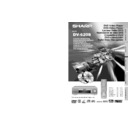Sharp DV-620 (serv.man15) User Manual / Operation Manual ▷ View online
43
GB
BASIC OPERA
TIONS
VIDEO CD and Audio CD Playback
C D
C D
VIDEO
VIDEO
C D
C D
C D
C D
VIDEO
VIDEO
C D
C D
Still/Pause
1
Press â STILL/PAUSE during playback.
2
If you press ûPLAY while paused (STILL/PAUSE), normal
playback resumes.
playback resumes.
C D
C D
VIDEO
VIDEO
Frame Advance
1
Press F.ADV
during playback.
• The playback is paused (STILL/PAUSE).
• The disc goes forward by one frame each time F.ADV
is
pressed.
• The reverse frame advance playback (
F.ADV) is disabled
on VIDEO CDs.
2
Press û PLAY to return to the normal playback.
C D
C D
VIDEO
VIDEO
C D
C D
Skip (Forward/Reverse)
While you are playing a disc, this function jumps to the beginning of
the next track (Forward) or the current track (Reverse) and
automatically starts playing that track.
the next track (Forward) or the current track (Reverse) and
automatically starts playing that track.
1
While a disc is playing, press SKIPà or ÀSKIP.
• Playback skips forwards one track for each time SKIPà is
• Playback skips forwards one track for each time SKIPà is
pressed. When the last track is reached, playback returns to
the start of the disc.
the start of the disc.
• If you press ÀSKIP and playback begins, and you then
press ÀSKIP again within 3 seconds, playback returns to
the beginning of the previous track.
the beginning of the previous track.
• The frame advance playback functions are disabled for Audio CDs.
• On some discs, the skip functions are disabled.
• The playback image is not displayed during the skip. It resumes
during playback following the skip.
• The current track number and playback time are not shown on the
screen for VIDEO CDs with PBC recorded (most version 2.0 discs).
When VIDEO CDs are played in PBC mode:
• Pressing SKIPà causes the disc to move to the NEXT position.
• Pressing SKIPà causes the disc to move to the NEXT position.
• Pressing ÀSKIP causes the disc to move to the PREVIOUS position.
M
C
OPEN/
CLOSE
OPERATE
SETUP
ZOOM
ON
SCREEN
AUDIO
TITLE
MENU
VIRTUAL
FUNCTION
CONTROL
SUBTITLE
ANGLE
RETURN
REV
FWD
ENTER
REPEAT
A B REPEAT
PROGRAM
DIRECT
CLEAR
MEMORY
PAUSE
RESUME
SLOW
F.ADV
SLOW
STILL
DVD VIDEO PLAYER
PLAY
STOP
DISPLAY
DIMMER
SKIP
SKIP
OPERATE
STANDBY
OPEN/CLOSE
JOG/S
STILL/PAUSE
PLAY
GB
44
BASIC OPERA
TIONS
C D
C D
VIDEO
VIDEO
C D
C D
Using the Shuttle Dial (JOG/S) Control System
The shuttle dial system lets you control some of the basic playback
functions.
functions.
Direct Track Skip
You can use the shuttle dial to jump directly to the beginning of any
track.
While a disc is playing or is stopped, turn the shuttle dial on the
Player in either direction
track.
While a disc is playing or is stopped, turn the shuttle dial on the
Player in either direction
or
to specify the number you
want. The number increases or decreases each time you turn the
dial in either direction
dial in either direction
or
. Press û PLAY on the Player to
skip to the specified track.
Fast Scan and Slow-motion Play in the STILL mode
1
Press â STILL/PAUSE during playback on the Player.
• The â STILL/PAUSE on the Remote is disabled for this
• The â STILL/PAUSE on the Remote is disabled for this
function.
• Pressing the other buttons on the Player clears the still mode.
2
Turn the shuttle dial on the Player one step in either direction
or
.
• Each time you turn the dial, the speed of playback changes
according to the sequences shown below.
Turning the dial to the right (forward playback):
×1/16 → ×1/8 → ×1/2 → ×1/1 (normal playback) → ×2 → ×8
(slow-motion)
(fast scanning)
• Turning the dial to the left decreases playback speed.
Turning the dial to the left (reverse playback):
×2 → ×8
• Turning the dial to the right decreases playback speed.
• Fast scan and slow-motion playback using the shuttle dial is disabled
for Audio CDs.
• Reverse slow-motion playback is disabled for Video CDs.
VIDEO CD and Audio CD Playback
C D
C D
VIDEO
VIDEO
C D
C D
OPERATE
STANDBY
OPEN/CLOSE
JOG/S
Shuttle dial
(JOG/S)
(JOG/S)
STILL/PAUSE
PLAY
45
GB
SPECIAL FUNCTIONS
2/5
8/30
01:30:08
2 ENGLISH
1
1 51ch
ON
8/30
01:30:08
2 ENGLISH
1
1 51ch
ON
.
DVD
DVD
About the FUNCTION CONTROL Screen
Using FUNCTION CONTROL, you can check at a glance and change the current settings of the following
items: SUBTITLE, ANGLE, AUDIO and VIRTUAL DOLBY.
FUNCTION CONTROL also allows you three ways of direct skips (title,chapter and time).
• While the disc is playing, press FUNCTION CONTROL to display the screen shown below.
items: SUBTITLE, ANGLE, AUDIO and VIRTUAL DOLBY.
FUNCTION CONTROL also allows you three ways of direct skips (title,chapter and time).
• While the disc is playing, press FUNCTION CONTROL to display the screen shown below.
• Pressing ' or " changes the currently selected item whose background colour is orange.
• Numbers in
refer to the pages where the setting procedures are described.
Played back image
BIT RATE indicates the
amount of data that is
being transferred to the
Player per second.
However, note that
picture quality is not
always in proportion to
the bit rate.
amount of data that is
being transferred to the
Player per second.
However, note that
picture quality is not
always in proportion to
the bit rate.
Currently selected item
1
Direct title skip
2
Direct chapter skip
3
Direct time skip
4
Subtitle
5
Angle
6
Audio
7
VIRTUAL DOLBY
• In FUNCTION CONTROL mode, you can return to the previous setting screen by pressing RETURN or FUNCTION CONTROL.
• You can cancel the FUNCTION CONTROL mode by pressing ËSTOP, MENU, TITLE, FWDè, ÈREV, VIRTUAL,
ZOOM, SUBTITLE, ANGLE, AUDIO or DIRECT.
• The setting screen is cleared automatically when appears a DVD screen that prompts you to change the scene by
pressing ', ", \, or |.
1
1
1
1
1
Direct title skip
• The number of the title currently played back is
displayed.
• You can skip directly to the desired title.
2
2
2
2
2
Direct chapter skip
• The number of the chapter currently played back is
displayed.
• You can skip directly to the desired chapter.
3
3
3
3
3
Direct time skip
• Elapsed time from the beginning of the disc is displayed.
• You can skip directly to the point from which you want
• You can skip directly to the point from which you want
to start playback.
4
4
4
4
4
Subtitle setting
• The subtitle number and language currently selected
are displayed. (When a disc with only one subtitle is
played back, “xx” is displayed.)
played back, “xx” is displayed.)
• You can select the desired subtitle language.
5
5
5
5
5
Angle setting
• The current angle is displayed. (When a disc with
only one angle is played back, “xx” is displayed.)
• You can select the desired angle.
6
6
6
6
6
Audio setting
• The type of audio currently selected is displayed.
• You can select the desired type of audio.
• You can select the desired type of audio.
7
7
7
7
7
VIRTUAL DOLBY setting
• This function provides rich surround sound by
downmixing Dolby Digital 5.1 channel and Dolby
Surround (Pro Logic) to 2-channel audio or TV.
Surround (Pro Logic) to 2-channel audio or TV.
• You can toggle the setting between “ON” and “OFF”,
and change the level.
• When “COMPRESSION” is “ON”, this function is
disabled, which is indicated by “xx”. To use the
VIRTUAL DOLBY function, set the “COMPRESSION”
to “OFF” (see page 30).
VIRTUAL DOLBY function, set the “COMPRESSION”
to “OFF” (see page 30).
46
Operation Status indicater
46
46
47
47
47
48
DVD Playback for Special Functions
DVD
DVD
GB
46
SPECIAL FUNCTIONS
DVD Playback for Special Functions
DVD
DVD
Direct skip (title/chapter/time)
Use the following procedure to perform the Direct title skip, Direct
chapter skip, or Direct time skip.
chapter skip, or Direct time skip.
1
Press FUNCTION CONTROL during playback.
• The FUNCTION CONTROL screen appears.
• The FUNCTION CONTROL screen appears.
2/5
8/30
01:30:08
2 ENGLISH
1
1 51ch
ON
8/30
01:30:08
2 ENGLISH
1
1 51ch
ON
.
2
Use ' or " to select
and then press ENTER.
(Example) Direct title skip
2/5
8/30
01:30:08
2 ENGLISH
1
1 51ch
ON
01:30:08
2 ENGLISH
1
1 51ch
ON
.
3
Use number buttons (0 to 9) to input the title number to which
you want to skip.
• You can also use ' or " to input the title number.
you want to skip.
• You can also use ' or " to input the title number.
• When you specify the time for the direct time skip, use \ or |
to move the highlighting to the next or previous digit .
(Example) Entering title 5
5/5
8/30
01:30:08
2 ENGLISH
1
1 51ch
ON
01:30:08
2 ENGLISH
1
1 51ch
ON
.
4
Press ENTER.
• The played back image changes to the beginning of the
• The played back image changes to the beginning of the
specified title.
• You can exit the FUNCTION CONTROL screen by pressing
RETURN.
When selecting the chapter number in step 3 above, you
can use the shuttle dial (JOG/S) on the Player. Press
| PLAY to skip to the chapter you specified.
can use the shuttle dial (JOG/S) on the Player. Press
| PLAY to skip to the chapter you specified.
• The number of titles, chapters or times you can input depends on that
of the titles, chapters or times recorded on a disc you play.
• See page 50 for information about the direct skip functions using the
DIRECT button.
M
C
OPEN/
CLOSE
OPERATE
SETUP
ZOOM
ON
SCREEN
AUDIO
TITLE
MENU
VIRTUAL
FUNCTION
CONTROL
SUBTITLE
ANGLE
REV
FWD
ENTER
REPEAT
A B REPEAT
PROGRAM
DIRECT
CLEAR
MEMORY
PAUSE
RESUME
SLOW
F.ADV
SLOW
STILL
DVD VIDEO PLAYER
PLAY
STOP
RETURN
DISPLAY
DIMMER
SKIP
SKIP
Click on the first or last page to see other DV-620 (serv.man15) service manuals if exist.